Fix Microsoft Store Not Working in Windows 11
3 min read
Uh-oh! So, you fired up your Windows 11 PC, tried to open the Microsoft Store, and… *nothing*. Or maybe a spinny icon? A blank screen? Don’t worry—you’re not alone. The Microsoft Store sometimes needs a tune-up. Let’s go over some super simple and, yes, even fun ways to get it working again!
Why Does the Microsoft Store Break?
Before fixing it, let’s get into *why* it misbehaves:
- Bad internet connection.
- Outdated Windows version.
- Corrupted store cache.
- Messed-up settings or accounts.
Alright, ready to fix it? Let’s go!
1. Check Your Internet Connection
It sounds simple, but it’s a biggie. No internet = no app store magic. Here’s what to do:
- Restart your Wi-Fi or router.
- Try opening a website in your browser.
- If it doesn’t load—bingo! You’ve found the problem.
Fix the internet first, then relaunch the Microsoft Store.

2. Update Windows
Running an old version of Windows 11? That might be the cause. Here’s how to update:
- Click the Start menu.
- Type Settings and open it.
- Navigate to Windows Update.
- Click Check for updates.
- Install any updates it finds.
Once everything’s shiny and up to date, try opening the Store again.
3. Clear the Microsoft Store Cache
Sometimes, the Store forgets how to behave because of bad cache files.
Here’s how to wag the finger at that misbehaving cache:
- Press Windows + R to open the Run box.
- Type
wsreset.exeand hit Enter. - A black screen will pop up. Don’t panic—it’s doing its thing.
- When it’s done, the Store will reopen on its own.
4. Make Sure the Date & Time Are Correct
The Microsoft Store is picky about time. If your clock’s wrong, it can stop working.
To fix it:
- Go to Settings > Time & Language.
- Click Date & Time.
- Turn on Set time automatically.
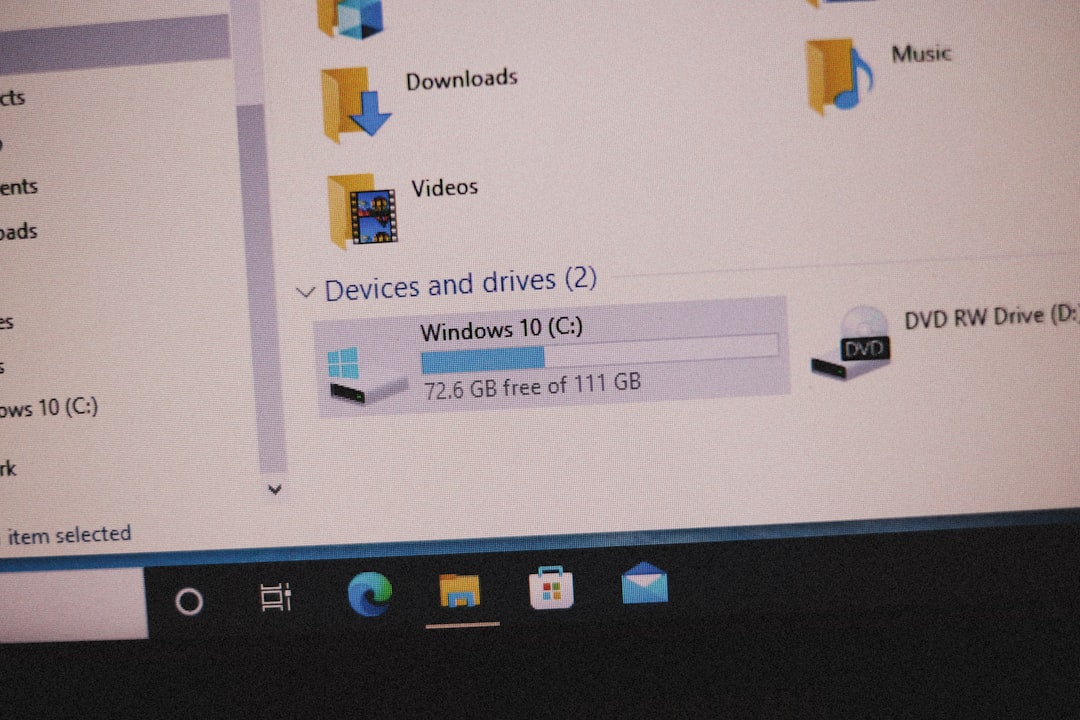
5. Run the Windows Store Troubleshooter
Windows 11 has built-in tools that scan and fix issues—like your personal tech detective!
Here’s how to use it:
- Open Settings.
- Go to System > Troubleshoot > Other troubleshooters.
- Scroll down and click Run next to Windows Store Apps.
The troubleshooter will look for problems and (hopefully) fix them on the spot.
6. Repair or Reset the Microsoft Store App
If none of the above worked, give the Store a little TLC.
To repair it:
- Go to Settings > Apps > Installed Apps.
- Find Microsoft Store in the list.
- Click the three-dot menu and choose Advanced options.
- Click Repair first. If it doesn’t help, try Reset.
7. Reconnect Your Microsoft Account
Sometimes, your user account needs a quick refresh.
- Open Settings > Accounts.
- Sign out and sign back in with your Microsoft account.
This helps reload your apps and purchase info.
8. Reinstall the Microsoft Store (Advanced)
If the Store still refuses to work, you can reinstall it—with a little PowerShell magic.
Warning: This part gets geeky! But don’t worry, you’ve got this 🚀
- Open the Start menu and type PowerShell.
- Right-click it and choose Run as administrator.
- Copy and paste this command:
Get-AppxPackage -allusers Microsoft.WindowsStore | Foreach {Add-AppxPackage -DisableDevelopmentMode -Register "$($_.InstallLocation)\AppXManifest.xml"} - Hit Enter and wait for it to finish. Then restart your PC.
Done! You’re a Store-Fixing Rockstar
If everything went well, you should now see the Microsoft Store in all its glory—ready to install apps, games, and your favorite digital goodies.
Next time the Store acts up, just come back to this guide. Or better yet, bookmark it!

Go ahead, treat yourself. Download something fun from the Store—you deserve it!



