How to Fix Marvel Rivals Error Code 10 (Easy Solutions)
4 min read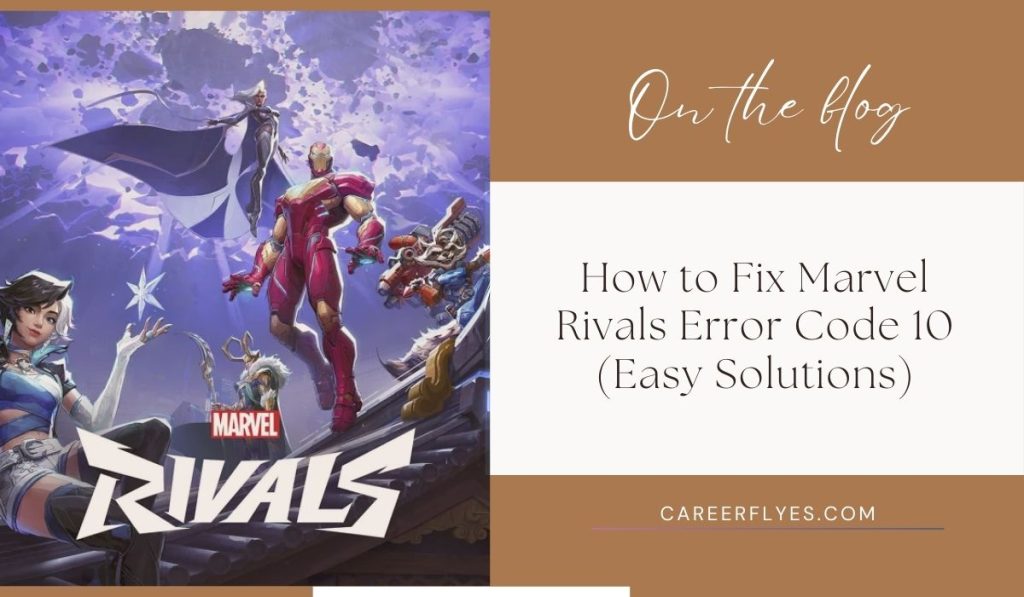
Marvel Rivals Error Code 10 is a network connection bug that prevents players from logging into the game. This issue is typically caused by internet service provider (ISP) errors, unstable connections, or overloaded servers. While the exact cause remains unclear, the error primarily occurs on the user’s side rather than being a widespread server issue.
Until the developers release a permanent fix, this guide provides the best troubleshooting steps to get past Error Code 10 and back into the action in Marvel Rivals.
How to Fix Marvel Rivals Error Code 10
Before diving into advanced troubleshooting, try these quick fixes to see if they resolve the error.
- Restart the game and your PC/console – This refreshes your connection to the game servers.
- Log out and log back in – Authentication issues can sometimes trigger connection errors.
- Check for game updates – Running an outdated version may cause login failures.
- Check Marvel Rivals server status – If servers are down, you may have to wait for a fix.
- Restart your router – Clearing cache and refreshing your connection can resolve network issues.
If these basic fixes don’t work, continue with the step-by-step solutions below.
1. Relog-In to Refresh Authentication
Error Code 10 primarily affects the client-side login process, which means authentication issues may be the cause.
Steps to Reattempt Login:
- Log out of your Marvel Rivals account completely.
- Close the game and restart your PC or console.
- Launch Marvel Rivals and enter your credentials again.
- Try logging in a few times to see if authentication goes through.
If the error persists, check for updates that might contain a fix.
2. Check for Game Updates
Running an outdated version of Marvel Rivals can lead to login issues, including Error Code 10. Developers frequently release patches to fix server-related problems.
- Steam:
- Open Steam and go to your Library.
- Right-click Marvel Rivals and select Properties.
- Under the Updates tab, check for pending updates.
- If an update is available, download and install it.
- Epic Games Launcher:
- Open Epic Games Launcher and go to your Library.
- Find Marvel Rivals and click the three dots next to its title.
- Select Update if available.
If there are no pending updates, check Marvel Rivals’ official social media pages for news on server maintenance or upcoming patches.
3. Restart Your Router to Refresh the Network
Routers store temporary cache data, which can sometimes slow down or disrupt connectivity, leading to errors like Error Code 10.
Steps to Restart Your Router:
- Turn off your router and modem.
- Unplug both devices from the power source.
- Wait for 30-60 seconds to allow the network cache to clear.
- Plug everything back in and turn the devices on.
- Reconnect your PC/console to the internet and try logging into Marvel Rivals again.
This method often helps resolve network-based login issues. If restarting your router doesn’t work, check your overall internet connection.
4. Check Your Internet Connection
A weak or unstable internet connection may prevent your device from reaching the Marvel Rivals servers.
- Run an internet speed test (Speedtest.net) to check your connection speed.
- Switch between Wi-Fi and a wired connection (Ethernet is more stable).
- Restart your modem/router (as explained in the previous section).
- Change DNS settings to Google DNS for a more stable connection:
- Open Network Settings and navigate to DNS Configuration.
- Enter 8.8.8.8 and 8.8.4.4 as primary and secondary DNS.
- Contact your ISP to check if there are service disruptions or game-related issues.
If your network is stable but you’re still facing Error Code 10, try verifying the game files.
5. Verify Integrity of Game Files
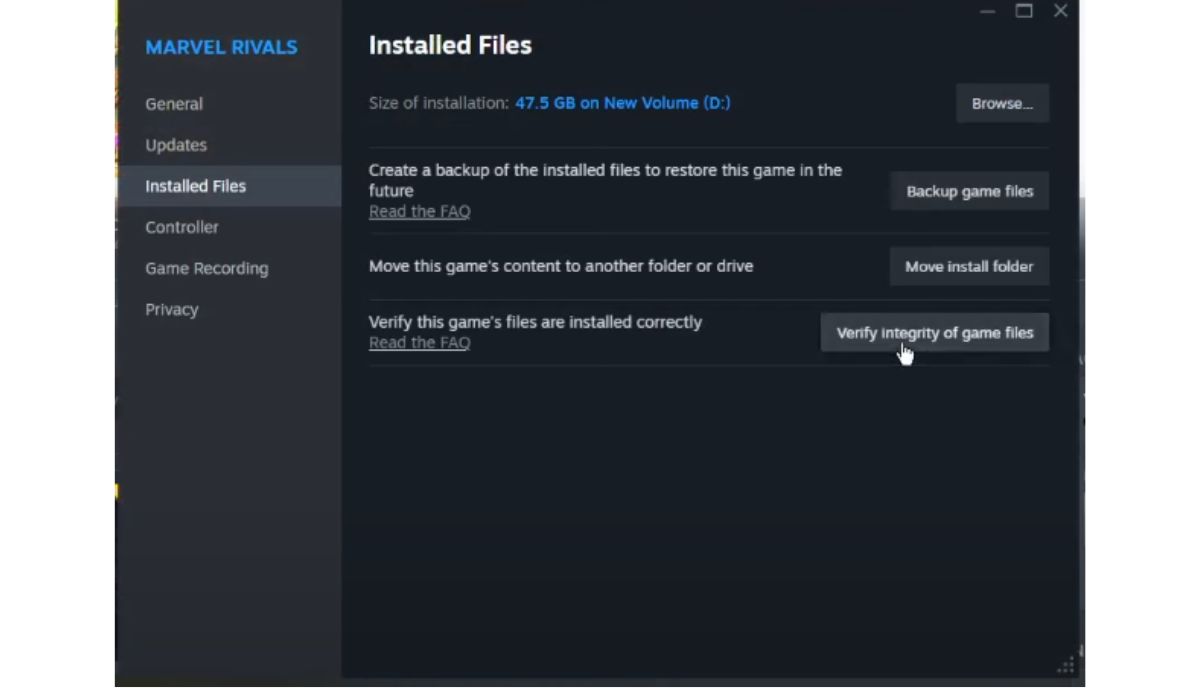
Corrupt or missing game files can cause authentication and server connection failures. Verifying the game files ensures that Marvel Rivals is installed correctly.
How to Verify Game Files in Steam:
- Open Steam and go to your Library.
- Right-click Marvel Rivals and select Properties.
- Navigate to the Installed Files tab.
- Click Verify integrity of game files.
- Wait for Steam to scan and repair any corrupted or missing files.
How to Verify Game Files in Epic Games Launcher:
- Open Epic Games Launcher and go to your Library.
- Locate Marvel Rivals and click on the three dots next to it.
- Select Manage and click Verify.
- Wait for the verification process to complete.
Once verification is done, restart your PC/console and relaunch the game.
Advanced Fixes for Marvel Rivals Error Code 10
If none of the previous fixes work, try these advanced solutions.
1. Use a VPN to Bypass ISP Restrictions
Some ISPs may throttle gaming connections, causing login failures. A VPN can reroute your connection and help bypass network blocks.
- Download and install a trusted VPN (e.g., NordVPN, ExpressVPN, ProtonVPN).
- Connect to a server in a nearby region for low latency.
- Launch Marvel Rivals and try logging in.
2. Temporarily Disable Firewall & Antivirus
Firewalls or antivirus software may block Marvel Rivals from connecting to the servers. Try disabling them temporarily:
- Windows Defender:
- Open Windows Security > Firewall & Network Protection.
- Click Allow an app through firewall and add Marvel Rivals.
- Third-party antivirus:
- Open your antivirus settings and disable real-time protection.
- Try launching the game again.
3. Perform a Clean Boot to Remove Background Conflicts
Background apps may interfere with Marvel Rivals. A clean boot ensures only essential services are running.
- Press Win + R, type
msconfig, and press Enter. - Go to the Services tab and check Hide all Microsoft services.
- Click Disable all, then go to the Startup tab.
- Open Task Manager, disable unnecessary startup programs, and restart your PC.
This method prevents third-party software from conflicting with Marvel Rivals’ network access.
Final Thoughts
Marvel Rivals Error Code 10 is usually caused by network connection issues, ISP-related problems, or corrupt game files. While the exact cause is still unknown, these troubleshooting steps can help you bypass the error and log in successfully.
If none of these solutions work, wait for an official fix from the Marvel Rivals developers or reach out to their customer support for further assistance.
Still stuck? Follow Marvel Rivals’ official social media pages for updates and community-reported fixes!



