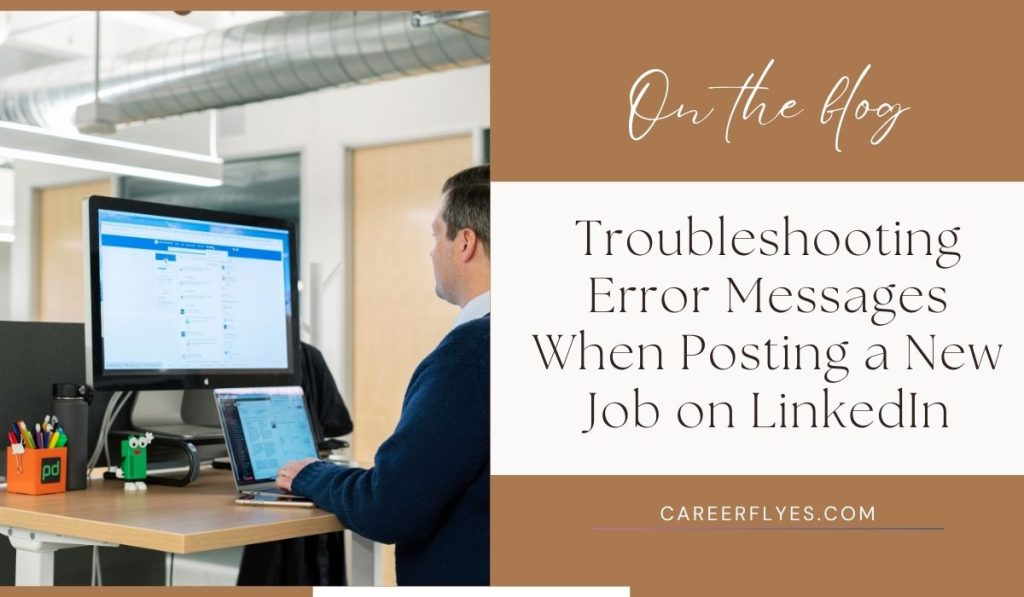Common LinkedIn Job Posting Error Messages and How to Fix Them
“Job Post Could Not Be Published” Error
This error typically appears when certain fields in the job post are incomplete or don’t meet LinkedIn’s guidelines. It’s usually caused by missing information, such as the job title, location, or description.
- Cause: Incomplete or incorrect job information.
- Solution: Double-check all required fields like the job title, job description, and company location. Make sure all fields are filled in correctly and meet LinkedIn’s posting requirements. Providing complete, accurate information should resolve this error.
“Insufficient Permissions” Error
If you see an “Insufficient Permissions” error, it means that you lack the necessary permissions to post a job on the company’s LinkedIn page. This issue often arises if you’re not an admin or authorized team member.
- Cause: Lack of permission to post on the company’s LinkedIn page.
- Solution: Contact the page administrator or company account manager and request posting access. Only individuals with specific permissions can post on behalf of an organization, so acquiring the correct access should allow you to proceed with the job post.
“Payment Verification Error”
Payment issues can lead to this error, especially if your payment method is outdated or incorrect. This might happen if the credit card associated with your LinkedIn account has expired or if there are billing issues.
- Cause: Invalid or outdated payment information.
- Solution: Go to Account Settings and review your payment details to make sure they’re accurate and up-to-date. Verify your billing details, and if needed, try using a different payment method. Ensuring that your payment information is correct should fix this issue.
“Network Error” or “Connection Issue” Error
This error often results from an unstable internet connection or a temporary problem on LinkedIn’s end. It can happen if your internet connection drops or if LinkedIn’s servers are temporarily down.
- Cause: Unstable internet connection or LinkedIn server issues.
- Solution: Refresh the page or log out and log back into LinkedIn. Check your internet connection to ensure it’s stable. If the issue persists, try using a different browser or device. Often, waiting a few moments and retrying can resolve this error.
“Job Posting Limit Reached” Error
LinkedIn limits the number of job postings based on your subscription plan. If you’ve reached your limit, you won’t be able to post any more jobs unless you delete an existing one or upgrade your plan.
- Cause: Reached the maximum allowed job postings for your LinkedIn subscription.
- Solution: Review your current subscription plan to understand the job posting limits. Consider upgrading to a plan with higher limits, or remove an old job post to make space for the new one.
“Unexpected Error – Please Try Again Later”
This is a general error message that could indicate a temporary issue on LinkedIn’s side, like server problems or maintenance work. It’s frustrating, but fortunately, there are a few easy steps to try.
- Cause: Temporary LinkedIn issue, browser-related issue, or platform maintenance.
- Solution: First, clear your browser’s cache and cookies, as old data can sometimes cause errors. If the issue continues, try a different browser or device. In some cases, this error may be due to LinkedIn’s server issues, so waiting a short while before trying again can also help.
General Troubleshooting Tips for LinkedIn Job Posting
If you frequently encounter issues while posting jobs on LinkedIn, these general troubleshooting steps can help ensure a smoother experience:
- Keep Your Browser and LinkedIn App Updated: Updates often fix bugs and compatibility issues, so ensure you’re using the latest versions of your browser and LinkedIn app.
- Clear Cache and Cookies Regularly: Old data stored in your browser can cause minor issues. Regularly clearing cache and cookies can help prevent these.
- Check LinkedIn’s Server Status: If LinkedIn is experiencing an outage, it’s often posted on LinkedIn’s status page or official social media accounts. If you’re unsure, a quick online check can let you know if the issue is widespread.
- Contact LinkedIn Support: If none of these solutions work, LinkedIn’s support team can help troubleshoot the issue and provide additional assistance.
Tips for Preventing Job Posting Errors on LinkedIn
Complete All Required Fields Carefully
- Filling in all fields, like the job title, description, and location, helps avoid errors. LinkedIn may reject job posts with missing or inaccurate information, so double-check each field for completeness.
Verify Payment and Billing Information
- Make sure your payment details are up-to-date, especially if your LinkedIn account has a paid job posting plan. Accurate billing info reduces the chances of payment-related errors.
Manage Job Posting Limits and Plan Subscriptions
- Familiarize yourself with the job posting limits of your subscription plan to avoid reaching the maximum limit. If you need to post more jobs than your current plan allows, consider upgrading to a plan with a higher job posting limit.
Frequently Asked Questions About LinkedIn Job Posting Errors
- Why does LinkedIn show an error when I try to post a job?
This can be due to missing information, permission issues, or subscription limits. Double-check all fields and permissions.
- How can I fix the “Insufficient Permissions” error on LinkedIn?
Contact the LinkedIn page admin or account holder to request posting permissions.
- What should I do if my job post isn’t publishing?
Review all fields for completeness and ensure payment information is correct. If the problem persists, try refreshing the page or switching devices.
- Can I post jobs on LinkedIn without a subscription?
Some free LinkedIn accounts allow limited job postings, but a paid subscription often provides more features and posting capacity.
- What does “Job Posting Limit Reached” mean on LinkedIn?
It means your account has reached its maximum allowed job postings. Consider upgrading your plan for more posting capacity.
Conclusion
Knowing how to troubleshoot LinkedIn job posting errors can make the recruitment process smoother and less frustrating. By understanding each error and following the relevant solutions, you can avoid delays in posting your job openings. Regularly updating account settings, permissions, and LinkedIn’s platform features will help you minimize issues and keep your recruitment efforts on track. If you have any questions or experience ongoing problems, LinkedIn’s support team is available to assist.