Editing Shopify Checkout Page Translations
3 min read
One of the key benefits of using Shopify as an e-commerce platform is its support for internationalization. Merchants can attract and convert customers from different regions by providing a localized shopping experience. A crucial part of this experience is the checkout page—where customers finalize their purchase. Editing the Shopify checkout page translations empowers store owners to personalize and localize the final steps of the buyer journey, ensuring clarity and comfort for their global audiences.
Whether your store uses English, Spanish, French, or any other language, Shopify offers tools to customize the checkout page’s text to suit your audience’s language preferences. This customization ensures consistency in branding and enhances customer trust.
Why Editing Checkout Translations Is Important
Translating the checkout page does more than just converting text from one language to another. It serves multiple strategic purposes:
- Improves User Experience: Customers are more likely to complete purchases if they understand every step of the process.
- Enhances Brand Trust: A professionally translated checkout page contributes to a more credible brand image.
- Reduces Cart Abandonment: Confusion due to untranslated or poorly translated content often leads to cart abandonment.
However, the level of translation customization available depends on the Shopify plan used. For instance, full checkout customization is only available on the Shopify Plus plan. Nonetheless, text translation can be managed across various plans using Shopify’s built-in tools.
How to Edit Checkout Page Translations
Follow these steps to effectively modify the translations.
1. Use the Shopify Admin Language Editor
The easiest way to edit checkout translations is through the built-in language editor. To access it:
- Log in to your Shopify admin panel.
- Go to Settings > Languages.
- Select the language you want to edit, or add a new one.
- Click Edit next to the active theme.
This editor contains all the translatable strings of your store, including those used during checkout. Merchants can search for specific phrases like “Shipping address” or “Payment method” to override default translations with their own custom wording.

2. Use the Translate & Adapt App
Shopify’s free app, Translate & Adapt, allows merchants to add and manage translations for different parts of their store—including the checkout page. This app supports both manual and automatic translations.
To use the app:
- Install Translate & Adapt from the Shopify App Store
- Open the app and select your target language
- Manually enter custom translations or use machine-suggested text
It’s a robust solution for multilingual stores seeking consistency across different sections, including third-party app content.
3. Shopify Plus Customization Options
Merchants on the Shopify Plus plan have an extra layer of control. They can use the Checkout.liquid file to fully customize the appearance and messaging of the checkout page. This includes adding custom scripts and layout changes, beyond simple translations. That said, it’s recommended to consult a developer when making changes at this level.
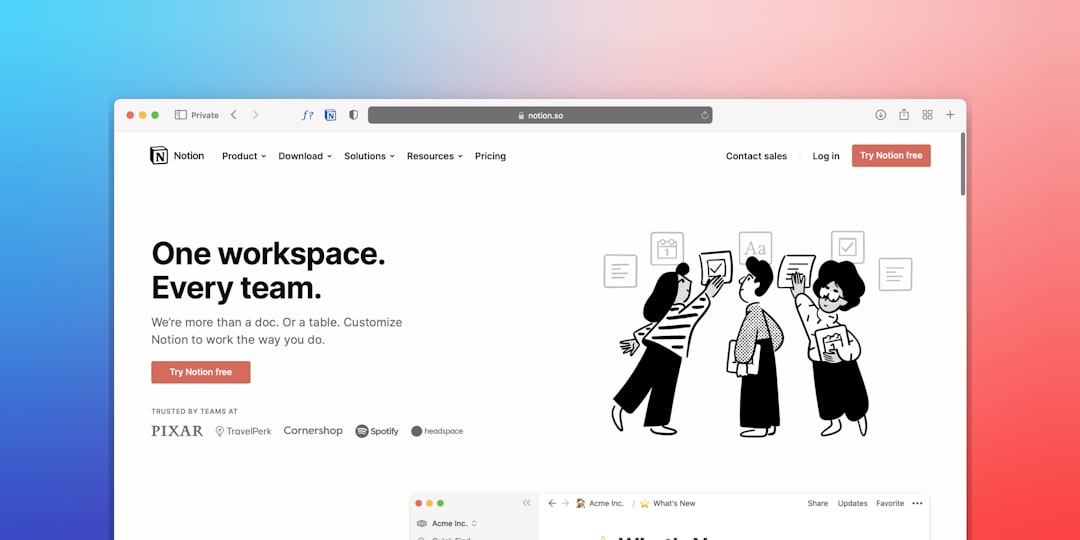
Translation Best Practices
When editing translation text for your Shopify checkout page, consider the following best practices:
- Maintain Tone and Voice: Keep your brand’s voice consistent across all translated content.
- Be Context-Aware: Consider how translations will appear in the flow of the checkout process.
- Avoid Over-Translation: Some common e-commerce terms might be better understood in their original form, depending on the audience.
- Regularly Review Changes: As Shopify updates its checkout UI, translation strings might be impacted. Review them regularly.
Frequently Asked Questions (FAQ)
- Can I edit the checkout page translations on all Shopify plans?
Yes, text translations are available on all Shopify plans. However, full checkout customization is only available on the Shopify Plus plan. - Will automated translations via the Translate & Adapt app be accurate?
Automated translations are powered by machine learning and are a great starting point. However, it’s advisable to review them manually for brand consistency and accuracy. - Can I translate content from third-party apps in the checkout page?
It depends. Some third-party apps may insert their own text into the checkout page, which may not be translatable via Shopify’s standard tools. You might need to contact the app developers for support. - How can I test my translations?
You can preview your store in different languages by enabling multiple languages in the admin panel and switching between them using your store’s language selector.
Editing Shopify checkout page translations gives merchants a solid opportunity to enhance the user experience for international shoppers, helping stores maximize conversions and customer satisfaction worldwide.



