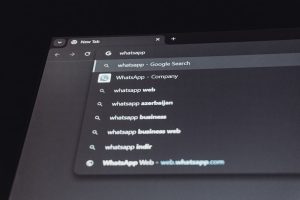DISM 87 in WinRE: Correct Mount Paths & Offline Servicing Workflow
4 min read
Working with Windows Recovery Environment (WinRE) can be a lifesaver when it comes to repairing and maintaining Windows installations. Among the indispensable tools in this space is Deployment Image Servicing and Management (DISM). However, many IT admins encounter issues such as “DISM error 87” during offline servicing tasks, especially when manipulating Windows images within WinRE. Understanding this error and the correct workflow for offline servicing can save time and prevent system disruptions.
What is DISM and When Is It Used?
DISM is a command-line utility built into Windows to assist with servicing Windows images (.wim or .esd files), Windows PE, and virtual hard disks. It’s instrumental in managing features, drivers, updates, and configurations in Windows images that are either online (running) or offline (not currently in use).
DISM enables advanced tasks such as:
- Adding or removing Windows patches and updates
- Injecting drivers into an image
- Mounting and unmounting Windows image files
- Enabling or disabling Windows features
When DISM is launched within Windows Recovery Environment (WinRE), it operates in a context where Windows isn’t running in its full form. This is often the go-to approach for troubleshooting unbootable systems or performing maintenance free from system-level locks.
Understanding DISM Error 87
The “DISM error 87: The parameter is incorrect” is one of the most common issues users encounter when trying to service images offline. This error is a generic one and is typically caused by:
- Syntax errors in the DISM command
- Unsupported DISM command-line options within WinRE
- Missing or incorrect mount paths
- Using the wrong version of DISM for the target image
Identifying the root cause involves closely reviewing the DISM logs (found in %windir%\Logs\DISM\dism.log) and verifying each parameter used in your command line.
Correct Mount Paths in WinRE
When servicing an image offline, especially within WinRE, understanding how to map drives and locate the actual system image is essential. WinRE assigns drive letters differently than a running Windows environment, so what’s usually the C:\ drive might not be C:\ anymore.
To check your drivers and locate the Windows directory, use:
diskpart
list volOnce you identify the right drive, you can assign it using:
select volume X
assign letter=ZOnce the correct partition is identified (the one with the Windows directory), it can be mounted. For example, suppose Z:\ represents your actual Windows partition; then use:
Dism /Image:Z:\ /Get-PackagesIf you need to mount a WIM file, make sure you follow this sequence:
- Create a mount directory:
mkdir D:\mount - Mount the image:
Dism /Mount-Wim /WimFile:D:\sources\install.wim /index:1 /MountDir:D:\mount - Service the image
- Commit and unmount:
Dism /Unmount-Wim /MountDir:D:\mount /Commit
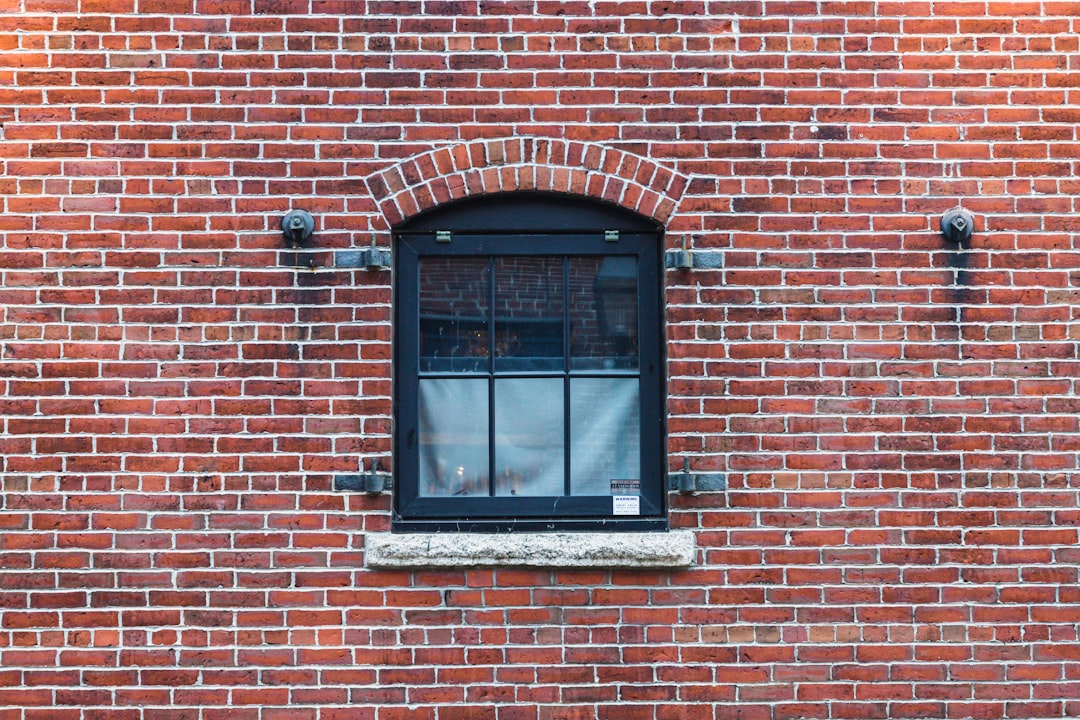
Common Offline Servicing Scenarios
There are several tasks you might want to perform in WinRE using DISM. Below are some common examples along with command examples.
1. Adding a Driver
If you’re servicing an image and need to insert a specific driver (like for a storage controller), you use:
Dism /Image:D:\mount /Add-Driver /Driver:E:\Drivers\storage.infYou can also add multiple drivers at once from a folder:
Dism /Image:D:\mount /Add-Driver /Driver:E:\AllDrivers /Recurse2. Installing Updates
To integrate a .msu update package offline:
Dism /Image:D:\mount /Add-Package /PackagePath:E:\updates\kb5004237.msu3. Removing a Package
To remove a Windows update or feature:
Dism /Image:D:\mount /Remove-Package /PackageName:Package_for_KB5004237~31bf3856ad364e35~amd64~~10.0.1.0Offline Workflow: Step-by-Step Guide
Here’s a practical step-by-step guide for servicing a Windows image offline via WinRE:
- Boot into Windows Recovery Environment (e.g., using a bootable USB).
- Open a command prompt.
- Use
diskpartandlist volto locate the Windows partition and assign a drive letter if needed. - Mount the .wim image or target your offline system using
/Image:X:\if servicing an installed OS. - Perform the servicing operation – adding drivers, installing updates, or enabling features.
- Unmount the image with /Commit to save changes.
- Reboot the computer and verify the changes.

Avoiding Version Mismatch Issues
One subtle but crucial area to watch is the version of DISM used vs. the Windows image version being serviced. DISM should generally match or be newer than the version of Windows image you’re working on. Using an older DISM version on a newer Windows image can lead to unexpected results or unsupported parameter errors.
You can check the image version using:
Dism /Image:D:\mount /Get-CurrentEditionCleaning Up After Servicing
After servicing an image, whether it’s a .wim file or an offline OS, it’s good practice to clean up temporary files and reduce footprint. Use the following command:
Dism /Image:D:\mount /Cleanup-Image /StartComponentCleanupMoreover, always remember to unmount images properly. Use:
Dism /Unmount-Wim /MountDir:D:\mount /CommitIf you forget to commit changes, use /Discard to prevent corruption:
Dism /Unmount-Wim /MountDir:D:\mount /DiscardTroubleshooting DISM Issues in WinRE
- Review Logs: DISM logs are detailed and helpful for diagnosing issues. Look in
C:\Windows\Logs\DISM. - Double-Check Mount Paths: Misidentifying the mount path is probably the #1 reason for Error 87 in WinRE.
- Use Correct Syntax: Confirm the command you’re using is valid for the context (offline vs. online).
- Keep DISM Updated: If possible, use the latest Windows ADK for an up-to-date version of DISM.
Conclusion
Working with DISM within WinRE provides a powerful way to maintain, customize, and repair Windows installations when the main OS can’t be loaded. However, much of its power is gated behind correct syntax, understanding drive structures in WinRE, and a clean servicing workflow.
By understanding the causes behind errors like DISM 87 and adhering closely to best practices, IT professionals and power users can make efficient use of DISM for offline servicing, ultimately reducing downtime and enhancing system recovery methods.
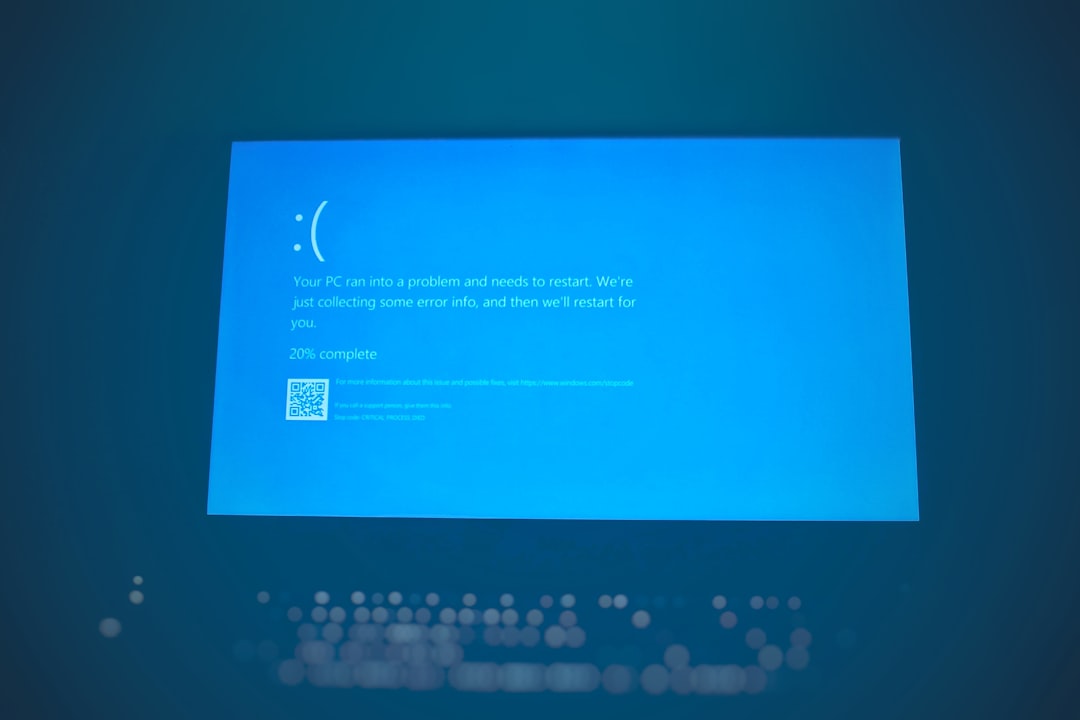
Whether you’re integrating a driver to make a system bootable or installing critical updates before restoring a machine to service, mastering DISM in WinRE is a valuable skill in any tech toolkit.