Battlefield 5 Keeps Crashing? Fix Performance and Stability Issues
3 min read
You’re all geared up. Locked and loaded. Ready to jump into the action of Battlefield 5. And then… crash. Again. Ugh. We’ve all been there, and it’s super frustrating. But don’t worry! In this guide, we’ll show you simple ways to fix performance and stability issues.
Let’s get your game back on track, soldier!
Why Does Battlefield 5 Crash?
There are many possible reasons. Some crashes are due to your hardware. Others might be about settings or software. Here are the usual suspects:
- Outdated graphics drivers
- Game settings too high
- Windows issues
- Background apps causing trouble
- Corrupted game files
Let’s tackle these one by one.
1. Update Your Graphics Drivers
First things first — make sure your GPU drivers are up-to-date.
If you use an NVIDIA card, go to the NVIDIA Driver Page. For AMD users, visit the AMD Driver Support. Download the latest drivers and install them.
Then, reboot your PC. Simple. But it often works!
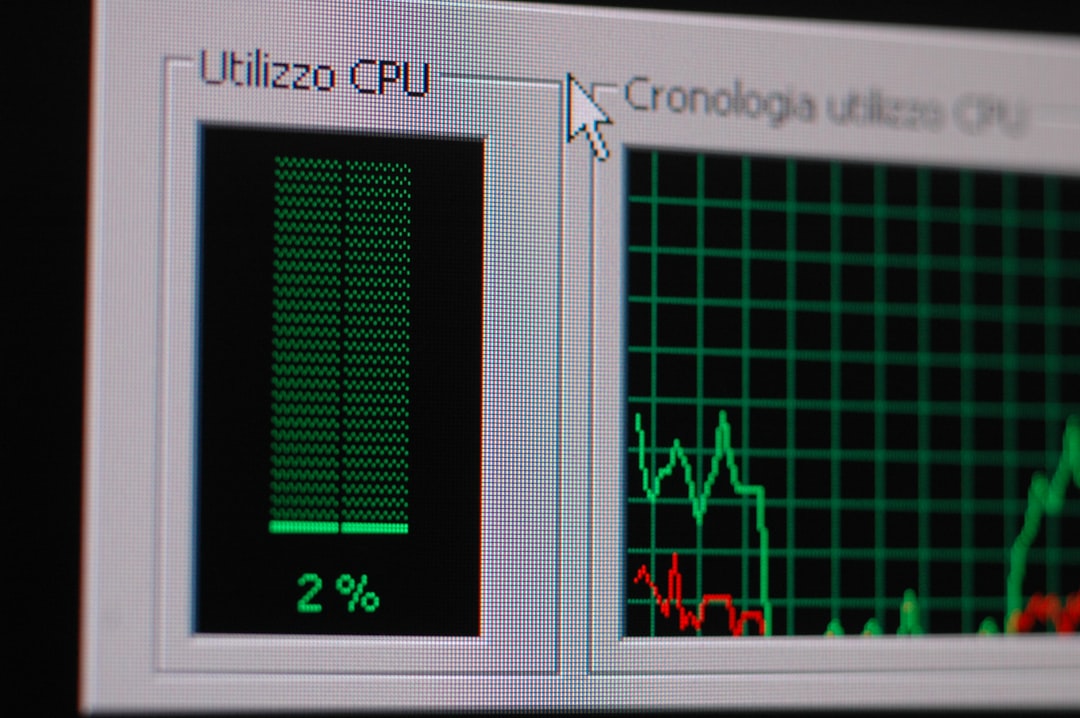
2. Lower Your Graphics Settings
Ultra settings are fun… until they crash your game.
Open Battlefield 5 and go to Settings → Video.
- Try setting everything to “Medium” or “Low”
- Turn off “Future Frame Rendering”
- Disable V-Sync if it’s on
Now restart the game and see if it runs smoother.
3. Close Background Apps
Discord, Chrome, Spotify — they all take up memory. Too many apps running can cause crashes.
Before launching Battlefield 5, close background programs. Especially overlays like:
- Discord overlay
- GeForce Experience overlay
- Steam overlay
These can interfere with your game, big time!
4. Verify Game Files
If you’re using Origin, Steam, or EA Desktop, verifying your game files is easy.
- On Origin/EAD: Go to Library → Right-click Battlefield 5 → Repair
- On Steam: Right-click Battlefield 5 → Properties → Local Files → Verify Integrity
This will fix any missing or broken files.
5. Check for Windows Updates
Most players forget this one. But Windows updates matter, especially for game stability.
Go to Settings → Update & Security and check for updates. Install everything important. Restart your PC when finished.
Your system might love you for it.
6. Set Battlefield 5 to High Priority
This trick gives more power to your game.
- Launch Battlefield 5
- Press Ctrl + Shift + Esc to open Task Manager
- Find Battlefield 5 process under “Details” tab
- Right-click → Set Priority → High
This tells your CPU to take the game seriously. 💥
7. Change DirectX Settings
Battlefield 5 can use DirectX 11 or 12. Some systems don’t play nice with DX12.
Try switching modes:
- Go to in-game settings → Video → Advanced
- Set DX12 to Off (use DX11 instead)
Performance should be more stable with DX11 for most players.
8. Reinstall (as a Last Resort)
Still crashing after trying all of that?
Back up your settings and re-install the game fresh. It takes time, yes. But it can clear out bugs and problems you didn’t even know about.

Bonus Tips for Extra Stability
- Turn off overclocking — it can mess things up
- Keep your PC cool — overheating causes crashes
- Use wired internet for stable gameplay
Final Thoughts
No one likes freezing or crashing in the heat of battle. But now you’ve got the tools to fix those Battlefield 5 issues like a pro.
Try these steps one at a time and test your game each time. Your next session could be your smoothest yet.
Game on, and good luck out there, soldier!



