Battlefield 2042 Won’t Start or Keeps Crashing? How to Troubleshoot
3 min read
There’s nothing more frustrating than launching Battlefield 2042 and being greeted not by the battlefield, but by crashes or an entirely unresponsive game. Whether you’re facing constant shutdowns or the game simply won’t start at all, this can be incredibly disheartening — especially for players eager to experience the high-octane action this title promises. If you find yourself stuck at launch, fear not. This guide offers trustworthy and comprehensive solutions to help you troubleshoot and get back into the game.
1. Check System Requirements
Before diving into complex fixes, it’s important to verify that your system meets the minimum requirements of Battlefield 2042. Running the game on underpowered hardware can result in frequent crashes or failure to start.
- OS: Windows 10 64-bit
- Processor: Intel Core i5 6600K / AMD Ryzen 5 1600
- RAM: 8 GB
- Graphics: NVIDIA GTX 1050 Ti / AMD Radeon RX 560
- DirectX: Version 12
- Storage: At least 100 GB free
Note: For smooth performance, the recommended specs are significantly higher. Be sure to compare your current system with both minimum and recommended requirements.
2. Update Your Graphics Drivers
Outdated or corrupted GPU drivers are among the most common causes of game instability. Whether you’re using NVIDIA or AMD, make sure your drivers are up to date.
To update:
- Visit the official NVIDIA or AMD driver download page.
- Download and install the latest drivers specific to your GPU model.
- Restart your system post-installation for optimal results.

3. Run the Game as Administrator
Sometimes, Battlefield 2042 needs elevated privileges to function properly. Running it as an administrator can resolve a number of access-related issues.
Here’s how:
- Navigate to the Battlefield 2042 executable (.exe) file.
- Right-click and select Properties.
- Go to the Compatibility tab.
- Check Run this program as an administrator.
- Click Apply and then OK.
4. Disable Overclocking
While overclocking can boost in-game performance, it often compromises system stability. If you’re experiencing crashes, consider reverting your CPU, GPU, or RAM back to default speeds.
Use BIOS or your system’s overclocking utility to disable any manual performance tweaks and test the game again.
5. Check for Windows and Game Updates
Running outdated game files or OS patches can interfere with performance. Ensure both are fully updated:
- Windows: Go to Settings > Update & Security > Windows Update and install any available updates.
- Battlefield 2042: Open your game launcher (Origin, Steam, or EA app) and check for pending updates.
6. Repair the Game Files
Corrupt game data can cause launch failures. Fortunately, modern game launchers provide built-in tools for file verification:
- Steam: Right-click the game in your Library > Properties > Local Files > Verify integrity of game files.
- EA App/Origin: Click the three dots beside the game > Repair.
7. Disable Background Applications
Applications running in the background may interfere with game performance. Pay special attention to software such as Discord overlays, MSI Afterburner, or antivirus programs.
To ensure a clean environment:
- Press Ctrl + Shift + Esc to open Task Manager.
- Stop any unnecessary background tasks.
- Temporarily disable third-party antivirus or add Battlefield 2042 to its whitelist.
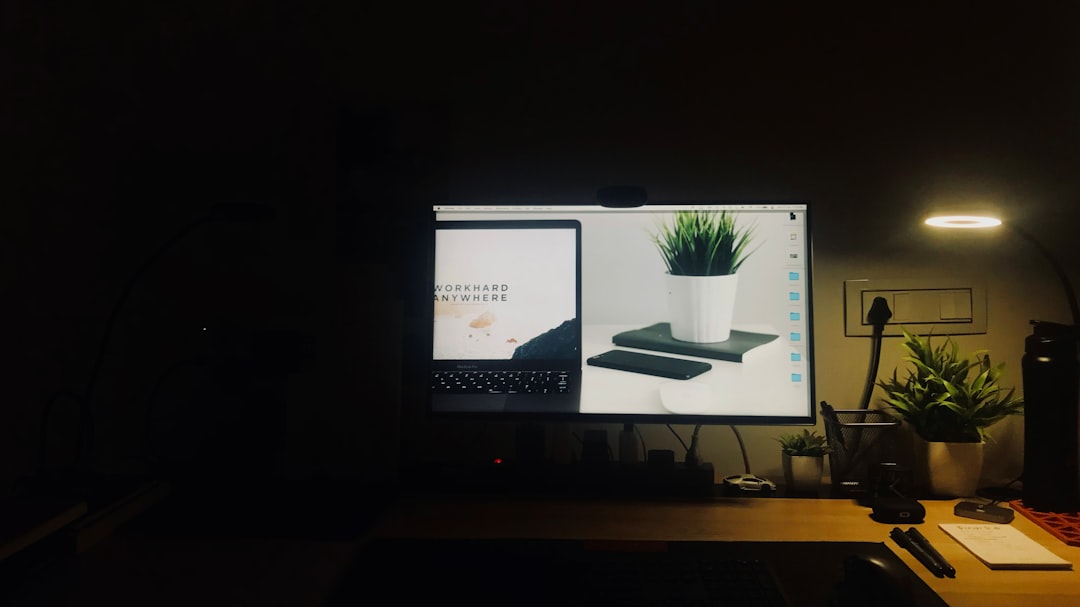
8. Reinstall Battlefield 2042
If none of the above steps yield results, a full reinstall might be necessary. Uninstall the game completely, delete residual files in the installation directory, and perform a clean install from your game launcher.
Backup your saved data (if applicable) before removing the game.
9. Check for Known Issues from EA
Occasionally, crashes and launch problems can stem from EA’s end. Visit the official EA Help site or the Battlefield 2042 forums to see if others are experiencing similar issues.
Final Thoughts
Battlefield 2042 is a demanding and dynamic title, and even well-specced systems can encounter occasional hiccups. By methodically working through these steps, you can dramatically improve your chances of resolving crash and launch issues. Always stay updated, manage system settings carefully, and don’t overlook basic fundamentals like driver updates and file integrity.
If problems persist despite these efforts, consider reaching out to EA Customer Support for personalized assistance.



