Battlefield 2042 Settings Not Saving? How to Fix and Save Preferences
3 min read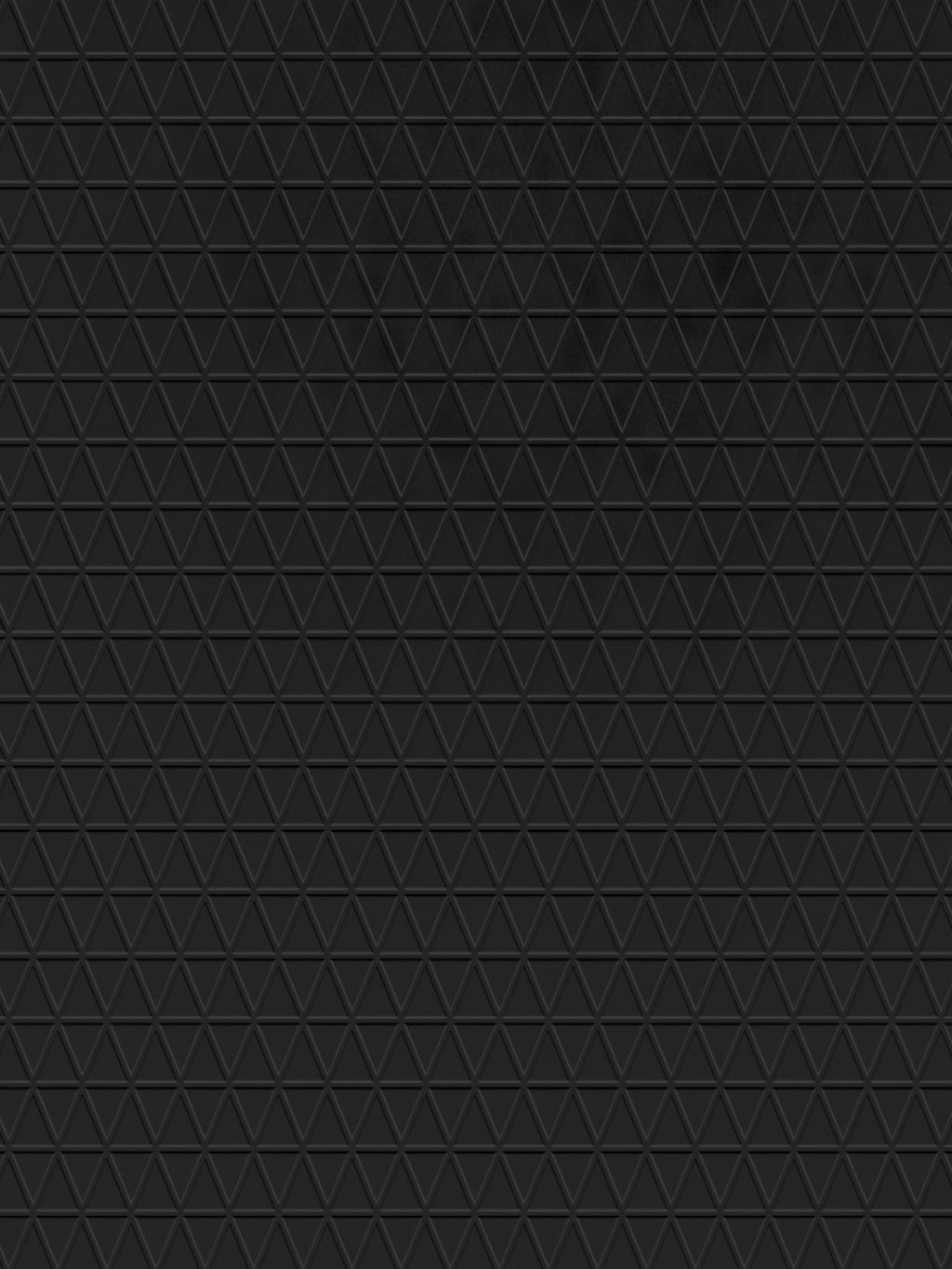
If you’ve been playing Battlefield 2042 and noticed that your settings—whether it’s keybindings, display preferences, or controller configurations—keep reverting to their defaults, you’re not alone. Many players have experienced this frustrating issue since the game’s launch. The inability to save settings properly can seriously affect your in-game performance and enjoyment. Fortunately, there are several tried-and-tested methods to resolve this issue.
Why Settings in Battlefield 2042 Might Not Save
The problem of unsaved settings in Battlefield 2042 can occur for a number of reasons, ranging from corrupted configuration files to permission issues or even bugs within the game itself. Below are the most common culprits:
- Read-only Configuration Files: The game’s configuration files might be set to read-only, preventing any new changes from being saved.
- Cloud Save Conflicts: If both local and cloud save settings are out of sync, changes might not persist.
- Lack of Admin Privileges: Without administrative access, the game might be restricted from saving files properly.
- Corrupted Config Files: Broken or malformed configuration files can prevent settings from sticking.

Steps to Fix Battlefield 2042 Settings Not Saving
Before attempting any fixes, make sure to restart the game and check whether you’re logged into the correct profile. Once these basic checks are done, proceed with the methods below.
1. Run the Game as Administrator
This is the simplest and often the most effective method. Running the game with elevated privileges ensures it has the necessary permissions to modify and save configuration files.
- Navigate to your Battlefield 2042 installation folder.
- Right-click on BF2042.exe.
- Select Properties → Compatibility tab.
- Check Run this program as an administrator and hit Apply.
Start the game again and adjust your settings. Then exit to confirm whether the changes are saved.
2. Disable Read-Only Mode on Config Files
Some settings may not save if the configuration files are set to read-only mode. You can change this by locating the right config folder.
- Press Windows + R, type
%USERPROFILE%\Documents\Battlefield 2042\settings, and hit Enter. - Locate
PROFSAVE_profileor similar files. - Right-click on the file → Properties.
- Make sure the Read-only checkbox is unchecked.
Apply the changes and restart your game to test if settings now persist.
3. Turn Off Cloud Saves Temporarily
Cloud synchronization issues between Origin/EA or Steam and your local files can cause settings to reset. Disabling cloud save temporarily can help debug this behavior.
- For Origin: Go to Application Settings → Installs & Saves → Uncheck Enable cloud storage.
- For Steam: Right-click Battlefield 2042 in your library → Properties → General → Uncheck Keep games saves in the Steam Cloud.
Remember to enable cloud saves again once you’re sure the issue is fixed to avoid losing your data in the future.

4. Delete Corrupted Config Files
If your configuration files are corrupted, deleting them can force the game to generate new ones upon startup—which often resolves saving issues.
- Again, go to
%USERPROFILE%\Documents\Battlefield 2042\settings. - Back up your files just in case.
- Delete files like
PROFSAVE,PROFSAVE_profile, and others in the folder. - Launch the game. New config files will be created automatically.
5. Check for Updates
Ensure both your system and the game are fully updated. Developers often release patches targeting known bugs—including issues related to persistent settings.
- Check for GPU driver updates, especially if the issue is related to display settings.
- Use Origin, Steam, or EA App to check and apply updates for Battlefield 2042.
Final Thoughts
While the issue with Battlefield 2042 settings not saving can be frustrating, the solutions are relatively straightforward. By addressing file permissions, cloud sync issues, and potential file corruption, you can regain control over your preferences and enjoy the game the way you want it. If problems persist even after trying all these steps, contacting EA Support may be necessary for deeper troubleshooting.
It’s important to note that future updates may permanently address these problems, so always keep an eye on patch notes and community forums for new fixes.



