How to Wrap Text Around Images Using the Gutenberg Block Editor
5 min read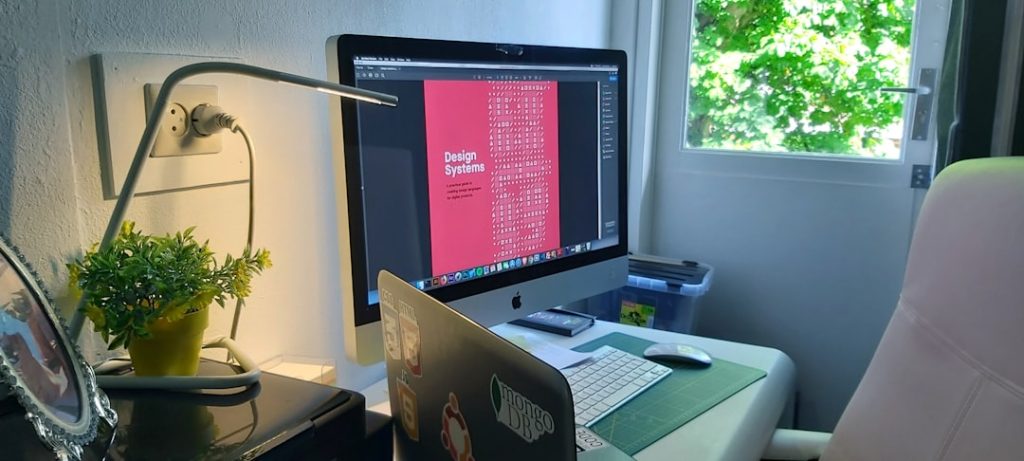
The Gutenberg Block Editor has revolutionized the way content creators and bloggers design posts and pages within WordPress. With its intuitive block-based system, users can easily build rich media experiences without needing to touch any code. One of the essential layout techniques in modern content design is wrapping text around images. This formatting method helps create visually appealing articles, balances white space, and improves readability.
TLDR: Wrapping text around images in the Gutenberg Block Editor is straightforward using Image and Media & Text blocks. For simple layouts, aligning images left or right works well; for more complex layouts, the Media & Text block offers balance and flexibility. Custom spacing, padding, and responsiveness should also be considered for best practices. No coding skills required—just a bit of drag-and-drop finesse.
Understanding Image Wrapping in Gutenberg
Unlike the Classic Editor, the Gutenberg Editor emphasizes modular design through blocks. Each piece of content—paragraphs, images, headings, videos—occupies its own block, allowing users to customize and rearrange components with ease. When it comes to wrapping text around images, content creators primarily use two methods in Gutenberg:
- Aligning images within a Paragraph flow using the Image block
- Combining text and images side-by-side using the Media & Text block
Each method has its advantages, depending on the complexity of the layout and the type of content being published.
Method 1: Using the Image Block with Alignment
The Image block allows users to insert standalone images into pages or posts. One of the simplest ways to make text wrap around an image is to use the alignment tools available for this block.
- Click the “+” icon in the editor and choose the Image block.
- Upload or select an image from the media library.
- Click on the image, and use the toolbar to align it left or right.
- Add a Paragraph block just below the image block, and type your text. The text will automatically wrap around the image.
Depending on the alignment (left or right), the text will naturally flow around the image, providing a magazine-like appearance that enhances reader engagement.
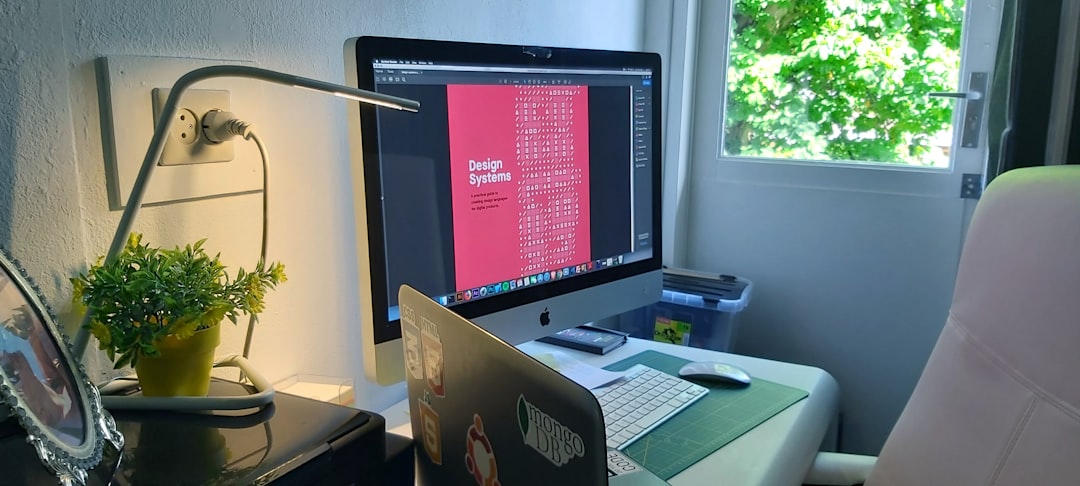
Note: For best results, ensure the image width is appropriate. Using very large or very small images can disrupt the balance between the text and the image, especially on smaller screens.
Method 2: Using the Media & Text Block
For users who want more precision in controlling how images and text appear on the screen, the Media & Text block provides an ideal solution. This block presents media on one side and text on the other, offering built-in responsiveness and customization options.
To use the Media & Text block:
- Click the “+” icon and select Media & Text.
- Upload or choose an image to go into the media field.
- Add your desired text into the right-hand text field.
- Use settings to adjust media position (left or right), alignment, and spacing.
Unlike the Image block, the Media & Text block ensures that the text and image stay together as a unit, making layout consistency much easier across different devices.
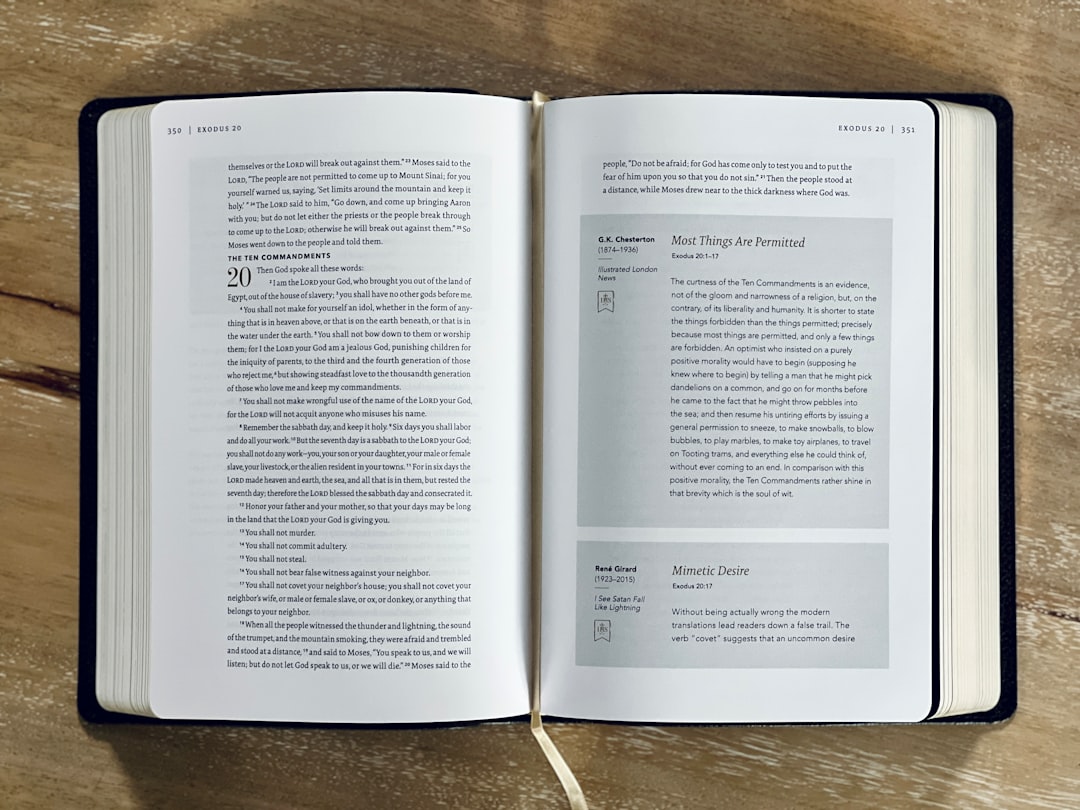
The block also includes additional options:
- Vertical alignment: You can adjust how the image aligns with the text vertically.
- Full-width/align-wide: Expand the block for more visual impact on larger screens.
- Custom background colors: Enhance contrast and visual hierarchy with colored backgrounds behind the text.
Tips for Better Text Wrapping
Even with Gutenberg’s intuitive tools, there are several additional tips that can help improve your image and text layout:
- Use proper spacing: Always add padding or margin between the image and text for readability.
- Use smaller images for inline text: Avoid overwhelming readers with giant visuals if the focus is on written content.
- Preview across devices: Always check how the layout behaves on desktop, tablet, and mobile views.
- Use high-resolution images: Ensure that the images are crisp and clear even when resized.
Advanced Customization with Columns
If the default wrapping methods don’t meet your design goals, consider using the Columns block. This block allows users to create multiple columns where an image can occupy one column and text the other. It offers more granularity than the Media & Text block, especially for complex page designs.
To implement this:
- Add a Columns block.
- Choose the desired layout structure (e.g., 50/50, 33/66).
- Insert an Image block in one column.
- Insert a Paragraph, List, or Heading block into the adjacent column.
While powerful, remember that using multiple columns might require additional tuning for mobile responsiveness, especially if you’re working with small screens.
Common Mistakes to Avoid
Even with powerful tools at your disposal, it’s easy to make mistakes that affect the quality of your layout:
- Inconsistent image sizes: Keep your images uniform for a cohesive look.
- Using too much text wrap: Avoid wrapping long paragraphs around images—it can make reading uncomfortable.
- Neglecting accessibility: Always add alt text, and ensure image positioning doesn’t confuse screen readers.
Conclusion
Wrapping text around images in the Gutenberg Editor enables content creators to build aesthetically pleasing and engaging web pages. Whether you’re a blogger sharing a story or a business crafting a landing page, these techniques provide flexibility without requiring technical skills. By mastering the use of Image, Media & Text, and Columns blocks, creators can maintain a professional layout that works equally well across all devices.
FAQs
- Q: Can I wrap text around images on mobile devices too?
A: Yes. Gutenberg’s blocks are responsive by default. However, check your layout on smaller screens using the preview mode to ensure readability. - Q: Why doesn’t my text wrap around the image properly?
A: Make sure your image is aligned to the left or right using the alignment options. Also, check for any padding or margins that might be pushing the content. - Q: Can I adjust the spacing between the image and text?
A: Yes. Use the block settings or custom CSS if needed to adjust padding and margins. - Q: What’s the difference between Image block and Media & Text block?
A: The Image block is simpler and intended for standalone visuals, whereas the Media & Text block is designed for content pairings with built-in layout and flexibility. - Q: Will these blocks work with all themes?
A: Most modern themes support Gutenberg blocks. However, legacy themes may lack full styling support, requiring some additional adjustments via CSS.



