Cloudflare 524 timeout on large assets and the origin keepalive fix that stopped it
5 min read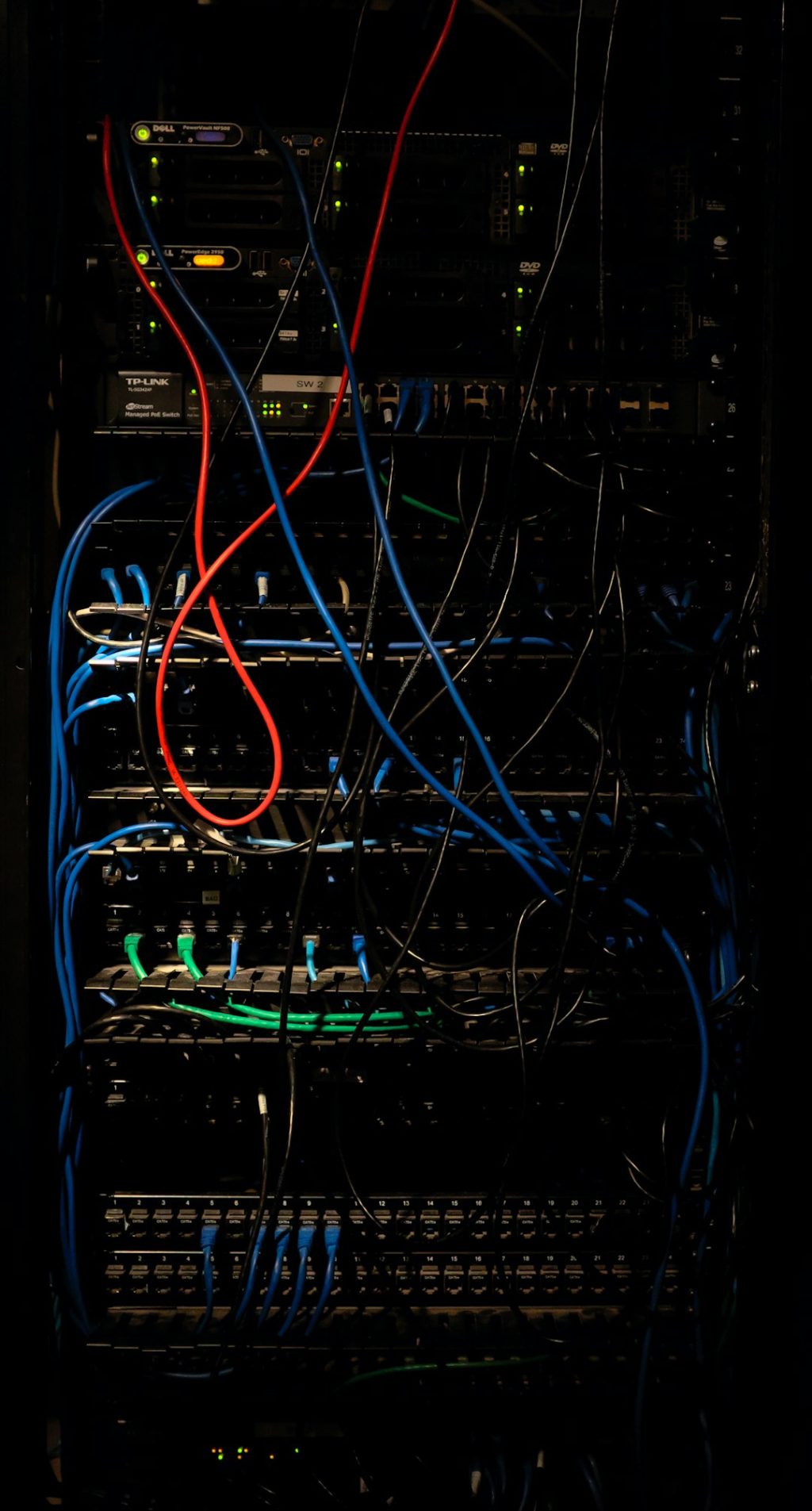
Running a performant website or application at scale often means relying on external infrastructure providers to handle caching, security, and global availability. One of the most trusted CDN and reverse proxy providers in this ecosystem is Cloudflare. While Cloudflare offers powerful tools and protection to web services, it’s not without its quirks. One notable challenge for developers and infrastructure engineers has been the 524 timeout error—a frustrating issue that tends to surface when delivering large assets from the origin server.
TLDR
The Cloudflare 524 error indicates that the origin server took too long to respond to Cloudflare’s request. This often occurs when delivering large files or computationally expensive assets that don’t complete within Cloudflare’s timeout window. A surprisingly effective solution is enabling or correctly configuring the Keep-Alive setting at the origin server. This allows persistent connections that can dramatically reduce time-to-first-byte and prevent timeout errors.
What is the 524 Error?
The 524 timeout error essentially means that Cloudflare was able to connect to the origin server, but the server took too long to send a response. According to Cloudflare’s own documentation, this timeout period is set at 100 seconds. If no HTTP response is returned within this threshold, Cloudflare terminates the connection and shows the 524 error message to the site visitor.
This error differs from other timeout typologies like:
- 522: Connection timed out at the TCP level
- 523: Cloudflare could not reach the DNS of the origin
- 524: Successful TCP handshake, but origin didn’t respond in time
Instances of 524 often arise in scenarios where the request demands considerable backend processing—such as on-demand reports, large downloadable assets, or real-time API aggregations. These are valid requests, but when the delay surpasses the 100-second ceiling, users are met with failure.
Common Causes of 524 Errors on Large Assets
Large asset delivery from the origin—files over 100MB, high-resolution videos, dynamically generated PDFs—is a typical situation where a 524 error occurs. Here are the reasons why:
- Slow Backend Logic: Server-side code that performs time-intensive operations before outputting data.
- Chunked Transfer Delays: Servers that do not send chunks early enough to reset the Cloudflare timeout clock.
- Connection Header Misconfiguration: Origin keeps closing connections prematurely instead of maintaining them via Keep-Alive.
- Resource Bottlenecks: CPU/RAM insufficiency on the origin server causing response delays.
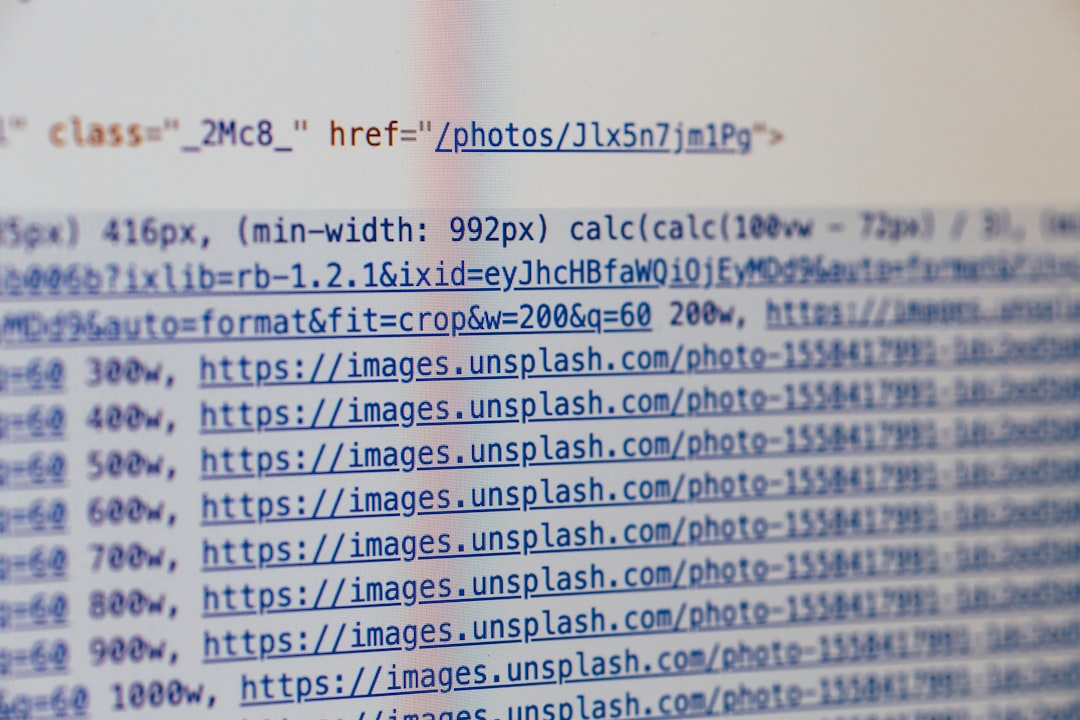
Regardless of the underlying infrastructure, the key to mitigating 524 errors lies in keeping the connection between Cloudflare and the origin alive and responsive. That’s where the Keep-Alive directive enters the conversation.
The Quiet Hero: Origin Keep-Alive
HTTP Keep-Alive (also called persistent connection) is a communication technique that allows the same TCP connection to be used for multiple HTTP requests/responses, instead of opening new connections for each interaction.
When Keep-Alive is not enabled or is poorly configured, origin servers may close the connection quickly, requiring Cloudflare to re-establish it for every request or wait for a long-processing task to complete without any heartbeat. This quiet connection drop is interpreted by Cloudflare as unresponsiveness, leading to the 524 error.
Why Keep-Alive Matters for Cloudflare Integrations
Properly configured Keep-Alive headers can help reset the internal Cloudflare timeout clock as long as the responses begin to arrive, even in chunks. This is especially crucial during:
- Large file transfers: Keep-Alive ensures that the origin server doesn’t drop the connection mid-response.
- Long-running processes: Persistent connections allow Cloudflare to stay in communication with an origin that is still computing a result.
In tests conducted by multiple server administrators, enabling and tuning Keep-Alive significantly reduced the frequency of timeouts—especially in applications serving static or pre-compressed files over HTTP/HTTPS.
How to Enable and Tune Keep-Alive on Popular Web Servers
Depending on the stack you’re running, enabling or tuning Keep-Alive can involve simple configuration changes.
For Apache
KeepAlive On
MaxKeepAliveRequests 100
KeepAliveTimeout 15Recommended: Keep the timeout short enough to preserve resources but long enough to maintain responsiveness in queued-heavy setups.
For Nginx
keepalive_timeout 15;
keepalive_requests 100;Nginx defaults to closing connections more aggressively than Apache. This tweak allows Nginx to maintain persistent connections useful for Cloudflare integrations.
For Node.js (Express example)
Express uses the underlying HTTP module in Node.js which supports Keep-Alive by default. However, when behind reverse proxies like Nginx, you must also configure them to pass this behavior through.

Real-World Impact from Enabling Keep-Alive
A case study from a SaaS analytics provider illustrates the effectiveness of this fix. Their Cloudflare-integrated dashboard exported complex, multi-terabyte datasets into downloadable reports. They began experiencing consistent 524 timeouts once report sizes scaled beyond a certain threshold.
After lengthy debugging and Cloudflare support consultation, they realized that their origin did not have Keep-Alive enabled properly on the Nginx server layer. Once fixed, two transformations occurred:
- Error Rates Plummeted: 524 occurrence dropped from 17% of requests to less than 0.5% within the hour of applying the change.
- Faster Client Availability: Although total delivery time was not significantly lower, perceived performance improved due to faster initial chunks being delivered.
This isn’t an isolated scenario; dozens of GitHub issue trackers and support forum threads confirm that server-side Keep-Alive tuning is among the most effective antidotes against 524 timeouts.
Other Strategies to Complement Keep-Alive
While Keep-Alive can solve most 524 error cases related to large asset delivery, you should also consider complementary strategies:
- Break Large Assets: Instead of serving a monolithic file, segment it and serve in parts using byte-range requests.
- Use Cloudflare Workers: Offload computational logic closer to the edge.
- Cache Strategically: Use Cache-Control headers to force Cloudflare to cache predictable content and avoid round-trips to the origin.
- Stream Responses: Begin sending partial data as early as possible instead of building the full response server-side first.
Conclusion
Cloudflare’s 524 timeout is an indicator that something is not quite right between your origin and the edge. While it’s easy to blame Cloudflare for such errors, more often than not, the root lies in origin configuration—particularly the behavior of TCP and HTTP connection persistence.
By understanding and activating HTTP Keep-Alive on your servers, you’re not just fixing the 524; you’re unlocking a more efficient and resilient delivery framework. For high-traffic websites, API endpoints, and especially large asset delivery, this simple tweak can mean the difference between reliability and silent user abandonment.
As with any infrastructure decision, it’s crucial to test, validate, and monitor your configuration changes. But if you’re facing mysterious 524 errors that seem to defy logic, start with Keep-Alive. It’s quiet, it’s foundational—and it’s often the quickest fix within reach.



