Fix: Error Code 0x80070035 The network path was not found
4 min read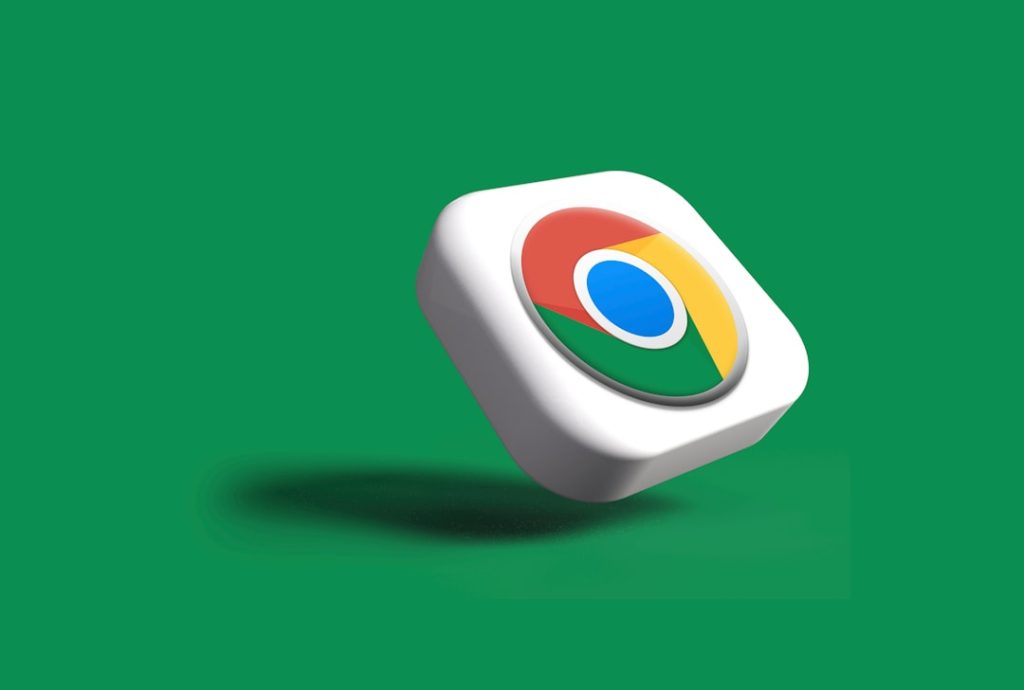
Windows users commonly share files and devices across a network, and for the most part, the experience is seamless. However, users may sometimes encounter network-related issues that can be difficult to diagnose. One such frustrating error is the infamous Error Code 0x80070035: The network path was not found. This error generally pops up while attempting to access another device or shared folder on the same network. Although it may sound intimidating, this issue is often caused by easily resolvable settings or misconfigurations.
TLDR:
Error Code 0x80070035 typically arises due to connection issues between devices on a local network. Causes range from misconfigured sharing settings, firewalls blocking the connections, or incorrect network discovery settings. Easy fixes involve enabling network discovery, adjusting firewall permissions, and verifying the correctness of the path being accessed. Following a structured troubleshooting method can usually resolve the issue without needing professional support.
What Causes Error Code 0x80070035?
This error generally means that your system cannot locate the shared network path or device. The causes can include:
- Network discovery disabled
- Incorrect shared folder path or name
- Conflicting firewall or antivirus programs
- SMB protocol issues
- DNS or IP address resolution conflicts
How to Fix It: Step-by-Step
1. Verify the Network Path
The most basic but critical step is to ensure that you’re using the correct path. The format should generally be:
\\ComputerName\SharedFolder
Make sure:
- The computer you’re connecting to is turned on.
- The folder is being shared correctly.
- You’re on the same network.
2. Enable Network Discovery
If network discovery is turned off, your computer may not be able to detect other devices. Follow these steps:
- Go to Control Panel > Network and Sharing Center.
- Click on Change advanced sharing settings.
- Select Turn on network discovery and Turn on file and printer sharing.
- Click Save changes.
After enabling discovery, retry accessing the network path.
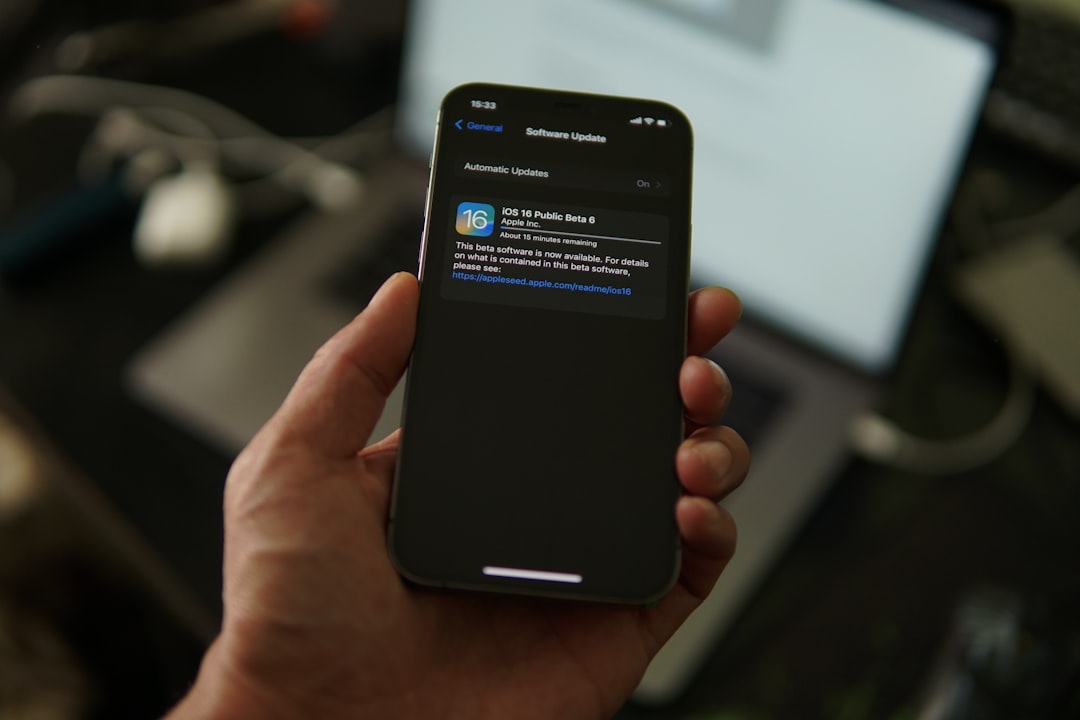
3. Temporarily Disable Firewall and Antivirus
Sometimes, firewalls and antivirus programs might block necessary ports or services required for network sharing. To check if they’re responsible:
- Temporarily disable the Windows Defender Firewall.
- If you have third-party security software, disable it temporarily as well.
- Try accessing the network resource again.
- If successful, adjust the firewall settings to allow file and printer sharing before turning it back on.
Important: Don’t leave your firewall or antivirus disabled for long. This could expose your system to threats.
4. Map the Network Drive Manually
Using the “Map Network Drive” feature can sometimes help you bypass temporary glitches:
- Open File Explorer.
- Click on This PC.
- Select Map network drive from the toolbar.
- Choose a drive letter and enter the path (e.g.,
\\ComputerName\SharedFolder). - Select Reconnect at sign-in and click Finish.
5. Make Sure the Required Services Are Running
Several network services must be running for sharing to function properly. Check the following:
- Open the Run dialog (Windows + R) and type
services.msc. - Find and ensure these services are running:
- Function Discovery Resource Publication
- SSDP Discovery
- UPnP Device Host
- If stopped, right-click each one and click Start.
- Set their startup type to Automatic.
6. Check SMB Settings
Windows uses the SMB protocol to communicate over the network. In recent versions of Windows 10 and Windows 11, older SMB versions are disabled by default for security. However, some older devices require SMBv1.
To check and enable it:
- Open Control Panel and go to Programs and Features.
- Click on Turn Windows features on or off.
- Scroll down and ensure SMB 1.0/CIFS File Sharing Support is checked if needed.
- Restart your PC.
Note: Enabling SMBv1 is not recommended unless absolutely necessary due to security risks.

7. Flush DNS and Reset Network Stack
Problems with DNS cache and IP resolution can lead to path errors. To fix this, open Command Prompt as administrator and run the following commands:
ipconfig /flushdns nbtstat -R nbtstat -RR netsh int reset all netsh int ip reset netsh winsock reset
Restart your computer once complete.
8. Use IP Address Instead of Hostname
Sometimes the system fails to resolve a hostname. Try accessing the path using its IP address:
\\192.168.1.10\SharedFolder
To find the IP address of the target machine:
- On the target PC, open Command Prompt and type
ipconfig. - Note the IPv4 address listed.
9. Use Credential Manager
If Windows is struggling with saved credentials, clear old ones and input correct ones:
- Open Control Panel > Credential Manager.
- Look under Windows Credentials for any saved entries related to the network path.
- Remove them, then attempt connection. Windows will ask for credentials again the next time, allowing you to enter them correctly.
10. Check for Windows Updates
An outdated system can cause compatibility issues, especially if service updates related to networking or SMB are missing. It’s always a good practice to:
- Go to Settings > Windows Update.
- Click Check for updates.
- Install all pending updates, then restart your computer.
Conclusion
Error Code 0x80070035 can be frustrating, but it’s not insurmountable. With methodical troubleshooting—starting from basic checks to more advanced configurations—you can usually identify the root cause and restore network access. Always begin with simple fixes such as verifying the path and enabling network discovery before diving into more technical procedures.
Keeping your system updated, ensuring correct file-sharing settings, and using secure network practices also help avoid such issues in the future. If you’ve tried all the steps above and still face the problem, it might be a deeper issue with your network hardware or domain policies, in which case professional help may be required.



