How to Fix Autodesk CER “Resource Unavailable” Error
5 min read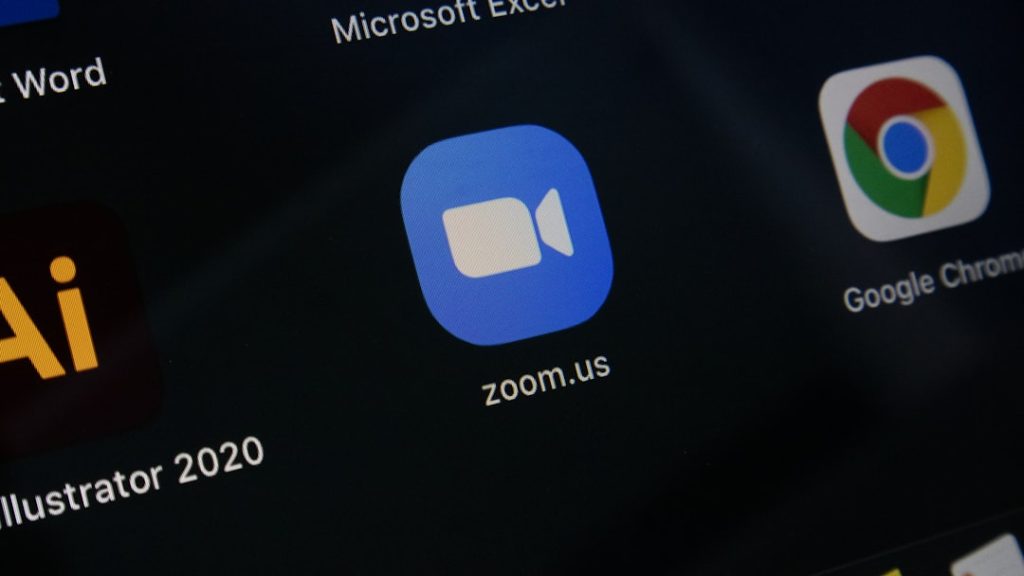
Autodesk software is an essential tool for professionals in engineering, architecture, and design. However, like any complex application, it can occasionally run into issues. One frustrating problem users may encounter is the Autodesk Customer Error Reporting (CER) message that displays: “Resource Unavailable.” If you’ve seen this error, you’re not alone.
TL;DR (Too Long; Didn’t Read)
The “Resource Unavailable” error in Autodesk CER typically means the software can’t send error reports to Autodesk’s servers. This may happen due to blocked internet access, corrupted CER files, or system-level issues. To fix it, ensure internet connectivity isn’t blocked by firewalls, reset CER components, and update or repair your Autodesk installation. Read on for step-by-step instructions.
What Is the Autodesk CER “Resource Unavailable” Error?
When an Autodesk application encounters a crash or critical issue, it uses the Customer Error Reporting (CER) utility to gather diagnostic data and send it to Autodesk for analysis. The error usually appears as:
Resource Unavailable: Windows is unable to send the problem report because of a problem connecting to the server.
This happens before or during the CER submission process. While it doesn’t directly affect your work or corrupted files, it prevents feedback from reaching Autodesk, which can hinder long-term stability improvements and automatic troubleshooting.
Why the Error Happens
Several causes can trigger the CER “Resource Unavailable” message:
- Firewall or Anti-Virus Restrictions: Security software blocks the CER utility from connecting to Autodesk servers.
- Proxy Configuration Issues: Autodesk services may not work correctly behind some proxies or enterprise VPNs.
- Corrupted CER Files: Damaged or missing internal files can prevent proper submission.
- Outdated or Incomplete Autodesk Installation: Configuration problems with the main software also impact the CER module.
- Server Outage: On rare occasions, Autodesk servers may be temporarily unavailable.
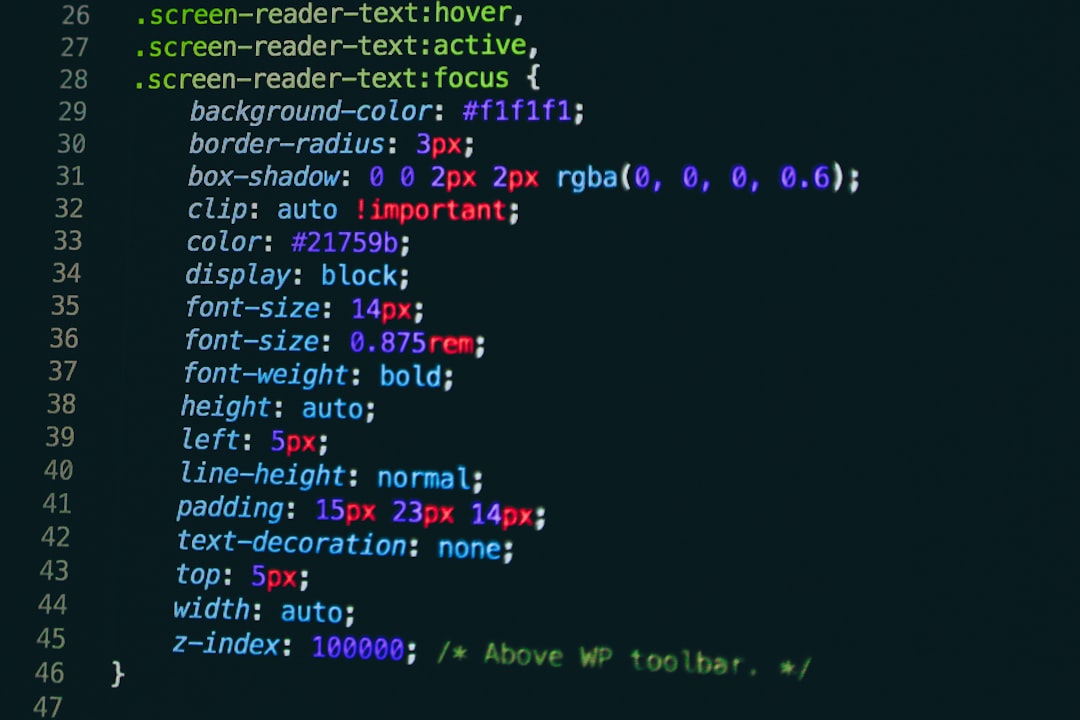
Step-by-Step Solutions to Resolve the Error
1. Check Internet Connectivity and Firewall Settings
The most common culprit behind this error is a blocked connection to the internet. Here’s how to check and correct that:
- Disable Firewall Temporarily: Disable Windows Defender Firewall or any third-party firewall temporarily to test if CER works. If it resolves the issue, whitelist Autodesk CER executables (e.g.,
AdskDiag.exe,CER.exe). - Check Antivirus Software: Some antivirus programs block unknown software behavior. Add Autodesk’s install directory to your antivirus exceptions list.
- Run as Administrator: Right-click your Autodesk application or the CER utility and select “Run as administrator” to ensure it has sufficient permissions.
2. Test with a Different Network
If possible, disconnect from your enterprise network and try using a personal Wi-Fi or mobile hotspot to bypass any proxy or domain authentication issues. This can clarify whether the issue is network-related or system-based.
3. Clear and Rebuild CER Components
Sometimes, the local files responsible for the CER process become misconfigured or corrupted. Try the following:
Steps:
- Close all Autodesk applications.
- Navigate to
C:\Users\[YourUsername]\AppData\Local\Autodesk. You may need to unhide system folders. - Locate and delete or rename the
CERfolder. - Restart your Autodesk software to allow it to rebuild the CER system files automatically.
This method often resolves mysterious CER-related glitches.
4. Update Your Autodesk Software
An outdated version of Autodesk software might be incompatible with newer CER infrastructure. Always ensure you’re on the latest stable build:
- Open Autodesk Desktop App.
- Check for updates and install all pending software and support utility updates.
- Alternatively, visit the official Autodesk Product Updates page and download manually.
Keeping software patched reduces both error frequency and submission issues like this one.
5. Repair the Installation
If updates don’t solve the problem, repairing your Autodesk installation might. Here’s how:
- Open Windows Settings > Apps > Installed Apps.
- Select your Autodesk product from the list and click Modify.
- Follow the on-screen prompt to select Repair.
- Restart your PC after completion to ensure changes take effect.
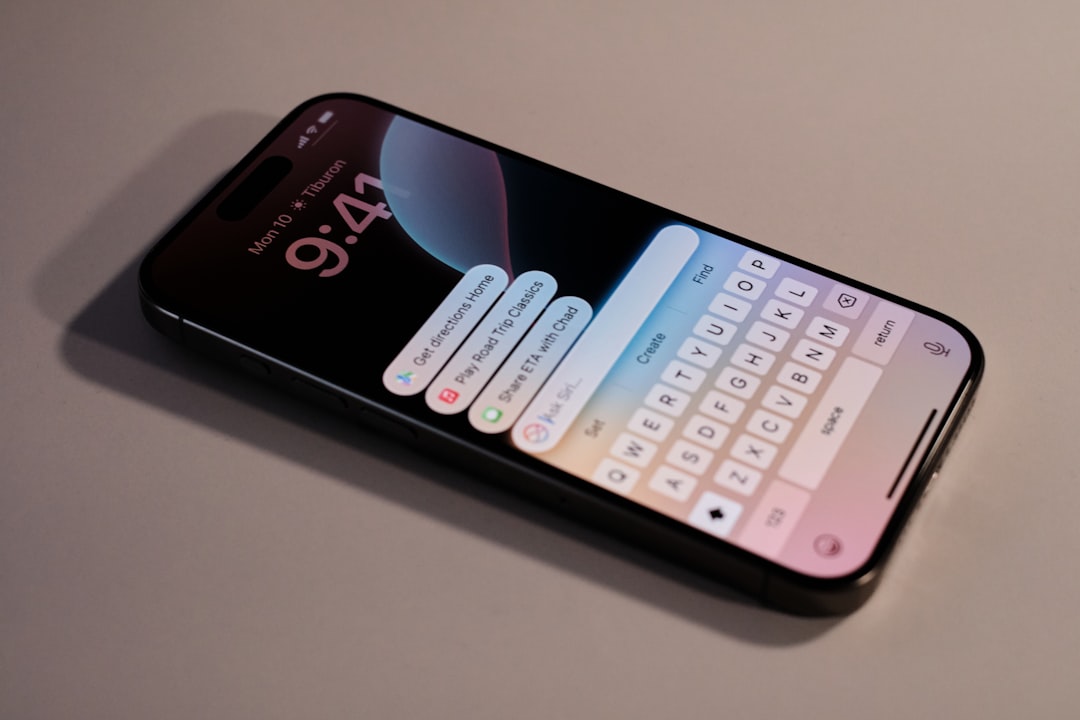
6. Contact Autodesk Support or Use Diagnostics
If the error persists even after performing all the above steps, consider reaching out to Autodesk Customer Support:
- Visit Autodesk Support Portal.
- Sign in and create a ticket describing the CER failure, including what steps you’ve already taken.
- Attach log files if available from
C:\ProgramData\Autodesk\or crash reports saved locally.
In complex environments (e.g., enterprise CAD setups), Autodesk may recommend performing trace logging (via AdskDiag) or provide direct remediation tools.
Tips to Prevent Future CER Failures
To reduce the chance of future issues with the CER system:
- Keep your Autodesk products—and Windows OS—updated.
- Set up software and firewall rules proactively to allow Autodesk utilities free internet access.
- Avoid forced shutdowns and abrupt restarts, which can corrupt CER config files.
- Monitor your network environment if you’re on a corporate connection with servers or domain restrictions.
Regularly reviewing Autodesk support channels for known issues can also help you stay ahead of errors like this.
Advanced: Manual Diagnostic Log Submission
If, for privacy or technical reasons, your organization disables automatic CER submissions, you can manually gather diagnostic logs and send them to Autodesk support in a secure way:
- Locate the crash-related logs, typically found in:
C:\Users\[Username]\AppData\Local\TempC:\ProgramData\Autodesk\- Compress them into a ZIP file.
- Submit them via an open Autodesk ticket with a support advisor.
This method ensures that important information reaches Autodesk while bypassing CER auto-upload mechanisms.
When to Ignore the Error
While not ideal, the CER error doesn’t always affect core functionality. You can ignore the “Resource Unavailable” message if:
- You’ve experienced a minor crash with no data loss.
- You use a supported version, and all updates are current.
- You’re working offline or in sandboxed environments that block outbound connections.
However, if crashes are recurrent or involve corrupted project files, investigation and correction are strongly recommended.
Conclusion
The Autodesk CER “Resource Unavailable” error can be inconvenient and frustrating, but it is typically fixable with a methodical approach. By confirming internet access, cleaning out corrupted CER data, updating your software, and tweaking security settings, you can restore this critical crash reporting tool to full functionality. Regular maintenance and awareness of Autodesk’s diagnostics infrastructure go a long way in maintaining a stable work environment.
Ignoring the issue long term may deprive both you and Autodesk of important performance insights, so take the time to address it properly—especially if you’re facing frequent software crashes.
When in doubt, Autodesk’s support and documentation remain vital resources for resolving persistent issues with professionalism and accuracy.



