Fix “Region Currently Not Supported” Error on Rednote
4 min read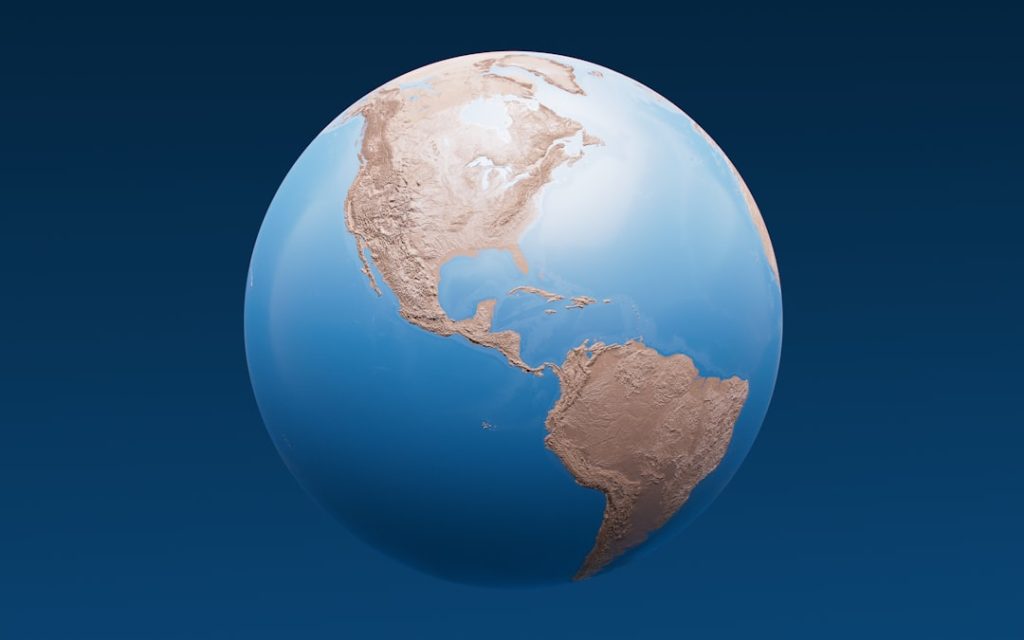
So you just downloaded the Rednote app, excited to send cool audio messages or notes, but BAM! You’re hit with a message: “Region Currently Not Supported.” Not fun at all, right? Don’t worry — we’ve got your back. This guide is your one-stop solution to fix that pesky error, and yes, we’re keeping it fun and easy.
TLDR: Too Long, Didn’t Read
Getting the “Region Currently Not Supported” error in Rednote usually means your country isn’t allowed to use the app — yet! But that doesn’t mean you’re stuck. You can change your region settings, use a VPN, or tweak your app store to fix it. Don’t stress — it’s easier than it sounds!
Why This Error Even Pops Up?
Let’s start with the basics. Rednote, like some apps, only works in specific countries. If you try to use it in a place it doesn’t officially support, you get the region error. Bummer, right?
This is usually because of:
- Legal or licensing restrictions in your country
- The app hasn’t expanded to your country yet
- Your device or app store settings say you’re somewhere you’re not
But guess what? There are ways around all of this.
Fix #1: Use a VPN
This is one of the easiest tricks. A VPN (Virtual Private Network) changes your location virtually. That means you can “pretend” you’re in a supported country!
Here’s how to do it:
- Download a trusted VPN app like ProtonVPN, NordVPN, or Windscribe.
- Install and open the VPN app.
- Choose a region where Rednote is supported (like the US or Canada).
- Connect the VPN.
- Reopen Rednote and check if the error disappears.
Pro tip: Close Rednote entirely before starting the VPN. Then reopen it once you’re connected.
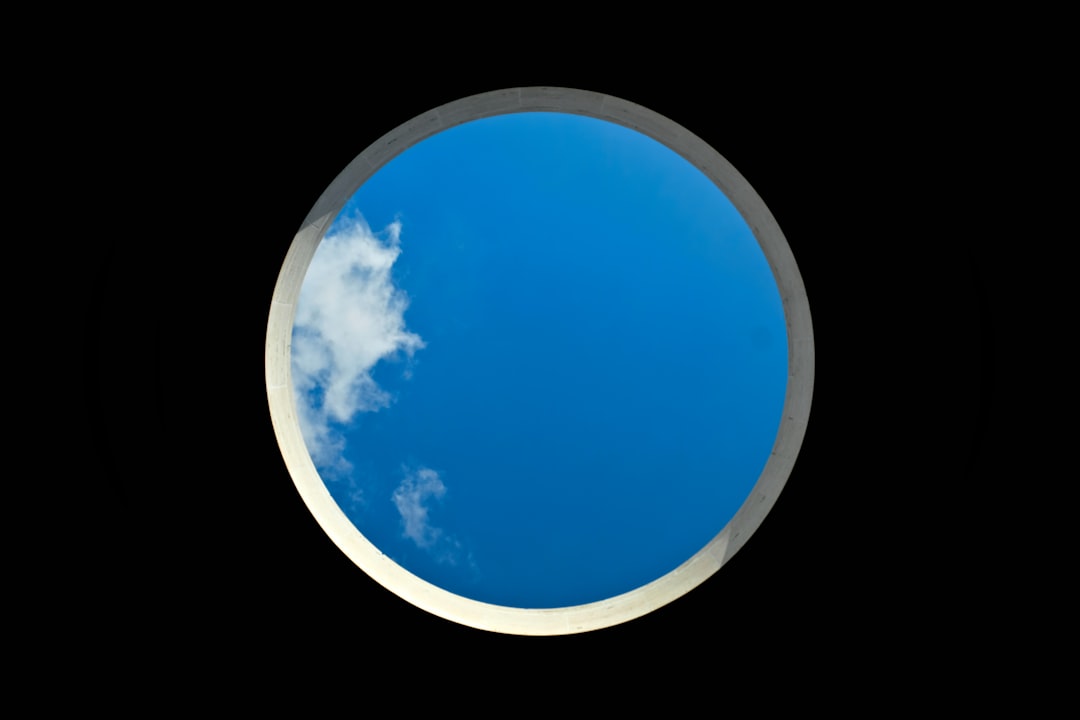
Fix #2: Change Your App Store Region
Sometimes the block is right at the app store. If your Google Play or Apple App Store region is set to a non-supported country, Rednote might not even download or work properly. Time to switch it up!
On Android (Google Play Store):
- Open your Google Play Store.
- Tap your profile picture in the top corner.
- Go to Settings > General > Account and device preferences.
- Look for the “Country and profiles” option.
- Tap the country you want (pick one Rednote supports).
- Follow prompts to add new payment info if required. (Just use PayPal or random free payment method)
On iPhone (App Store):
- Go to Settings > Apple ID > Media & Purchases.
- Tap View Account.
- Choose Country/Region.
- Tap Change Country or Region.
- Select a supported region.
- Agree to the terms and press continue.
Warning: Apple might ask you to add a payment method. Use one appropriate for that region or choose “None” if it lets you.

Fix #3: Use the Web or APK Version
Can’t change your region? No worries. You can still try an alternate route: downloading Rednote directly from a reliable website using what’s called an APK file.
This method is for Android only:
- Go to a secure APK site like APKMirror or APKPure.
- Search for Rednote and download the latest version.
- Allow “Install from unknown sources” in your phone settings if asked.
- Install the APK and open the app.
Important: Be sure the site is secure. You don’t want any sneaky surprises along with your app!
Fix #4: Try a Different Device
Sometimes Rednote acts moody only on certain devices. Try installing it on a friend’s phone or tablet that might already be set to a supported region. If it works there, you’ll know the original device’s settings are the issue.
Fix #5: Contact Support (They’re Friendly!)
If all else fails, hit up the Rednote support team. They might not fix it right away, but they’ll at least tell you if your country is on the waitlist or if a change is coming.
How to contact them:
- From Rednote’s official website
- Via their social media accounts (Twitter, Instagram)
- A support or help email listed in the app description
How to Keep Rednote Working (Once You Fix It)
Awesome — you got it working! But now let’s make sure the error doesn’t pop back up.
- Keep your VPN connected when using Rednote
- Don’t switch back your app store region unless you really need to
- Avoid clearing the app cache or reinstalling unless necessary — that might reset your settings
Also, check back every now and then on the latest app updates. Rednote may officially launch in your region soon!
Quick Recap
Let’s sum it up in case you missed a step somewhere. To fix “Region Currently Not Supported” on Rednote:
- Use a VPN to change your location virtually
- Change your app store country to a supported one
- Download the APK from a secure site if you’re on Android
- Try another device to pinpoint the issue
- Reach out to Rednote Support for help or updates
And of course, stay updated. Apps grow fast — what doesn’t work today might be fully available tomorrow!
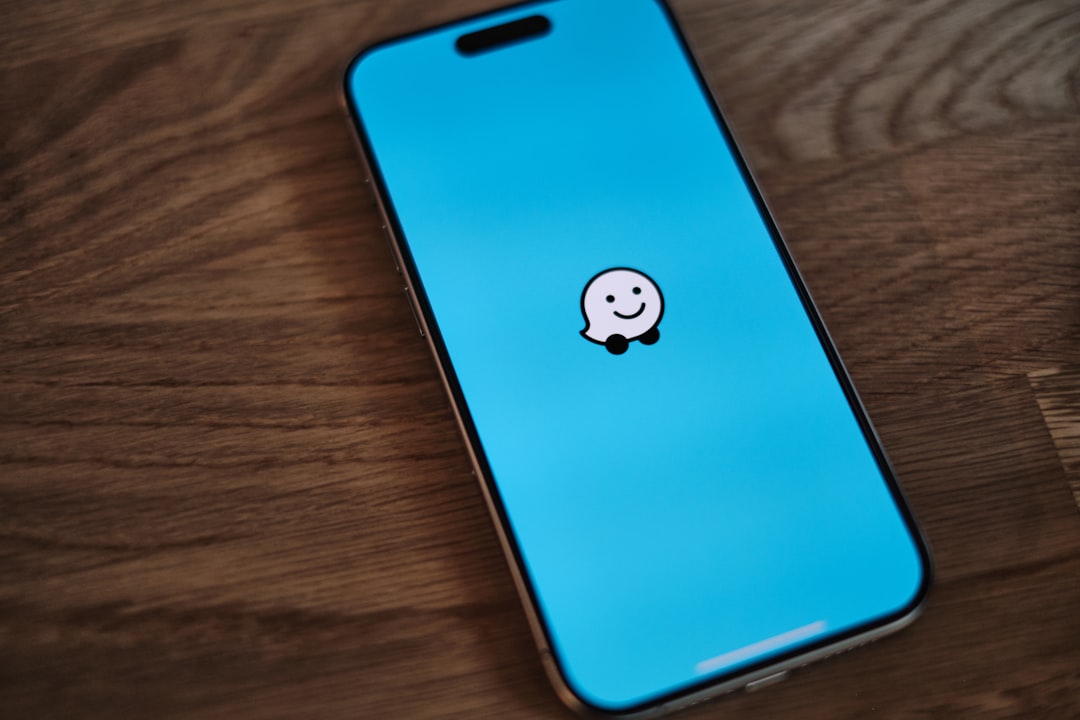
You Made It!
If you followed this guide, you’re likely already on Rednote sending music-infused voice notes like a boss. If not, don’t give up! Almost every region block has a way around it. You just need the right toolbox — and now you’ve got one!
Go forth and make some noise with Rednote!



