QuickBooks Connection Read Error: Causes & Solutions
4 min read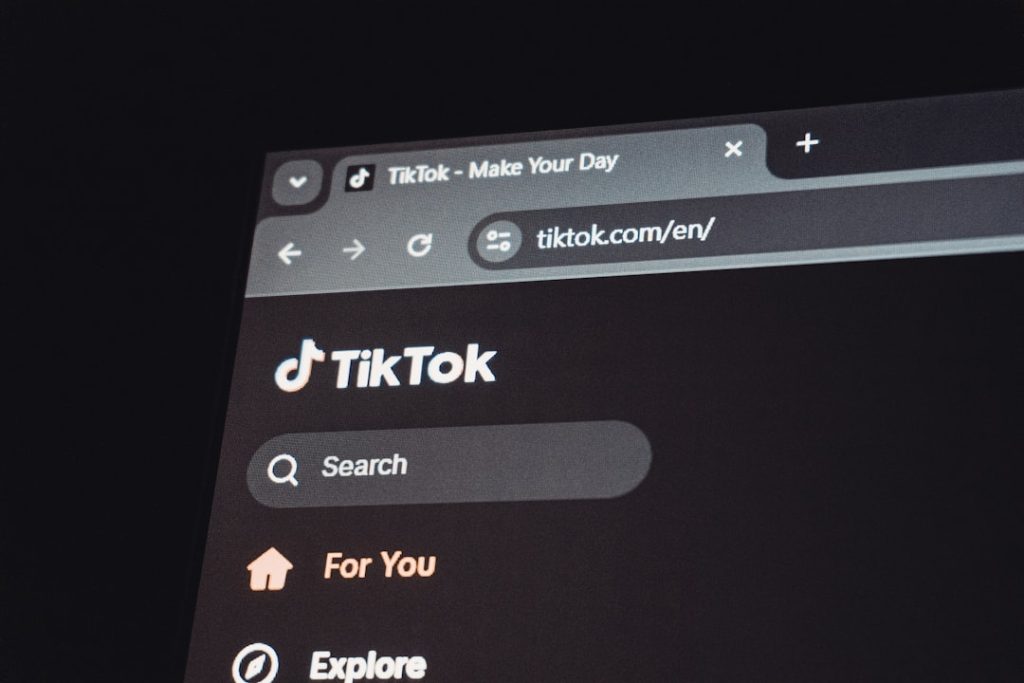
Picture this: You’re working on your accounting for the day, trying to pull up your QuickBooks company file—and BAM! You’re hit with a “Connection Read Error.” Not the kind of surprise anyone wants. Don’t worry, though! This guide will help you understand what’s going on and how to fix it. And we’ll keep it simple and fun—because accounting doesn’t have to be boring!
TLDR;
QuickBooks Connection Read Errors usually pop up when your software can’t connect to the company file. This might be due to network issues, firewall settings, or outdated software. Luckily, most of these problems are easy to fix with some basic troubleshooting. Follow this guide to learn how!
What Exactly Is a Connection Read Error?
Simply put, it means QuickBooks is trying to read your company file from a server or another computer, but it can’t. It’s like trying to have a conversation on the phone, and the line keeps cutting out.
QuickBooks needs a stable connection to where your files are stored. If something breaks that connection, you get the dreaded error.
Why Does This Error Show Up?
There can be a few reasons. Let’s break it down in plain language:
- Network Issues: If you’re sharing files over a network and there’s a hiccup, QuickBooks gets confused.
- Firewall or Antivirus Settings: Sometimes your computer is just a little too protective.
- Corrupt Company File: Your data file might be damaged or problematic.
- Outdated QuickBooks Version: Old versions don’t play nice with modern systems.
- Multi-User Mode Glitches: The hosting settings might be wrong or the server isn’t playing its part.
What Does the Error Message Look Like?
You might see something like:
“Error: Connection Has Been Lost. QuickBooks must close immediately. Any unsaved data will need to be re-entered.”
Rude, right?
How to Fix QuickBooks Connection Read Error
Let’s get to the good stuff—fixing the problem! We’ll go through some easy steps. Try these one at a time until the issue disappears.
Step 1: Check Your Network
- Restart your router and modem. Yep, the classic “turn it off and back on.”
- Make sure all computers involved are connected to the same network.
- Double-click to open your company file from its folder (instead of inside QuickBooks) to test connectivity.

Step 2: Use the QuickBooks File Doctor
This tool is a life-saver, and it’s free!
- Download and install the QuickBooks Tool Hub from Intuit’s website.
- Choose “Company File Issues” and run the File Doctor.
- Select your file and let it do its magic.
If there are any corruptions or issues, this tool will try to fix them for you.
Step 3: Adjust Firewall Settings
Your firewall might be blocking the connection QuickBooks needs.
- Go to your firewall settings (you can search “firewall” in your start menu).
- Allow QuickBooks applications through the firewall.
- If you’re not sure how—visit Intuit’s official help guide, they have step-by-step instructions.
Step 4: Set Up Folder Permissions
QuickBooks needs to read/write in the folder where your file is stored.
- Right-click the folder and select “Properties.”
- Go to “Security” tab and make sure “Users” have full control.
- Click “Edit” to allow full access if not already checked.
Step 5: Verify Hosting Settings in QuickBooks
This one is often overlooked, but super important when you’re in Multi-User mode.
- Open QuickBooks on the server computer.
- Click File > Utilities.
- If you see “Host Multi-User Access,” click it. If you see “Stop Hosting,” don’t touch it!
Step 6: Update QuickBooks
Older versions might run into compatibility problems.
- In QuickBooks, click Help > Update QuickBooks Desktop.
- Install any available updates and restart QuickBooks afterward.
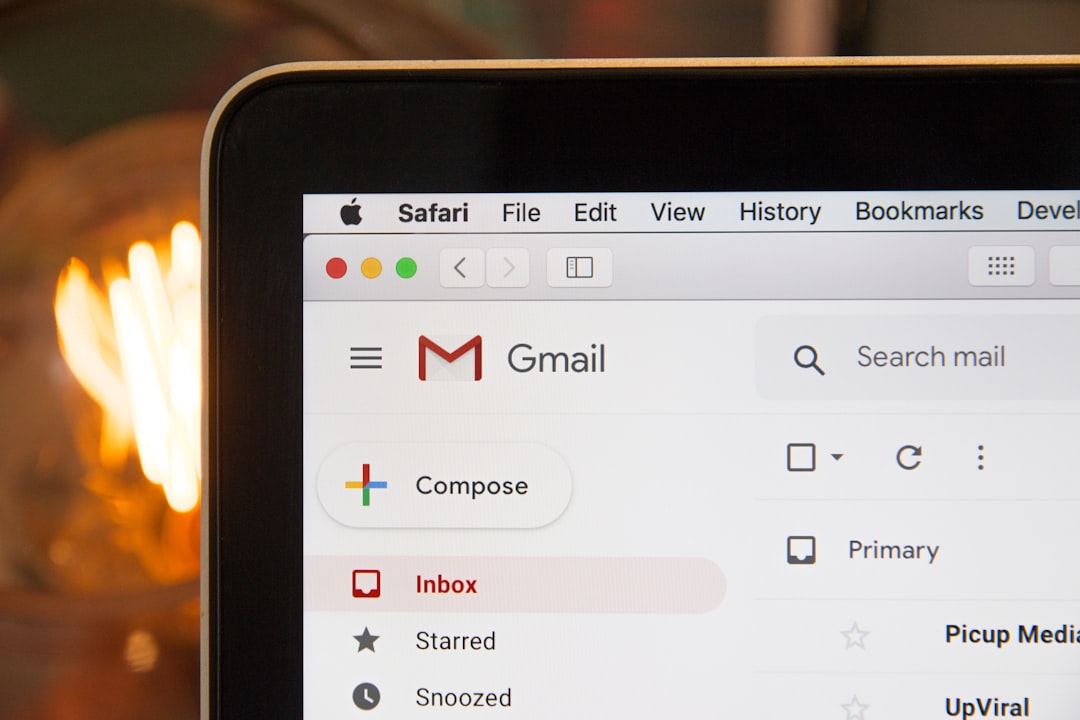
Bonus Tips for Smooth Sailing
Here are some tips to avoid running into this pesky error in the future:
- Backup Often: Keep recent backups of your company file just in case.
- Use a Stable Network: Avoid using unreliable Wi-Fi networks for business-critical work.
- Update Software Regularly: Not just QuickBooks, but also your Windows or macOS!
- Use Reliable Antivirus: Pick one that lets you whitelist trusted programs.
- Avoid Forced Shutdowns: Don’t shut your computer off while QuickBooks is open. It can harm the file.
When to Call in the Pros
If you’ve tried all the above and you’re still stuck, it might be time to call in backup.
- Contact QuickBooks Support directly for advanced help.
- Consider working with a certified QuickBooks ProAdvisor.
- You might need to restore from a backup if your file is badly corrupted.
In Conclusion
Your accounting life doesn’t have to be filled with annoying errors. Once you understand what causes a Connection Read Error and how to troubleshoot it, you’re back in the driver’s seat.
It all comes down to a few basics: good network practices, up-to-date software, and a little patience.
So next time QuickBooks gives you this error, don’t panic. You’ve got this!
Happy accounting!



