How To Change Voice Pitch On CapCut?
4 min read
Video editing is no longer reserved for professionals with expensive software; with tools like CapCut, anyone can create engaging and high-quality videos right from their smartphone or PC. Among the many creative features CapCut offers, one of the more entertaining and useful is the ability to change the pitch of your voice. Whether you want to sound like a chipmunk, a robot, or just tweak your tone slightly for effect, CapCut makes it surprisingly easy.
TL;DR:
Changing your voice pitch in CapCut is simple and fun. Open your project, select the audio you want to edit, and use CapCut’s built-in voice effects and pitch adjustment tools. You can shift your pitch up or down, or apply one of several voice filters like deep, high, robot, or even helium. CapCut makes it beginner-friendly, so you don’t have to be an audio expert to use these tools effectively.
Why Change Voice Pitch in Your Videos?
There are many creative and practical reasons you might want to change the pitch of your voice in a CapCut video:
- Humor: Make your voice sound exaggeratedly high or low for comedic effect.
- Disguise Identity: Useful for storytelling or privacy in vlogs.
- Character Voices: Ideal for animations, skits, or themed content.
- Narration Styles: Modifying pitch can help match tone and music for a more cohesive video presentation.
Getting Started with CapCut
Before diving into pitch modification, make sure you’ve installed the CapCut app on your mobile device or have access to the PC version. While both versions support voice editing, the mobile version offers slightly more playful voice effects.
- Download CapCut: Available on iOS, Android, and now PC with cloud sync across all devices.
- Create a New Project: Start a new video project or open an existing one.
- Import Video/Audio: Add the video clip that contains the voice you want to modify, or import an audio file directly.
How To Change Voice Pitch in CapCut – Mobile Version
Step-by-Step Guide
- Tap on the Video or Audio Clip: Once your video is in the timeline, tap on the clip containing the voice.
- Navigate to ‘Audio’ or Tap ‘Voice Effects’: A toolbar will pop up; here you’ll see an option called ‘Voice Effects’. Tap on it.
- Explore the Voice Effects: You’ll now be presented with various options such as:
- Chipmunk – High-pitched and funny
- Deep – Lower your pitch for a strong or ominous tone
- Robot – Amechanical and synthetic sounding voice
- Helium – Extra high and squeaky
- Echo, Cave, and more
- Select and Preview: Tap any effect to preview how your voice sounds. You’ll hear the pitch change in real time.
- Apply the Effect: Once satisfied, hit the checkmark to apply the change to your timeline.
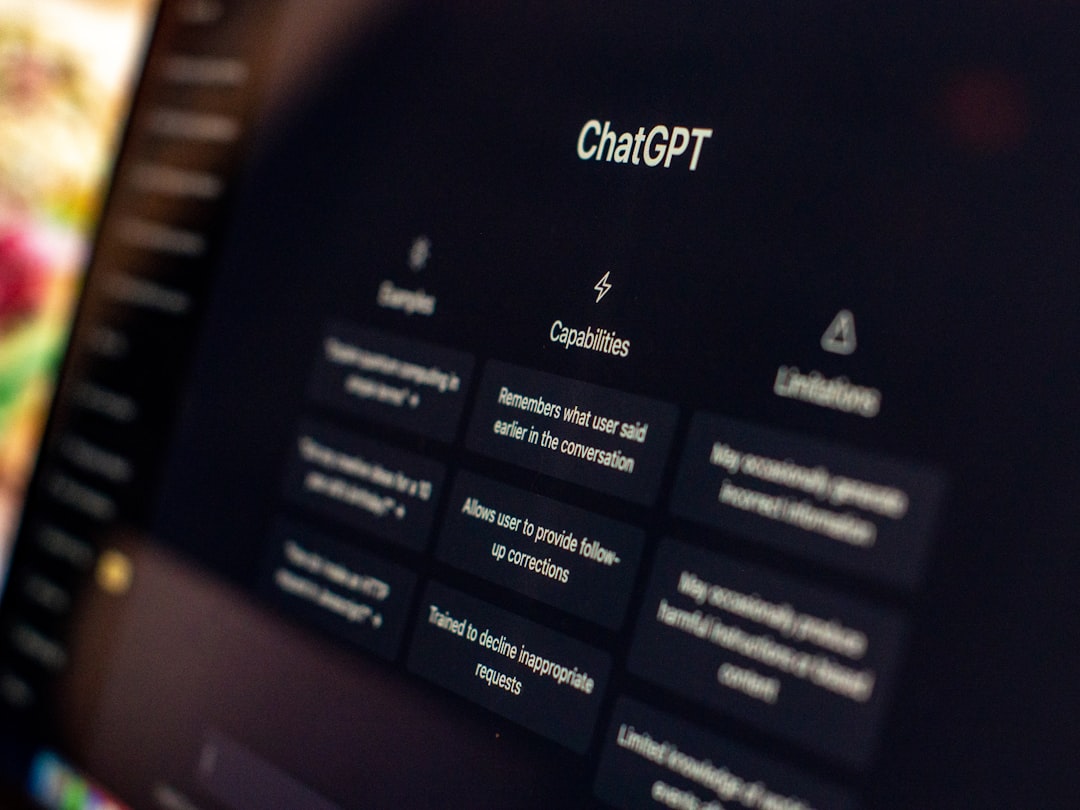
Using Manual Pitch Shift
In addition to presets, CapCut allows for manual pitch adjustment. Here’s how:
- Select your audio clip again and look for an option titled ‘Edit Audio’ or ‘Pitch’.
- Use the available sliders to manually shift your pitch up or down.
- This is perfect if you want subtle pitch tuning rather than a full-on voice transformation.
How To Change Voice Pitch in CapCut – PC Version
The PC version of CapCut is slightly different but still intuitive.
- Open your project and import your video/audio as usual.
- Click on the audio layer in the timeline or detach the audio from your video by right-clicking and selecting ‘Detach Audio’.
- Go to ‘Audio Settings’ or ‘Effects’ Panel
- Scroll and find options like pitch shift, where you can adjust the key/tone of the audio clip.
- Some pitch effects may need to be downloaded first from CapCut’s effect library.
CapCut on desktop may not have all the playful voice presets found on mobile, but it gives you more precise control over audio quality and layering in the overall sound mix.
Advanced Tips for Voice Editing
- Combine Effects: Add reverb, echo, or delay along with pitch shifting to create unique audio landscapes.
- Layer with Background Music: Adding music after voice pitch editing can enhance the overall mood and distract from minor imperfections.
- Trim and Cut Vocals: Even after pitch adjustment, make sure to cut out unwanted parts or stumbles for a cleaner sound.
- Use AI Subtitles: CapCut’s AI-generated subtitles can sync with your altered voice to improve engagement and accessibility.

Voice Effects vs. Pitch Shift: What’s the Difference?
While the terms are often used interchangeably, there is a slight technical difference:
- Pitch Shift: Changes the frequency of the sound, making it higher or lower.
- Voice Effect: A combination of pitch shift plus modulation, filtering, echo, and other audio transformations.
So, if you want fine control, go for pitch shifting. If you want instant, dramatic changes, voice effects are your best friend.
Common Use Cases for Changed Voice Pitch
- Gaming Videos: Add drama or humor during voice-overs.
- Cosplay Skits: Mimic characters with distinctive voices.
- Storytelling: Differentiate characters in narrated shorts.
- Social Media Challenges: Use squeaky or robotic voices to stand out amid the noise.
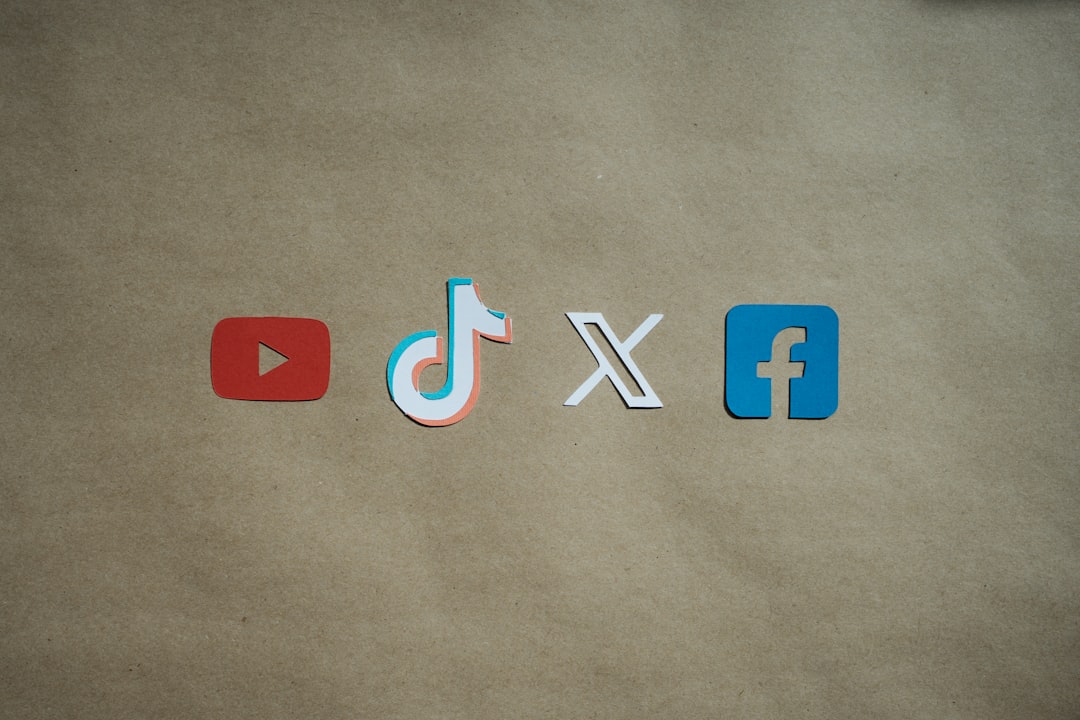
Exporting Your Video
Once you’re happy with your edited voice:
- Tap the ‘Export’ button in the top-right corner.
- Select your preferred resolution and frame rate.
- Hit ‘Save’ and share your creation directly to social platforms or save it to your device!
Final Thoughts
CapCut makes it incredibly easy to adjust and enhance your voice for any purpose—be it fun, artistic, or practical. Whether you’re a content creator, a student working on a project, or just someone having fun with video clips, experimenting with pitch can add a whole new layer of engagement to your content. The best part? You don’t need to be an audio engineer. Just a few taps or clicks, and you’re all set.
So go ahead, open up CapCut and give your voice a makeover!



