Complete guide to fixing blurry PDF files and improving readability
4 min read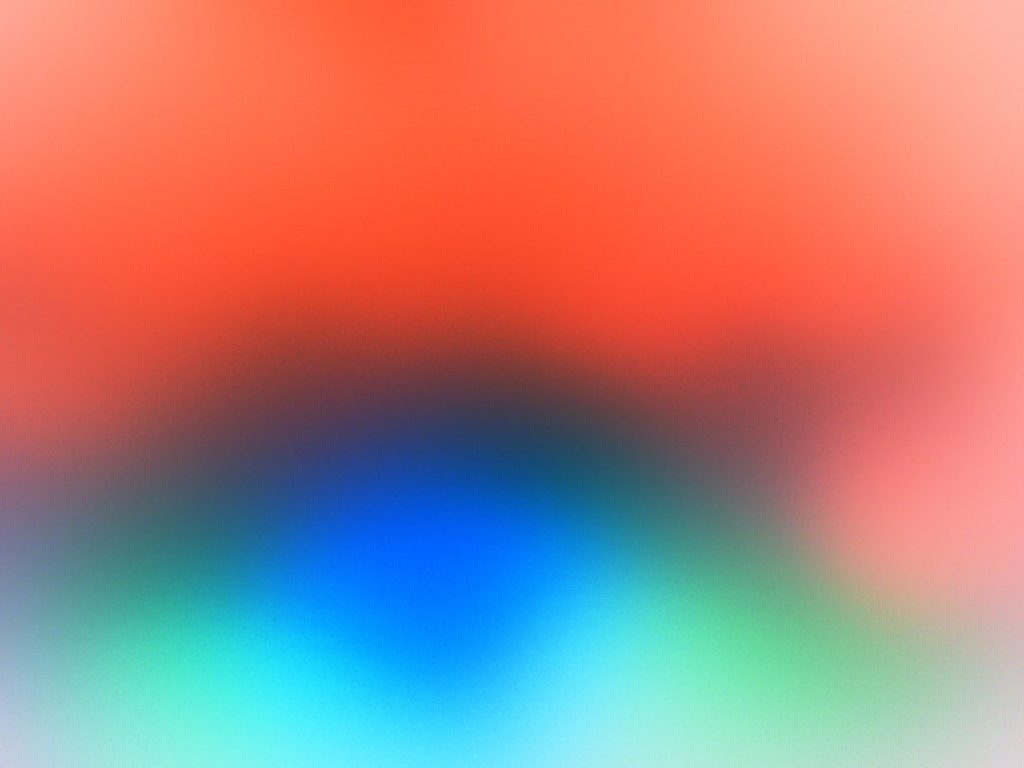
Blurry PDF files can be incredibly frustrating, especially when you need to extract information, print them for presentations, or even just read them comfortably. Whether it’s a scanned document, a poorly exported file, or an issue caused by compression, there are ways to fix these issues and bring clarity back to your PDFs. In this guide, we’ll walk you through several methods and tools to enhance the quality and readability of your PDF files.
TL;DR:
Blurry PDFs often result from low-resolution scans, poor export settings, or image compression. To fix them, try adjusting PDF viewer settings, rescan documents at higher resolutions, or use software tools to sharpen or convert images. For persistent issues, converting PDFs to other formats and editing them can help recover lost legibility.
Common Causes of Blurry PDF Files
Before we dive into solutions, it’s crucial to understand what causes a PDF to appear blurry. Some common reasons include:
- Low DPI (Dots Per Inch): Scanning a document at a low DPI can result in pixelation and blurry text or images.
- Image Compression: Over-compressing images embedded in PDFs can drastically reduce their quality.
- Poor Export Settings: Exporting a document from Word, Photoshop, or other software with low-quality settings can lead to blurry results.
- Zooming in: Sometimes the issue is just a result of zooming in too much on a low-resolution file, making it appear blurry.
Step-by-Step Guide to Fixing Blurry PDFs
1. Adjust Viewing Settings
Sometimes the file itself is not the problem—it could be your PDF viewer.
- Try a different reader: Use a different PDF viewer, like Adobe Acrobat, Foxit Reader, or even browser-based options. Some viewers handle image rendering better than others.
- Enable smoothing: In Adobe Acrobat, go to Edit > Preferences > Page Display. Ensure “Smooth Text” is enabled for both LCD screen and monitor settings.
2. Re-export or Resave the PDF
If you have access to the original file (e.g., Word, Excel, or design software), check the export settings when saving to PDF:
- Increase export resolution: In Word, go to Options > Advanced > Image Size and Quality and select high resolution.
- Avoid image downsampling: Apps like Photoshop allow you to control downsampling during exporting. Make sure it’s disabled or set to a minimal level.
Re-exporting the file with updated settings may immediately improve text and image quality.
3. Enhance Scanned PDFs
Many blurry PDFs are caused by low-quality scans. Here’s how to fix them:
- Rescan with higher resolution: Aim for at least 300 DPI for documents and 600 DPI for detailed images.
- Use OCR software: Programs like Adobe Acrobat Pro, ABBYY FineReader, or online tools offer optical character recognition to convert scanned images into selectable text.
- Adjust sharpness: Image editors like Photoshop or GIMP can be used to increase the sharpness of individual scans before re-merging them into a PDF.
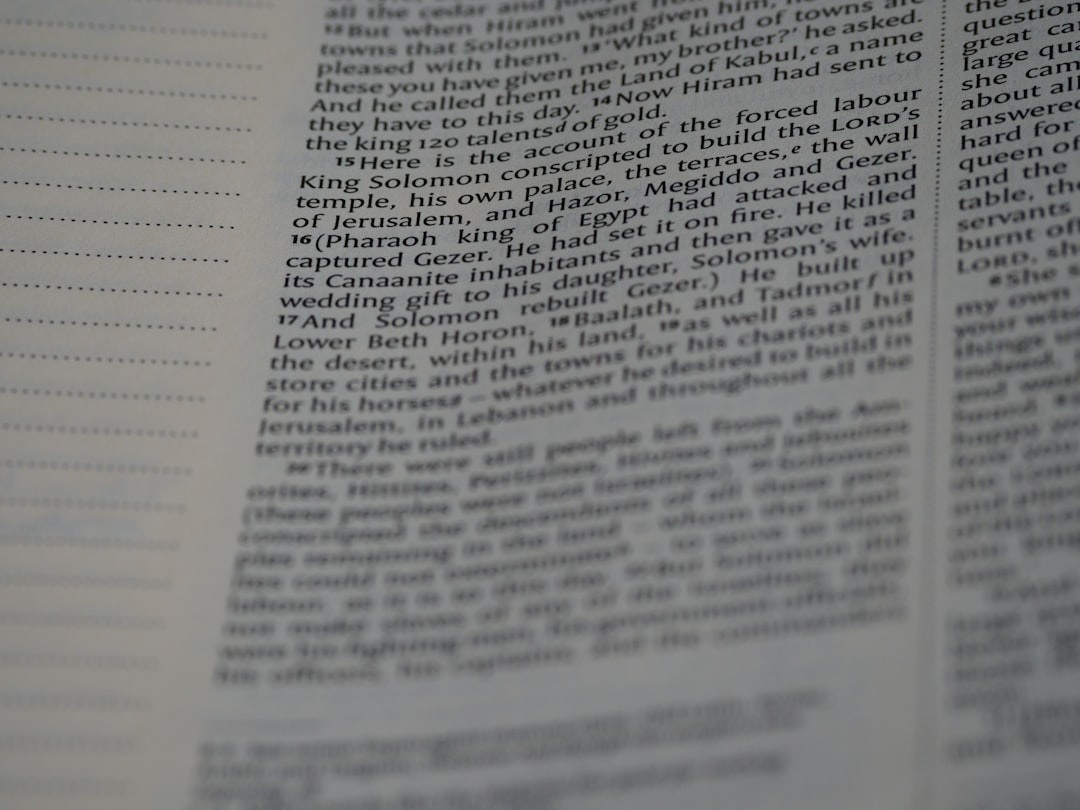
4. Use PDF Editing Tools
A variety of software can help repair and enhance blurry PDFs:
- Adobe Acrobat Pro: Use the ‘Enhance Scan’ tool to clean up scans and improve readability.
- PDF-XChange Editor: Offers rich editing tools, including the ability to retouch or replace images and text.
- Sejda: An online tool that lets you reprocess PDFs—resize pages, change resolution, and more.
5. Convert to Different Formats for Editing
If direct editing isn’t giving good results, sometimes it helps to convert the PDF into a different file type. Try:
- PDF to Word: This allows you to manipulate text elements and fix formatting manually.
- PDF to Image: Convert pages into high-resolution images, edit them in an image editor, then recompile into a clean PDF.
Several online and offline tools can handle this, such as SmallPDF, Zamzar, or Adobe Export PDF.
Best Practices to Avoid Blurry PDFs in the Future
While fixing flawed documents is essential, prevention is even better. Use these best practices:
- Scan at proper resolution: Always scan documents at 300–600 DPI, depending on detail requirements.
- Save originals: Keeping source files (Word, Excel, InDesign) gives flexibility to generate a higher-quality PDF later.
- Use vector text: Avoid converting text into image layers unless strictly necessary. Vector text remains sharp at all zoom levels.
- Avoid unnecessary compression: Strike a balance between file size and image quality—never over-compress high-detail images.
Online Tools That Can Help
There’s no shortage of online tools designed to improve PDFs. Here are some worth trying:
- ILovePDF: Offers a suite of editing tools including optimization and resolution settings.
- SmallPDF: Great for converting, compressing, and editing PDFs quickly online.
- PDF2Go: Allows uploading of blurry PDFs and applying filters or sharpness settings before downloading the improved version.
Tips for Viewing on Different Devices
The display can make a major difference in how a PDF appears:
- Use high-res monitors: PDFs look sharper on Retina and 4K displays; older LCDs may render them poorly.
- Avoid mobile zooming: On smartphones and tablets, use native PDF apps like Adobe Reader Mobile instead of web browsers.
- Download vs. preview: Previewing files in browser-based emails (like Gmail or Outlook Web) often compresses them—download and open with a proper PDF reader instead.
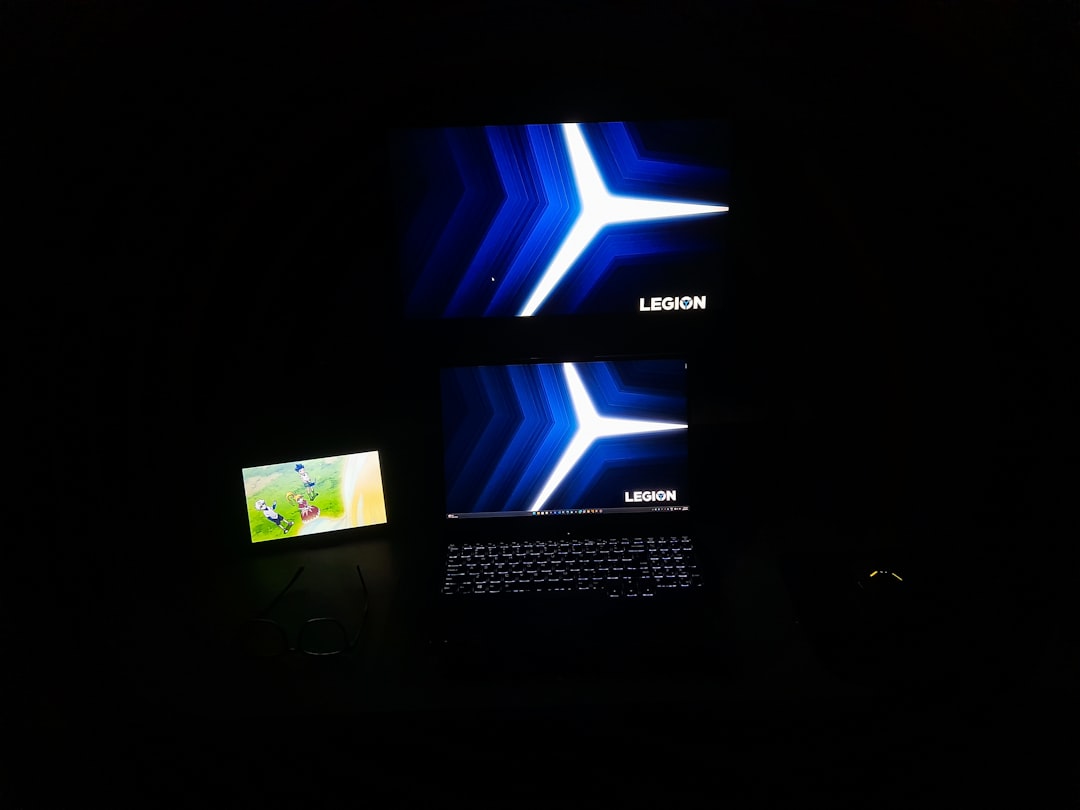
When All Else Fails: Contact the Source
If you’ve exhausted all your options and the PDF is still unreadable, it’s worth contacting the creator or sender and asking for a higher-quality version or the original file. Often, poor-quality PDFs are generated by accident, and a replacement can be provided.
Final Thoughts
Blurry PDF files aren’t the end of the road. Armed with the right tools and knowledge, you can often reverse the damage or at least significantly improve readability. From adjusting viewer settings to rescanning at higher resolutions and using OCR technology, there are multiple ways to breathe life back into a grainy PDF.
Next time you encounter one, don’t panic—just follow the steps in this guide, and you’ll have a crisp, clear document in no time.



