How to Make Discord Image Links Open Without Downloading
5 min read
Discord is a popular platform for gamers, hobbyists, and professionals alike to communicate via text, voice, and video. One handy feature is the ability to share images through direct URLs. However, a common complaint among users is that clicking on a shared image link often initiates a download rather than opening the image in the web browser. This can be frustrating and confusing, particularly when users are expecting a quick preview. So how can you make Discord image links open in the browser instead of forcing a download? Let’s dive into the practical tips and strategies to ensure your shared images are viewable with a simple click.
TL;DR (Too Long; Didn’t Read)
If you’re annoyed with Discord image links that download instead of opening in your browser, you’re not alone. The issue often depends on how the image was uploaded and which link was shared. You can avoid this by using proper URL formats and hosting services that allow direct image viewing. We also cover browser settings and embed techniques that can help you and your recipients enjoy a smoother experience.
Why Do Discord Image Links Tend to Download?
Before finding a solution, it’s important to understand why Discord sometimes forces image downloads. Discord hosts files on its own content delivery network (CDN), and the way an image is linked or handled by the browser plays a major role.
Here are some reasons why this happens:
- File Headers: Discord’s CDN may use headers that instruct browsers to treat certain links as downloadable content.
- Link Modification: Some links end in file names (like .png or .jpg) without a proper preview parameter, leading browsers to treat them as files to download.
- Permissions: If an image is marked private or temporary, Discord may wrap it in a download protocol to prevent hotlinking or unauthorized distribution.
How to Make Image Links Open in the Browser
There are several practical methods to ensure shared image links behave the way you want them to. Below, we outline the most effective strategies.
1. Use the Right Discord Link Format
Discord automatically uploads images to its CDN and provides a link. However, this link can behave differently depending on how it’s copied.
To ensure viewability in the browser:
- Click on the image in Discord to open it in the pop-out viewer.
- Right-click on the image and choose “Open Link in New Tab”.
- Copy the URL from the browser’s address bar. This link is optimized for browser viewing.
These links typically include a file extension (.png, .jpg, .gif) and open directly in the browser, minimizing chances of forced downloads.
2. Avoid Using the “Copy Link” Option From Message Context Menu
When you right-click the file attachment in a Discord message and select “Copy Link”, the resulting URL may not always support browser viewing. It’s better to use the method mentioned above for copying the link from a browser tab that has already previewed the image.
3. Reupload Image Through External Hosting Services
If Discord’s built-in hosting is causing trouble, consider uploading your image to an external service designed for web display. Some reliable free services include:
Once uploaded on one of these platforms, you can often select a “Direct Link” for embedding or sharing, which leads to the image opening in the browser instead of prompting a download.

4. Modify URLs with Query Parameters
Sometimes, adding or removing specific query parameters in a URL can control how the link is handled.
For Discord CDN links, removing parameters like ?ex= or ?is= can help the file act more like a browser-viewable image. However, modifying Discord’s backend-generated links can be inconsistent, and this method should be used cautiously. A better approach is to host images on an alternative service when guaranteed behavior is necessary.
5. Use Discord Embeds Properly
If you’re developing a bot or using webhooks to display images in a notification or message, you can take advantage of Discord’s “embeds.” This structured messaging format allows you to include images directly within the message content without depending on users clicking external links.
For example, if using a bot or automation script, format the JSON embed like this:
{
"embeds": [
{
"title": "Here's your requested image:",
"image": {
"url": "https://someimagehost.com/example.jpg"
}
}
]
}
Using embeds ensures the image loads inline, reducing the need for users to click links at all.
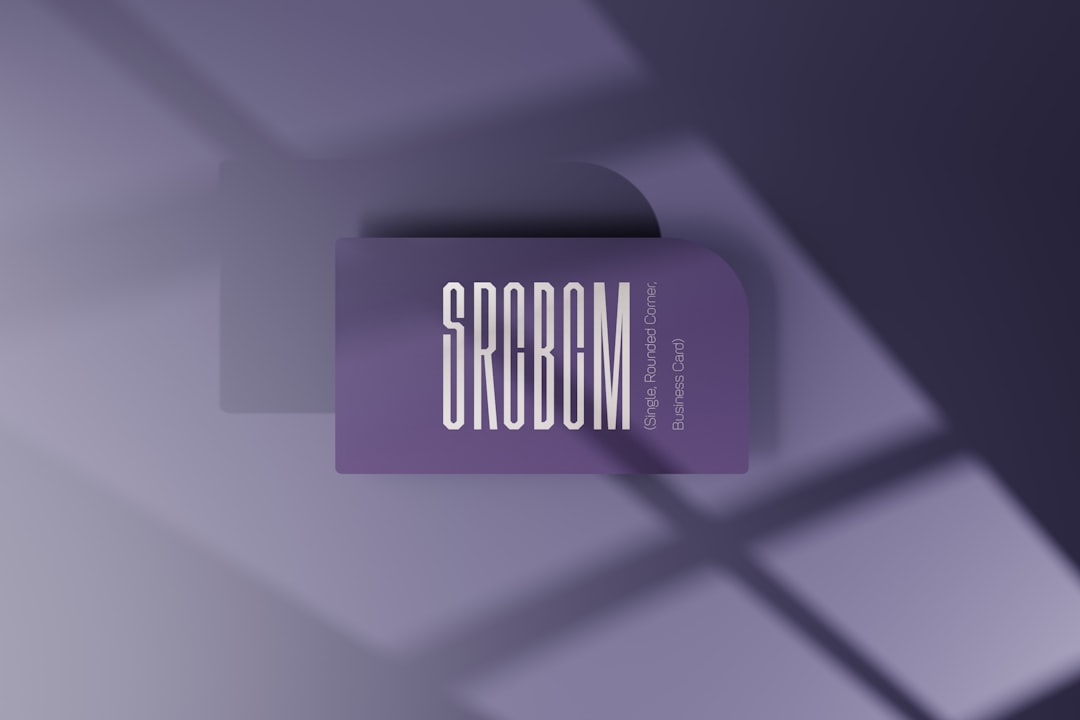
6. Check Your Browser’s Handling of Files
Sometimes, even if a proper image link is used, the browser might be configured to automatically download certain file types. It’s worth checking your browser settings:
- In Chrome: Go to Settings → Privacy and Security → Site Settings → Additional content settings → Automatic downloads. Here you can manage how certain links behave.
- In Firefox: Navigate to Settings → General → Applications, and look for any actions that say “Save File” for image MIME types. Change it to “Preview in Firefox.”
Making sure your browser isn’t the culprit will help eliminate user-side frustrations regardless of Discord’s behavior.
Bonus Tips for Better Image Link Sharing
Here are some additional suggestions to enhance your link-sharing experience:
- Compress large images before uploading to avoid Discord converting them into downloadable content due to size or format.
- Use short URLs from services like Bitly. These are easier to share and mask complex parameters.
- Add context when posting an image. If you mention “click here for the preview,” users may approach it differently than when you provide a bare URL.
When You Still Can’t Control the Outcome
In some cases, download behavior may still occur due to Discord updates or user configurations beyond your control. While the steps in this article can mitigate most issues, always ensure your recipients understand what to expect when clicking your links—especially in shared server environments or public channels.
If it’s a crucial image or part of a formal announcement, consider embedding it directly into the message or using pinned media. Not only does this preserve formatting, but it also prevents miscommunication that could arise due to download-vs-view issues.
Conclusion
Dealing with Discord image links that open as downloads can be annoying, but it’s often avoidable with proper techniques. By using appropriate link formats, uploading through reliable image hosts, tweaking browser settings, and embracing Discord’s embed system, you can turn a clunky experience into a seamless one.
Not all users are tech-savvy, so if you’re managing a community or server, consider creating a brief guide for your members based on the principles outlined here. Keeping communication visual and friction-free is critical—especially on a platform built around interaction and engagement. Happy sharing!



