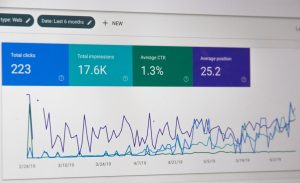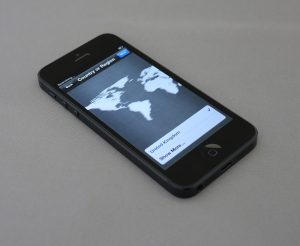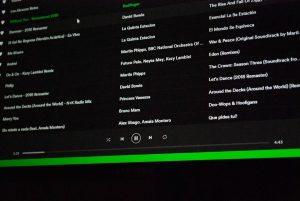5 Easy Ways to Fix Spotify Error Code Access Point 22
4 min read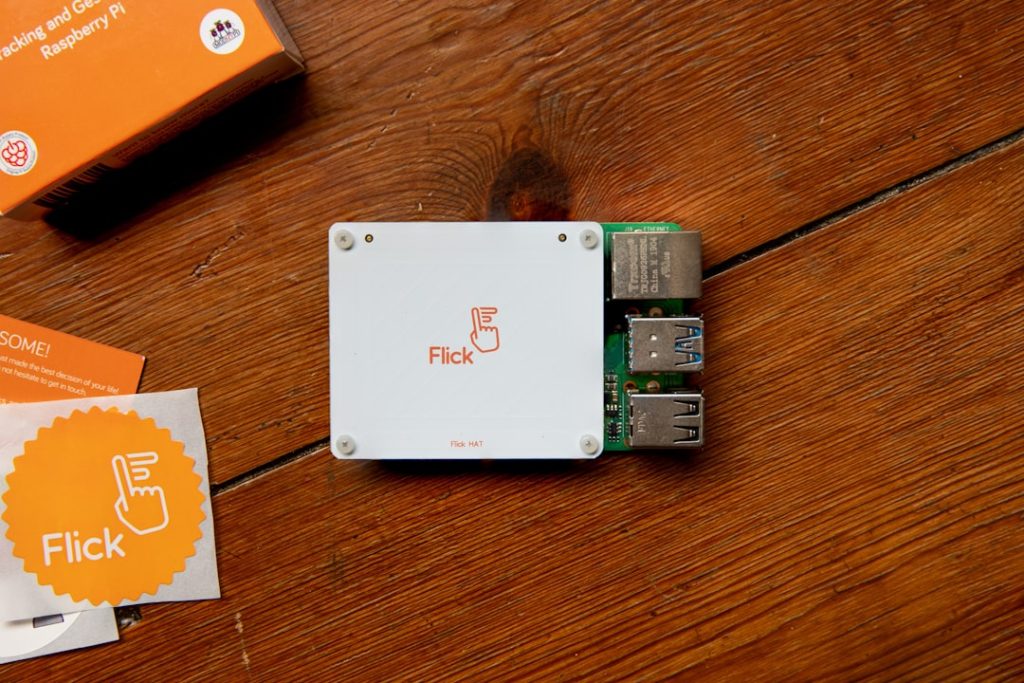
Are you minding your own business trying to vibe to your favorite playlist, only to be rudely interrupted by something called Spotify Error Code Access Point 22? Weird name, right? It sounds like a secret agent’s code or a sci-fi movie. But don’t worry—it’s not as scary as it sounds!
This error usually pops up when your Spotify app can’t connect to the internet properly. It generally affects the desktop app, especially on Windows. But the good news is, it’s totally fixable—and it doesn’t require a tech degree!
Let’s dive into 5 easy ways to fix Spotify Error Code Access Point 22 so you can go back to your music marathon in peace.
1. Check That Internet Connection
This seems obvious, but it’s the first thing to try. Spotify needs a good internet connection to work. If your Wi-Fi isn’t strong or keeps cutting out, the app might throw you an error.
- Try opening a browser and visiting a website. If it loads slow or not at all, your internet might be the problem.
- Restart your router or switch to a different network if possible.
- Using a mobile hotspot or Ethernet cable to test can help.
If your internet is running well but Spotify still gives the error, move on to the next fix.

2. Update Your Spotify App
Using an outdated version of Spotify can also be the cause of Error Code Access Point 22. Updates fix bugs, add features, and keep apps running smoothly. Let’s get you the latest version!
- If you have the app from the Spotify website, open it and go to Help > About Spotify. It’ll show your current version and automatically download the new one if needed.
- If you’re on the Microsoft Store version, go to the Microsoft Store, click the three dots in the top-right, and select Downloads and updates.
- Tap Get updates and let it do its thing.
Once it’s done updating, restart Spotify and see if the error disappears like magic!
3. Hit Refresh: Clear Your DNS Cache
Think of DNS (Domain Name System) as the internet’s phonebook. Sometimes, this phonebook gets dated and causes connection issues. Clearing your DNS cache can help reset how apps access the web—including Spotify.
Here’s how to do it on Windows:
- Click Start and type cmd.
- Right-click on Command Prompt and choose Run as administrator.
- In the shiny black box that appears, type in this command and hit Enter:
ipconfig /flushdns
- You’ll get a message that says “Successfully flushed the DNS Resolver Cache.”
Now, try opening Spotify again. Hopefully you’ll be rewarded with sweet sounds instead of error codes.
4. Modify the Hosts File
This one is a little geeky, but don’t worry—we’ll keep it simple. Sometimes, the hosts file on your computer gets edited in a way that blocks Spotify. You just need to fix it. Here’s how:
- Open Notepad as administrator. Type Notepad in the search bar, right-click it, then select Run as administrator.
- In Notepad, click File > Open.
- Navigate to this location:
C:\Windows\System32\drivers\etc - Change the file filter from Text Documents (.txt) to All Files.
- Select the hosts file and click Open.
Now, scroll through the file. If you see any lines that include the word “spotify”, go ahead and delete those lines. Be careful not to delete anything else!
Then save the file and restart your computer. Sometimes this fix can work wonders!
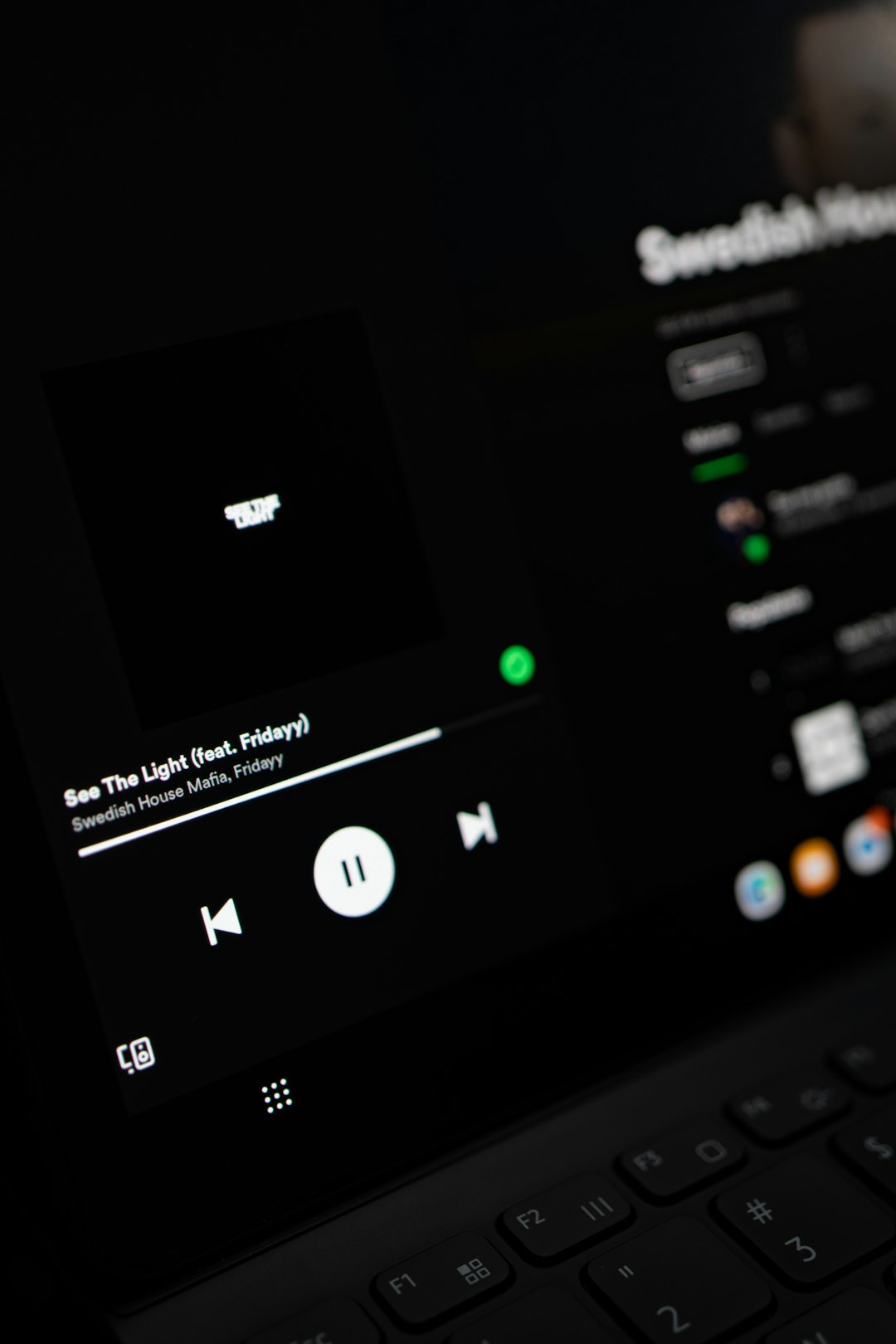
5. Reinstall Spotify
Still having trouble? Don’t give up yet! It might be time to give Spotify a fresh start by reinstalling it. Old cache files or settings can get corrupted—and reinstalling often wipes the slate clean.
Here’s how to cleanly remove Spotify and reinstall it:
To uninstall:
- Go to Settings > Apps > Apps & Features.
- Search for Spotify, click it, then choose Uninstall.
To completely remove extra leftovers:
- Press Windows + R, type
%AppData%and press Enter. - Look for the folder named Spotify and delete it.
Now to reinstall:
- Go to the Spotify website or use the Microsoft Store.
- Download the latest version and install it.
Log in and try playing a song. No error? High five!
Bonus Tip: Try the Web Player
If you’re in a rush or just don’t want to deal with the app anymore, you can still listen to Spotify using your browser.
Visit https://open.spotify.com/, log in, and boom—you’re listening to music again without any errors. It’s a great temporary fix while you troubleshoot the app.
Final Thoughts
Spotify Error Code Access Point 22 may sound like an elite hacker issue, but really it’s just your app struggling to find the internet’s entry door.
Let’s recap our fix list:
- Check or reset your internet connection.
- Update your Spotify app.
- Clear the DNS cache.
- Edit the hosts file (carefully!).
- Reinstall Spotify for a fresh start.
Hopefully, one of these easy steps got you back to your workout playlist, chill vibes, or podcast binge. Next time you face an error message that sounds like a spaceship docking port, just remember—it’s totally beatable!
Now crank up that volume. You deserve it!