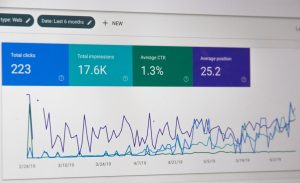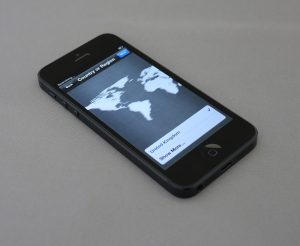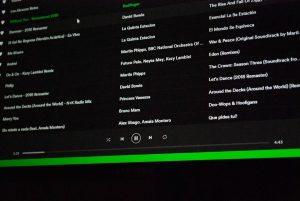How to Fix Minecraft Won’t Launch Issue on Windows or Mac
4 min read
There’s nothing more frustrating than gearing up for a relaxing Minecraft session, only to find that the game won’t launch. Whether you’re on Windows or Mac, this issue can stem from a wide range of causes—from outdated software and conflicting applications to corrupted files or misconfigured game settings. Don’t worry: no matter the root cause, there are several ways to troubleshoot and fix the issue. In this comprehensive guide, we’ll walk you through step-by-step solutions to get Minecraft running smoothly again.
What Causes Minecraft Not to Launch?
Understanding the potential reasons behind the startup problem is key. Below are some of the most common causes:
- Outdated Java or Minecraft version
- Corrupted game files
- Conflicting software or antivirus interference
- Insufficient system specifications
- Driver issues
- Incorrect game or system settings
With that foundation in mind, let’s delve into practical fixes tailored for both Windows and Mac users.
1. Check Your System Requirements
Before diving into complicated fixes, verify that your computer meets Minecraft’s minimum system requirements. If your PC or Mac can’t handle the game, no amount of troubleshooting will resolve the issue.
- OS: Windows 10 or macOS 10.12 (Sierra) and newer
- RAM: At least 4 GB (8 GB recommended)
- GPU: Integrated or dedicated graphics with OpenGL 2.1 support
- Java: Latest version of Java for Minecraft Java Edition
If you’re using an older system, consider updating or adjusting game settings to minimize resource usage.

2. Restart Your Computer
As basic as it sounds, a simple restart can often clear up RAM usage and reset hung-up processes that might be preventing Minecraft from launching. Always try a reboot before diving into more technical solutions.
3. Run Minecraft as Administrator (Windows)
Sometimes permission issues can prevent the game from running. To fix this:
- Right-click the Minecraft Launcher shortcut on your desktop.
- Select “Run as administrator”.
- Confirm any security prompts.
This ensures the launcher has full access to required system files.
4. Update Minecraft Launcher and Java
An outdated launcher or Java installation is a top reason for Minecraft startup problems—especially for the Java Edition.
- For Windows: Open the Minecraft Launcher and it should prompt any critical updates. Also, download the latest version of Java here.
- For Mac: Use the official launcher for macOS and ensure Java updates through System Preferences or manually from the Java site.
After updating, restart your computer and attempt to launch Minecraft again.
5. Check for Graphics Driver Updates
Your graphics drivers play a major role in running GPU-intensive applications like Minecraft. Be sure they’re up to date.
- For Windows: Use Device Manager to check for driver updates, or visit the website of your GPU manufacturer (NVIDIA, AMD, Intel).
- For Macs: drivers are updated with OS updates, so ensure your Mac is running the latest version of macOS.
6. Disable Background Applications
Sometimes, startup issues can result from other applications interfering with Minecraft. These may include antivirus software, screen recorders, or resource-heavy processes.
To troubleshoot:
- On Windows, press Ctrl + Shift + Esc to open Task Manager and close unwanted apps.
- On Mac, use Activity Monitor (found in Applications > Utilities) to end background tasks.
Try launching Minecraft again afterward.
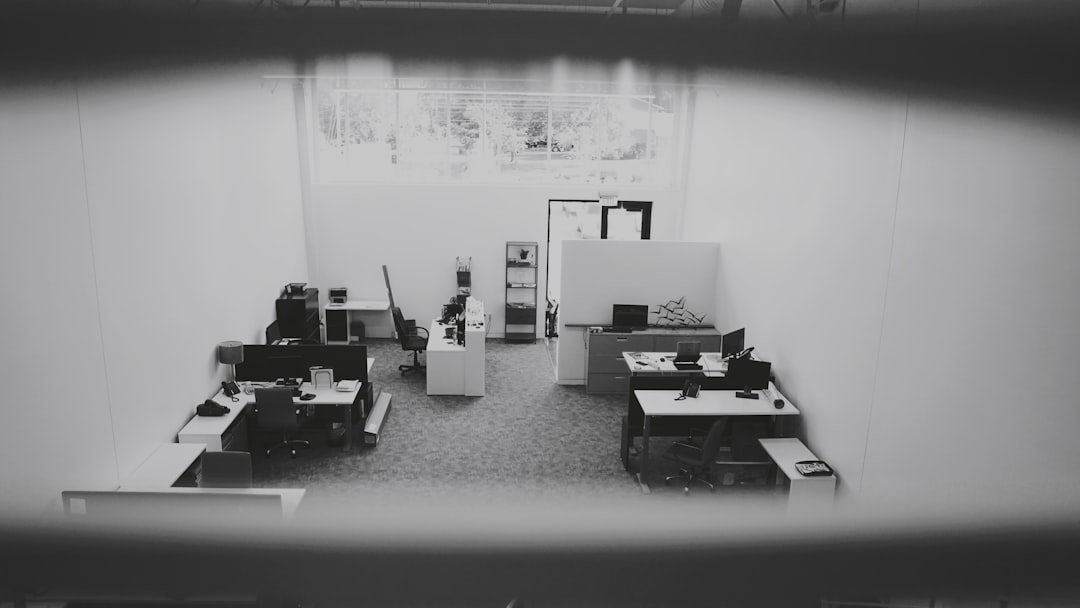
7. Delete Corrupted Game Files
Minecraft stores files in a folder that may become corrupted over time. Deleting these files forces the game to re-download them.
Steps for Windows:
- Press Windows + R, type
%appdata%\.minecraft, and hit Enter. - Back up save files and screenshots.
- Delete the
.minecraftfolder. - Reopen the Minecraft Launcher to re-download the game files automatically.
Steps for Mac:
- Open Finder and press Command + Shift + G.
- Go to
~/Library/Application Support/minecraft. - Back up important files, then delete the folder.
- Restart Minecraft to redownload files.
8. Turn Off Mods and Custom Shaders
If you use Minecraft mods or shaders, these customizations could be causing the game to hang or crash at startup. Try this fix:
- Navigate to your Minecraft directory.
- Move the
modsandshaderpacksfolders to your desktop temporarily. - Try to launch the game again.
If it opens successfully, one of your mods might be incompatible or broken. Re-add them one at a time to isolate the culprit.
9. Reinstall the Minecraft Launcher
If none of the above methods work, it might be time for a clean reinstall of the launcher.
- Step 1: Uninstall Minecraft via the Control Panel (Windows) or drag the application to Trash (Mac).
- Step 2: Delete leftover data from
%appdata%\.minecraft(Windows) or~/Library/Application Support/minecraft(Mac). - Step 3: Download and install the latest launcher from the official Minecraft website.
Once reinstalled, log in and try launching again.
10. Contact Mojang or Microsoft Support
If all else fails, it’s time to call in reinforcements. Mojang and Microsoft both offer customer support channels that can help diagnose more complex issues with Minecraft, particularly with account or purchase-related problems.
- Visit https://help.minecraft.net/
- Check forum posts, FAQs, and customer support ticket options.
Tips for Preventing Future Launch Issues
While not all problems are preventable, a few good habits can minimize your chances of encountering Minecraft launch errors again:
- Keep your system drivers and operating system up to date.
- Use reputable mods and always back up your files.
- Scan your system regularly for malware or conflicting software.
- Don’t overload your game with heavy shaders unless your system can handle them.
Final Thoughts
Minecraft not launching can be a maddening experience, especially when you’re eager to jump into your next big build. Fortunately, the steps in this guide cover a broad spectrum of solutions applicable to both Windows and Mac users. Whether you’re dealing with corrupt files, outdated software, or third-party conflicts, one of these fixes is likely to solve your problem and get you back into the blocky world you love.
Just remember to back up your data before making major changes, and keep your system and game updated for optimal performance. Game on!