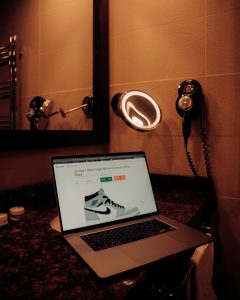How to Enable Flash Player in Chrome Browser (Step-by-Step)
4 min read
Flash Player was once a cornerstone of interactive web experiences. From playing online games to streaming rich multimedia content, Adobe Flash was widely used for nearly two decades. However, as technology progressed, Flash became increasingly obsolete and gave way to newer, more secure alternatives like HTML5. Due to persistent security vulnerabilities and lack of support, Adobe officially ended support for Flash Player on December 31, 2020. Major browsers, including Google Chrome, also removed Flash support shortly after.
Even so, there are still rare cases where users may need to enable or access Flash-based content — whether for niche websites, archival purposes, or legacy systems. This guide provides a step-by-step tutorial on how to enable Flash Player in the Chrome browser using a reliable and secure approach. Please note that enabling Flash comes with risks, and it is critical to proceed with caution and responsibility. For users needing Flash functionality only temporarily, this method provides a controlled environment without compromising overall browser security.
Understanding Why Flash is Disabled in Chrome
Before we dive into the steps, it’s important to understand the rationale behind Chrome’s discontinuation of Flash:
- Security Issues: Flash had multiple vulnerabilities that were regularly exploited by malicious actors.
- Performance: Flash consumed more CPU and memory compared to newer counterparts.
- Web Standards: Technologies like HTML5, WebGL, and WebAssembly are more efficient and secure.
- EOL by Adobe: In 2017, Adobe announced its plan to discontinue Flash by the end of 2020, giving developers ample time to transition.
Despite its retirement, let’s explore how you can view Flash content securely in Chrome if absolutely necessary.
Step-By-Step Guide to Enable Flash in Chrome After 2020
As of 2021, Chrome has completely removed support for Flash Player. But with some effort, you can use older versions of Chrome and proprietary Flash content viewers to emulate past functionality. This guide walks you through an approach that includes installing an older version of Chromium or using alternative methods to enable Flash.
Step 1: Understand the Risks and Set Up a Secure Environment
Given the serious risks associated with Flash Player, it is strongly recommended that you use a dedicated, isolated environment such as a virtual machine (VM) before running Flash content.
To do this:
- Download and install virtualization software such as VirtualBox or VMware Player.
- Create a virtual machine and install a clean copy of Windows 7, 8, or 10.
- Disable internet access to the VM after setup, to avoid unwanted Flash communications.
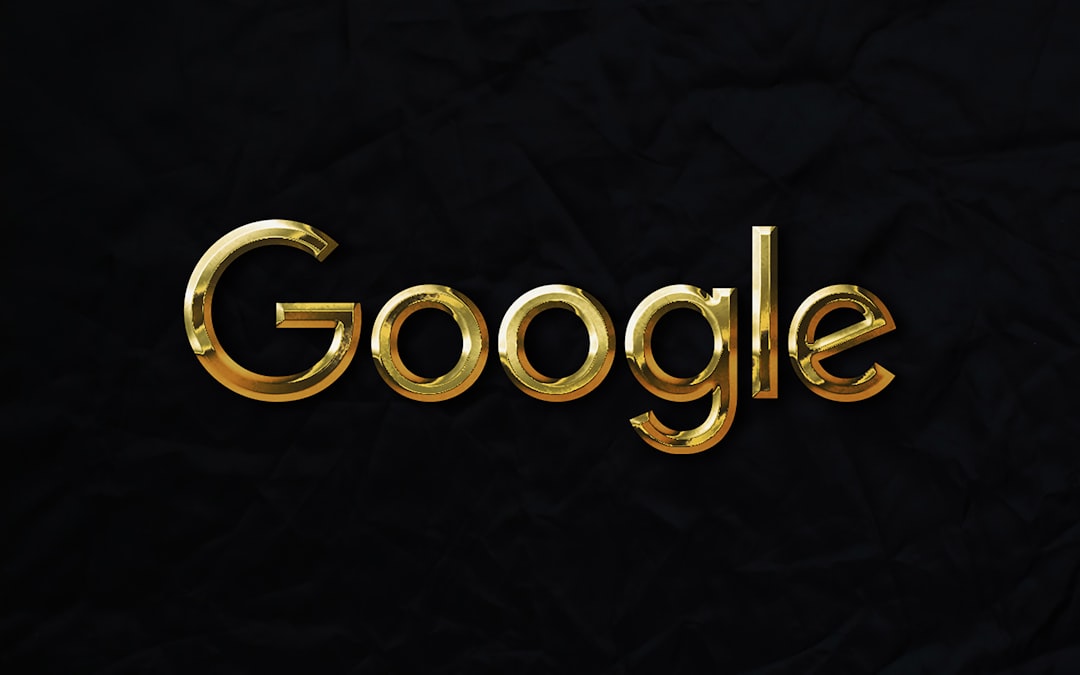
This creates a sandboxed system where Flash content can operate without affecting your main machine.
Step 2: Download an Older Version of Chromium
Chrome disables Flash entirely after version 88. To use Flash, you need a version where Flash can still be loaded manually. Chromium, the open-source base of Chrome, has builds where Flash may still function.
To proceed:
- Go to a reliable Chromium archive source such as Chromium Snapshots.
- Select a version prior to version 88 (e.g., 87.0.xxxx.x).
- Download and extract the build suitable for your operating system.
Note: Avoid using your default Chrome installation, as you cannot downgrade official Chrome easily. Chromium builds are standalone and do not affect system installations.
Step 3: Install Flash Player Plugin
After setting up Chromium, you will require the Flash NPAPI or PPAPI plugin. Adobe no longer offers these downloads, but archived versions can still be found on trusted software repositories.
Installation tips:
- Ensure Flash Player files are correctly placed in the Chromium plugin directory.
- In
chrome://settings/content, you may need to allow site-specific plugin access. - Command-line arguments such as
--ppapi-flash-pathor--ppapi-flash-versioncan be used to explicitly load Flash.
Example command:
chromium.exe --ppapi-flash-path="C:\path\to\pepflashplayer.dll" --ppapi-flash-version="32.0.0.465"
Step 4: Launch Chromium and Enable Flash for Specific Sites
Once Chromium is configured with the Flash plugin, load your desired website. You may need to manually enable Flash permissions:
- Click the padlock icon in the address bar.
- Select Site Settings.
- Locate “Flash” and choose Allow from the drop-down menu.
- Reload the page for changes to take effect.
Many websites may still block Flash content due to the global move away from Flash. Be prepared for partial functionality, even in a trusted setup.

Alternative Method: Use Flashpoint or Ruffle
If you don’t specifically need Chrome, there are specialized platforms designed to preserve and emulate Flash content:
- Flashpoint: Created by BlueMaxima, this is a webgame preservation platform that allows old Flash games to run offline. It supports over 70,000 titles.
- Ruffle: An open-source Flash emulator built in Rust. Some content can run directly in modern browsers using Ruffle without needing old plugins or browser versions.
These solutions offer an easier and safer way to access Flash-based content without resorting to unsupported browser setups.
Tips for Using Flash Responsibly
Given the potential for malware and exploits, always keep the following in mind:
- Never browse the internet openly with outdated Chromium/Flash versions.
- Use Flash only on websites you trust explicitly.
- Disconnect from the internet if Flash content is to be run offline.
- Avoid using Flash for tasks involving personal or financial information.
Flash content can compromise system integrity if misused. Discontinue use as soon as your objective is fulfilled.
Conclusion
While modern web technologies have largely rendered Flash obsolete, certain legacy systems or nostalgia-driven needs still call for its limited use. Enabling Flash in Chrome post-2020 is no longer viable through standard means. However, using older Chromium builds or specialized emulators like Flashpoint or Ruffle can offer viable workarounds.
Proceed cautiously: the official support for Flash has ended, and any workaround should be treated as a temporary solution within a secure, isolated environment. Technologies evolve, and staying updated with modern standards is the most sustainable and secure path forward.
For users who need to view essential Flash content, this guide outlines a trustworthy and educated path with minimal risk exposure. Follow each step carefully, and never compromise your cybersecurity for convenience.