How to Fix Mekanism Logistical Transporter Not Working in Minecraft
5 min read
The Mekanism Logistical Transporter is an essential component in many players’ Minecraft automation setups. It allows for the movement of items between inventories, machines, and storage networks. However, it can occasionally stop working or behave unexpectedly, leading to frustration for users trying to debug their advanced systems. Understanding the common reasons for failures and how to fix them can save hours of troubleshooting.
What Is a Logistical Transporter?
The Logistical Transporter is a part of the Mekanism mod—a widely-used technology mod in Minecraft that adds advanced machinery and automation systems. This transporter acts like a smart conveyor belt, using tubes and routing logic to move items efficiently. It connects to chests, machines, and other item inventories, forming logistical networks.

Common Reasons the Logistical Transporter Is Not Working
There are several reasons why a Mekanism Logistical Transporter may not function as expected. Here’s a breakdown of the most typical causes:
- Improper connection: The transporter is not properly connected to the source or destination inventory.
- No extraction upgrade: Basic Logistical Transporters require a configuration to extract items unless pull is enabled.
- Filtering issue: Filters may prevent certain items from being transported.
- Energy shortage: Some advanced configurations may require energy or integration with other powered components.
- Software conflict: Mod version mismatch or interference from other mods.
Step-by-Step Guide to Fixing a Non-Working Logistical Transporter
1. Check the Connections
First, verify that the transporter is physically connected to both the sending and receiving inventories or machines. If you break and re-place the transporter pipes, pay attention to the connection texture at each joint. There should be a clear linking visual that shows the pipes are connected properly.
2. Enable Pull Mode
To extract items automatically from a chest or block, the transporter must be set to ‘Pull’ mode on the connected side:
- Right-click the connection using the Configurator.
- Cycle through the available modes (none, push, pull, and both).
- The connection should turn green, indicating it is in Pull mode.
If this is not set, the transporter will not extract items from containers by itself.
3. Use the Configurator Tool
The Configurator is an essential tool from the Mekanism mod that allows you to modify transporter behavior. If the transporter looks correct but still does not work:
- Ensure you are in configure items mode by holding Shift and scrolling with the Configurator in hand.
- Right-click inventory faces to change their extractor or insertor status.
- Look for color-coding—green for pull, red for disabled, etc.
4. Ensure There’s Inventory Space
A transporter might stop moving items if the destination inventory is full. This seems obvious, but can be overlooked with complex sorting systems. Verify that the receiving container has space for the item type you’re transferring.

5. Check Filters and Routing Configurations
Some users place filters to direct only specific items through transporters. These filters may block the wrong item type by mistake or get misconfigured during setup.
- Double-check that filters are not blocking the target item.
- If using color-coded transporters, confirm the source and destination are using the same color channel.
Filters are a powerful feature but require diligent tuning to operate properly.
6. Verify Color Channels and Priorities
Colored configurations can confuse the system if set incorrectly. Using the Configurator, players can assign different colored “frequencies” to individual transporters:
- Match input and output points with the same color.
- Avoid overlapping colors that may send items in unexpected directions.
- If a transporter priority is set (for example using logistical sorters), make sure that priority isn’t blocking alternate pathways.
7. Restart or Reload the Chunk
Occasionally, chunk loading errors can disrupt transporter networks. Try breaking and replacing the transporter. You can also reload the affected chunks:
- Use
/forceload add <x> <z>for more persistent fixes. - Log off and log back in if playing on a server or single-player instance.
8. Update or Reinstall the Mekanism Mod
Outdated versions or conflicting mods can cause transporters to behave incorrectly. Ensure you have the latest version of Mekanism installed, and check compatibility with other mods used:
- Visit Mekanism on CurseForge.
- Back up your world before updating.
- Remove mods one by one to isolate potential conflicts.
9. Consider Other Mods Interfering
Logistical Transporters may conflict with mods that also modify item transportation or inventory logic (like Applied Energistics, Thermal Dynamics, etc.). If you’ve added a new mod recently and issues started afterward, test without that mod enabled.
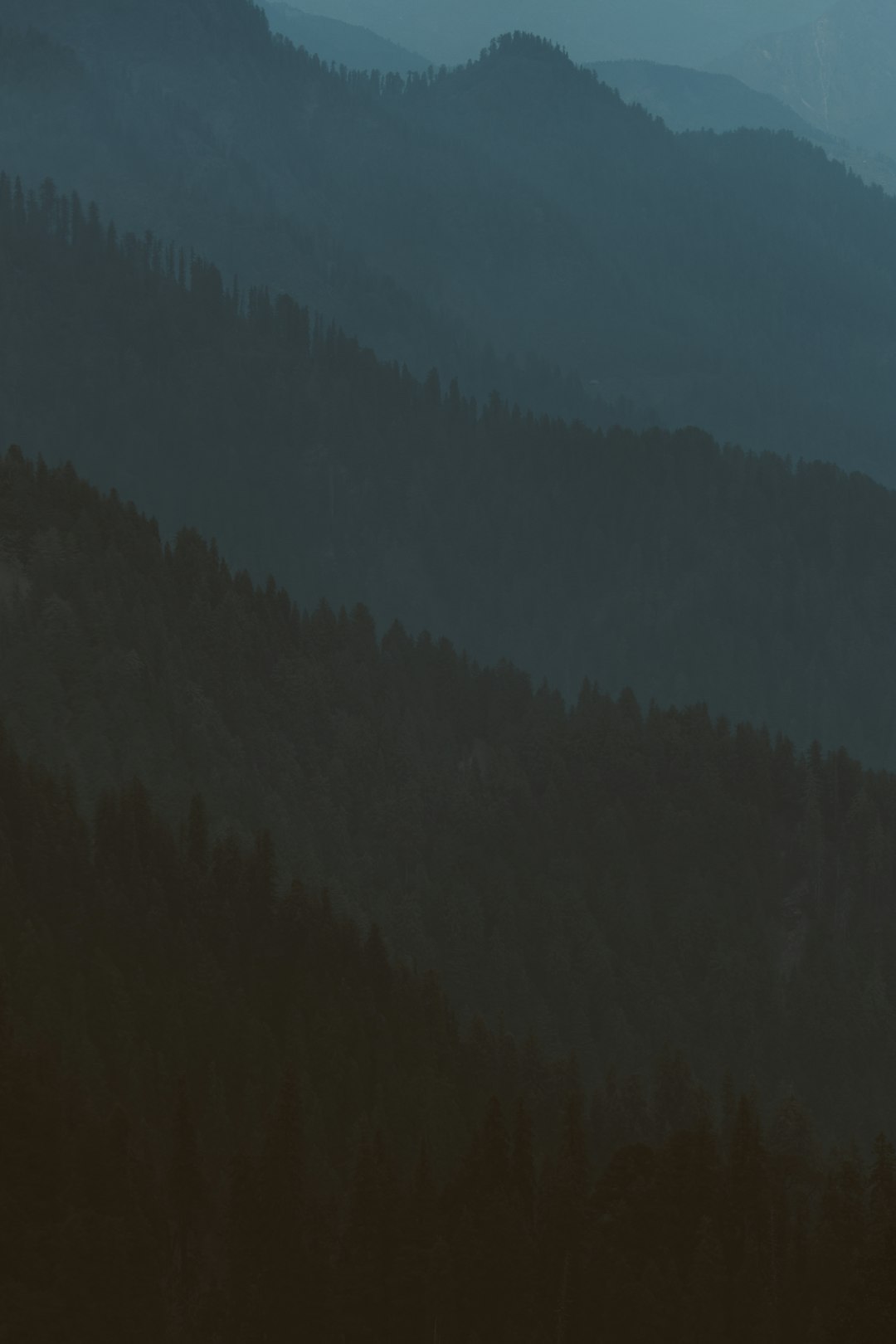
10. Use Logs and Debugging Tools
Advanced users can check the game logs for errors. Look through the latest.log file in your Minecraft logs folder for clues pointing to Mekanism-related errors or exceptions. Pair this with visual debugging tools like Mekanism’s Security and Network Reader items.
Supplementary Tips
- Use Logistical Sorters in conjunction with your transporters to gain better control over item direction.
- When in doubt, build a miniature version of your setup to test behavior in isolation.
- Check for redstone control settings—some machines or transporters might be set to operate only with a redstone signal.
Conclusion
As with any modded Minecraft system, understanding the small details and internal logic is key to a consistent, working build. The Mekanism Logistical Transporter is a highly flexible tool, but improper configurations, lack of understanding, or version conflicts can make it frustrating.
By following the above steps and systematically testing each part of your transporter system, most players should be able to identify the problem and restore full functionality. With a little effort, you’ll soon have items flowing smoothly once again!
Frequently Asked Questions (FAQ)
- Q: Do Logistical Transporters need energy to work?
- A: Basic ones do not, but Advanced and Elite may work with more complex setups that use energy. However, the transport itself does not consume energy by default.
- Q: How do I know if Pull mode is active?
- A: The connected face of the transporter will glow green when Pull mode is active. Use the Configurator to set this.
- Q: Can Logistical Transporters handle all item types?
- A: Yes, they can carry any items that fit in Minecraft inventories, although filters and color channels can limit specific types.
- Q: Why are my items disappearing?
- A: Check nearby inventories, hidden overflow containers, filters that misroute, or whether the items are being voided by mistake.
- Q: Is there a limit to transporter length?
- A: There’s no hardcoded limit, but very long networks may introduce lag or connection errors—chunk separation can also impact functionality.


