How to Clear and Manage Google Maps Search History
4 min read
Google Maps has become an important part of everyday life for millions of people around the world. It helps with navigation, discovering new places, checking traffic, and more. However, every search made using Google Maps is stored in your search history, which can raise privacy concerns and lead to cluttered suggestions over time. To maintain privacy and ensure a more streamlined experience, users can clear and manage their Google Maps search history with a few simple steps.
Why Managing Google Maps Search History Matters
Managing your search history in Google Maps is crucial for multiple reasons:
- Privacy: Your location searches can reveal much about your habits, preferences, and routines.
- Accuracy: Old or irrelevant searches can cloud future suggestions and directions.
- Storage: Reduced data stored in your Google account means leaner operation across devices and better privacy control.
How to Access Google Maps Search History
To begin managing your search history, you need to locate it. Google offers access through the Maps app and through a web browser:
On Mobile Devices (Android and iOS)
- Open the Google Maps app.
- Tap on your profile picture in the top right corner.
- Select “Your data in Maps.”
- Under the “Location History” and “Web & App Activity” sections, tap on “See & delete activity.”
On a Web Browser
- Visit Google My Activity.
- Click on “Filter by date & product.”
- Select “Maps” and click apply.
- Your search history related to Google Maps will now be displayed.
How to Delete Individual Entries
Sometimes, you may not want to delete all your history. Here’s how to selectively remove entries:
On Mobile
- Follow the steps above to reach your activity log.
- Scroll through the list of searches.
- Tap on the three-dot menu next to the entry you wish to delete.
- Select “Delete.”
On Desktop Browser
- Go to your Google Maps activity from the My Activity page.
- Find the specific entry.
- Click on the three dots next to the entry.
- Select “Delete.”
This method is great for removing searches that may have been made by mistake or for locations you no longer need.

How to Delete All Google Maps Search History
If your main goal is to conduct a full sweep and start fresh, Google makes it simple to delete all your Maps-related activity:
- Go to the Google My Activity portal.
- Click on the button labeled “Delete activity by.”
- Select “All time.”
- Check the box next to “Maps” or other Google services you wish to clear as well.
- Click “Next,” then “Delete.”
Note: Deleting all history is irreversible. Make sure you really want to clear everything before confirming the action.
How to Set Up Auto-Delete Options
Rather than manually clearing history every so often, setting auto-delete preferences can save time. Here’s how to set it:
- Navigate to Google My Activity.
- Click on “Activity controls” in the left menu.
- Scroll to “Web & App Activity.”
- Click on “Auto-delete.”
- Select a time frame: 3 months, 18 months, or 36 months.
- Click “Next,” then “Confirm.”
This feature ensures your older data is automatically removed, easing your privacy management tasks.
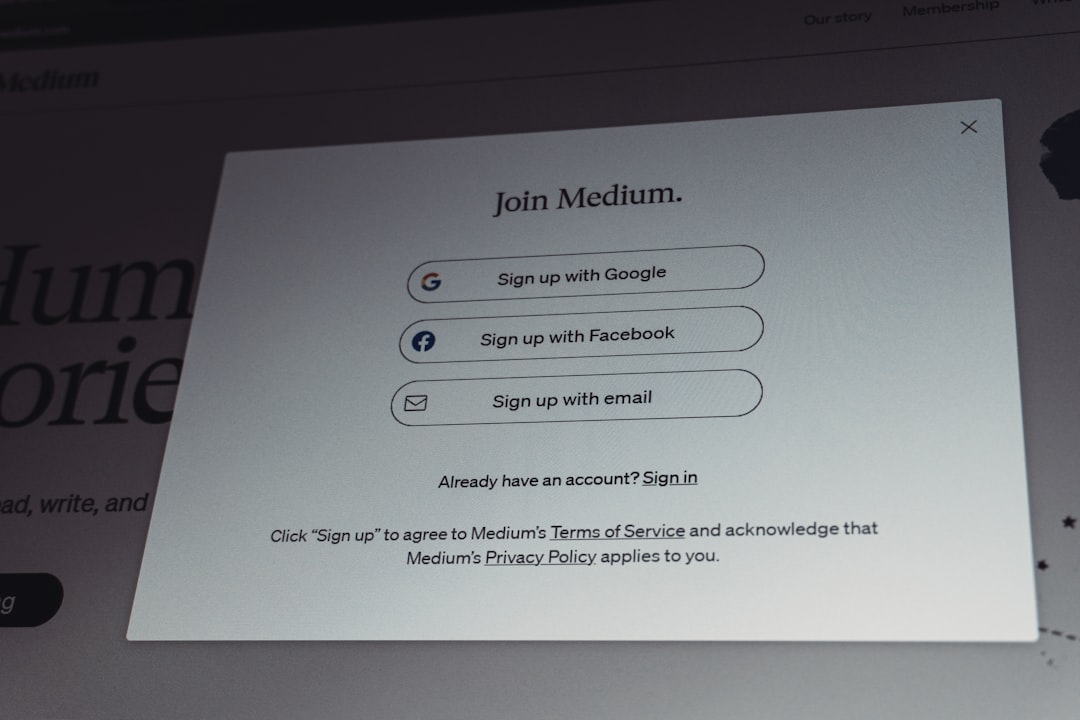
Managing Location History Separately
It’s important to differentiate between search history and location history. While search history records the places you type and interact with in Maps, Location History tracks where you’ve physically been (if enabled).
To manage Location History:
- Go to your Google Account Settings.
- Click on “Data & Privacy.”
- Locate the “Location History” section.
- Click “Manage history.”
- Turn off Location History if you no longer wish to use this feature.
You can also delete all or parts of your Location History in this portal.
Best Practices for Managing Google Maps History
To keep your Google Maps search data under control, consider following these best practices:
- Review monthly: Dedicate a few minutes each month to check and clean your history.
- Use incognito mode: In Google Maps, go incognito for searches you don’t want to be saved.
- Enable auto-delete: Protect long-term privacy with regular, automated deletion cycles.
- Be selective with permissions: Consider what data you allow Google to track and store.

Conclusion
Managing and clearing your Google Maps search history can significantly improve your privacy and ensure a more effective and clutter-free navigation experience. Whether you choose to delete individual entries, clean your history entirely, or set up automated processes, the tools are readily available and simple to use. Everyone deserves some control over their digital footprint, and taking charge of your Maps history is a great step in that direction.
Frequently Asked Questions (FAQ)
-
Q: Does deleting my Google Maps search history affect my saved places?
A: No, deleting your search history does not erase saved places such as Favorites, Labeled places, or custom maps. -
Q: Can I see Maps history from years ago?
A: Yes, as long as you haven’t deleted it and it falls under the retention settings, you can filter your history by date to go back to older entries. -
Q: Is there a way to use Google Maps without saving any search history?
A: Yes, you can use Incognito mode in the Google Maps app, which prevents searches and locations from being saved to your account. -
Q: Does clearing the app cache remove my Google Maps search history?
A: No, clearing the app cache only removes temporary files. You must delete the history from your Google account for a full clean-up. -
Q: Is location tracking the same as search history?
A: No, search history involves places you looked up, while location history tracks your actual movements if enabled.


