How to Use Microsoft Remote Desktop on Mac
4 min read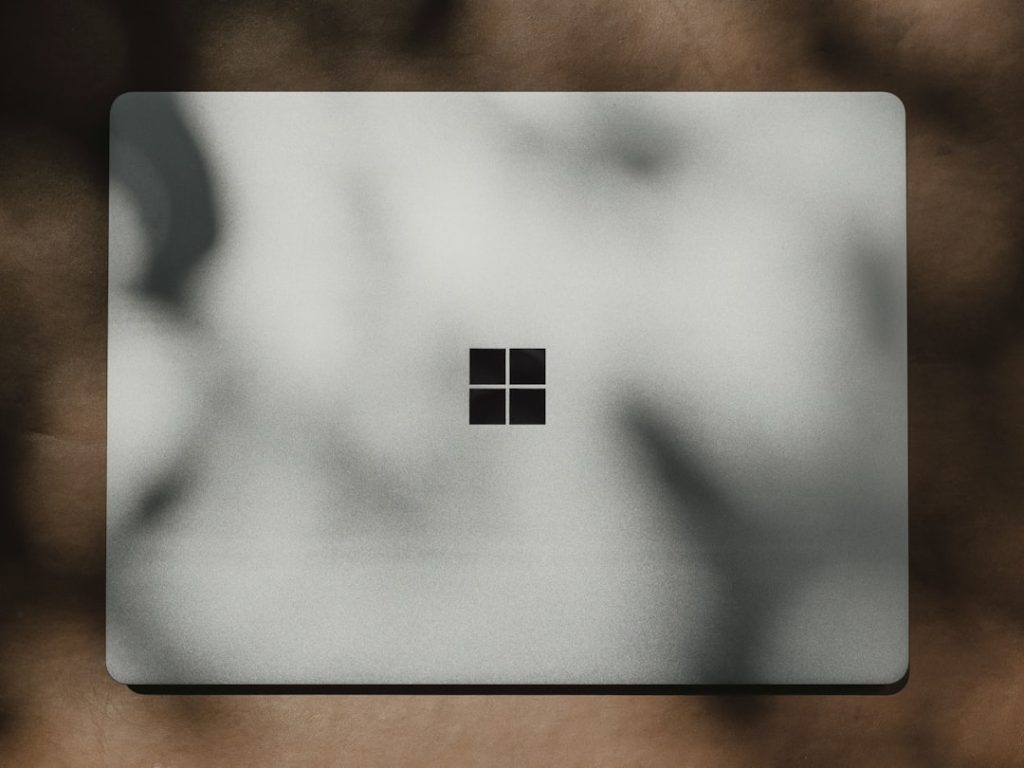
Accessing a Windows PC from a Mac is a necessity for many professionals, especially in today’s remote and hybrid work environments. Fortunately, Microsoft provides an efficient and reliable solution through its Microsoft Remote Desktop client for macOS. This tool enables users to securely connect to Windows-based systems and use them as though they were physically present at the machine. In this guide, we’ll walk you through everything you need to know about using Microsoft Remote Desktop on your Mac, including setup, configuration, and security considerations.
What is Microsoft Remote Desktop?
Microsoft Remote Desktop is a free application available from the Mac App Store. It allows macOS users to connect to and interact with remote Windows computers or servers. This service is part of the Remote Desktop Protocol (RDP) developed by Microsoft to facilitate secure and efficient remote access.
Why Use Microsoft Remote Desktop on Mac?
There are several situations where using Microsoft Remote Desktop on a Mac becomes essential:
- Remote work: Access your office PC or internal company systems while working from home.
- Cross-platform compatibility: Run Windows-only applications and manage Windows servers from your Mac.
- Centralized computing: Reduce hardware requirements by using a powerful remote machine to handle intensive tasks.
Step-by-Step Guide to Using Microsoft Remote Desktop on Mac
1. Download and Install the Remote Desktop Client
The first step is to download the official Remote Desktop app from Microsoft.
- Open the Mac App Store.
- Search for “Microsoft Remote Desktop“.
- Click Get and then Install to download the app.
Once the installation is complete, launch the application from your Applications folder.
2. Prepare the Windows PC for Remote Connections
Before connecting, you need to make sure that the Windows computer is set up to accept remote connections:
- On the Windows PC, open Settings > System > Remote Desktop.
- Toggle on “Enable Remote Desktop“.
- Take note of the PC name; you’ll need this later for the connection.
- Ensure that the PC is on and connected to the same network as your Mac, unless remote access is set with port forwarding or VPN.
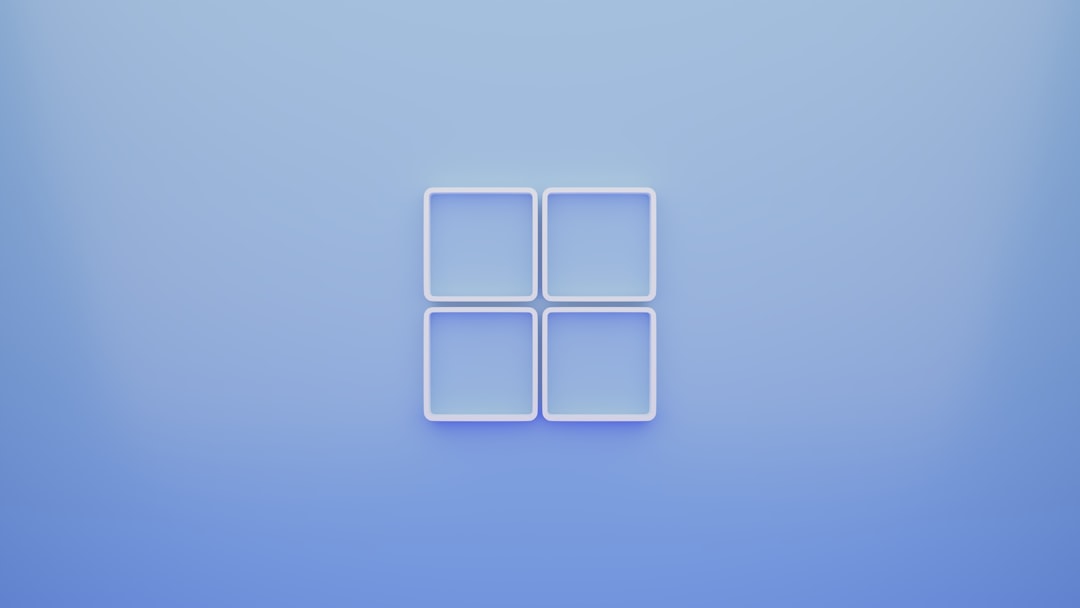
3. Configure a New Connection on the Mac
With the PC prepared, switch back to your Mac to set up a connection:
- Open the Microsoft Remote Desktop app.
- Click the + button and select Add PC.
- In the PC name field, enter the IP address or the hostname of the Windows machine.
- Under User Account, click Add User Account to save the login credentials.
You can also configure advanced options such as:
- Friendly Name: Give the connection a label for your reference.
- Gateway: Set up a Remote Desktop Gateway if required by your organization.
- Session settings: Choose display resolution, sound output, printer redirection, and more.
4. Connect to the Remote Windows PC
Once the configuration is complete:
- Click on the PC listed under “Saved Desktops” within the Remote Desktop app.
- The app will initiate a secure RDP connection.
- If authentication is successful, your Mac screen will display the desktop of the remote Windows machine.
You can now interact with the Windows environment as if you were sitting right in front of it—even running full applications, saving files, and managing settings.
Troubleshooting Common Issues
The Mac Cannot Connect to the Windows PC
This issue is typically caused by networking problems or firewall settings. Check the following:
- Ensure both machines are on the same network or that VPN is correctly configured.
- Check that Remote Desktop is enabled on the Windows machine.
- Make sure port 3389 is open on firewalls for RDP traffic.
Authentication Fails or User Account Rejected
Double-check that the username and password are entered correctly. On Windows, you’ll often need to prefix the username with the host name or domain (e.g., PCName\Username).
Display Issues or Poor Performance
If performance or screen quality is inadequate, tweak the following settings in the Mac app:
- Lower the display resolution.
- Disable font smoothing and animations.
- Opt for Optimize for Retina display only if necessary.
Security Best Practices
Security should be a priority when accessing systems remotely. Here are some tips:
- Use strong passwords: Ensure all user accounts have strong, unique passwords.
- Enable Network Level Authentication (NLA): This adds an extra layer of identity verification before establishing a session.
- Use a VPN: Connecting through a Virtual Private Network provides secure end-to-end encrypted access.
- Keep software updated: Always use the latest versions of macOS, Windows, and Remote Desktop Client.
Advanced Features and Tips
Microsoft Remote Desktop supports more than basic screen sharing. Here are a few advanced features that enhance usability:
Folder Redirection
Use the Redirect Folders option to make Mac folders available on the remote PC. This facilitates easy file sharing between platforms.
Multiple Session Management
You can manage multiple remote PCs or servers by adding more entries to your remote desktop list. Each connection can be uniquely customized.
Keyboard Shortcuts
Use RDP-specific keyboard shortcuts for efficiency. For example:
- Ctrl + Alt + End: Brings up the Windows Security dialog.
- Command + Tab: Cycle through open applications on Mac without affecting the remote desktop session.

Alternatives and Limitations
While Microsoft Remote Desktop is a powerful tool, it’s worth being aware of potential limitations and alternatives:
- Mac’s screen resolution scaling might not be optimal on all Windows setups.
- RDP might not support certain specialized external hardware like scanners or biometric devices.
- Alternatives include third-party tools like TeamViewer, AnyDesk, or Chrome Remote Desktop which may offer more flexibility for cross-platform users.
Final Thoughts
Using Microsoft Remote Desktop on a Mac offers a seamless and reliable way to bridge the gap between the macOS and Windows ecosystems. Whether for everyday office use, IT administration, or software development, the Remote Desktop app provides the functionality and security needed for professional environments.
By following the setup and best practices outlined above, Mac users can confidently manage Windows environments with minimal hassle and maximum efficiency. As remote access continues to play a critical role in the modern digital workspace, mastering this tool is a valuable skill for users across all industries.



