What Is Microsoft.com/Link and How to Use It?
4 min read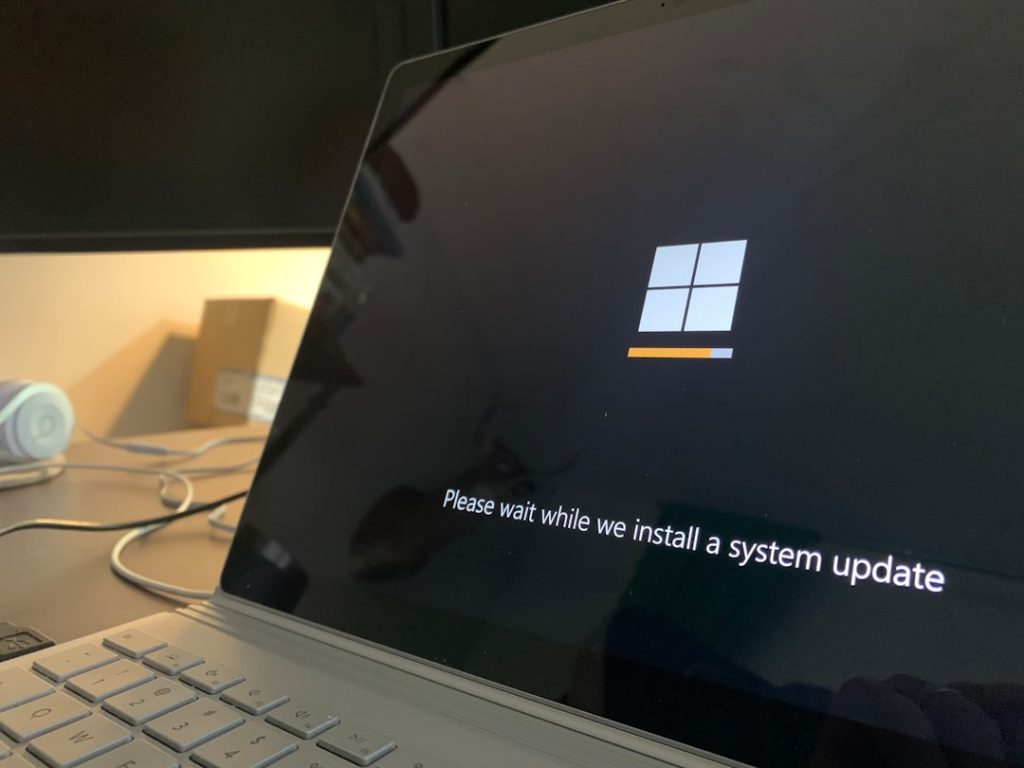
Imagine getting ready to use your favorite Microsoft app like YouTube on your Xbox or a streaming device. You launch the app, but it tells you to go to Microsoft.com/link. Huh? What is that, and what are you supposed to do?
No worries! We’re here to break it down in a fun and easy way. Let’s explore what Microsoft.com/link is, how it works, and how to use it like a pro!
What Is Microsoft.com/Link?
Microsoft.com/link is a special website that helps you sign in to your Microsoft account on devices like:
- Xbox consoles
- Smart TVs
- Streaming devices (like Roku and Fire Stick)
- Apps like YouTube or Microsoft Teams
When you try to open a Microsoft app on one of these devices, it often shows you a code and says something like:
“Go to Microsoft.com/link and enter this 8-digit code to sign in.”
That’s exactly where this magical site comes in! It’s like a bridge between your device and your Microsoft account.
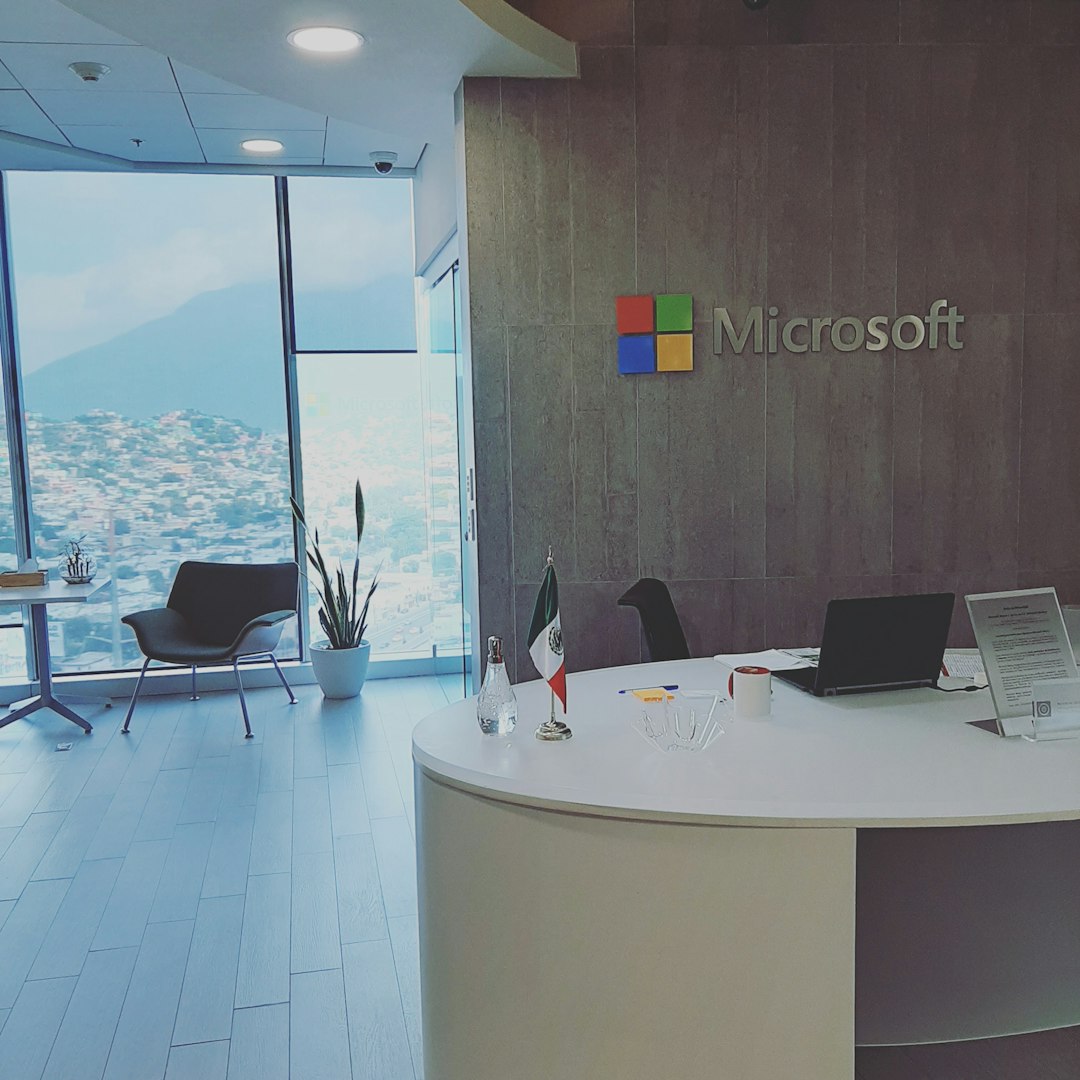
Why Use Microsoft.com/Link?
You might be wondering, “Why can’t I just log in directly on the device?” Good question!
Many devices don’t have keyboards or easy ways to type long emails and passwords. Imagine typing your whole email address using your TV remote. Yikes!
Microsoft.com/link makes this easier by letting you use your phone, tablet, or computer to enter a short code. Once entered, it signs you into your account on the other device. Fast and simple!
When Will You See This Page?
Here are a few times you might need to use Microsoft.com/link:
- When setting up your Xbox console
- Installing the Microsoft Teams app on a smart device
- Logging in to Minecraft with your Microsoft account
- Connecting Microsoft services to other platforms, like YouTube or Netflix
So if a screen asks you to visit the link and gives you a code, don’t panic. You’re just a few steps away from being all set!
How to Use Microsoft.com/Link
Using it is super easy. Follow these steps:
- On your TV or device, open the app (like Xbox or Teams).
- A screen will appear with a code (usually 6 or 8 characters).
- Now grab your phone, tablet, or computer and go to: Microsoft.com/link
- Sign in with your Microsoft account info (email and password).
- Enter the code that was shown on your device screen.
- Click the confirm or next button.
- In a few moments, your device will be signed in!
That’s it! No need for long typing sessions with a remote.
What Is a Microsoft Account?
For this to work, you must have a Microsoft account. This is the same account used for:
- Outlook email
- Microsoft 365 apps (Word, Excel, PowerPoint)
- OneDrive
- Xbox Live
- Windows PC sign-in
If you don’t have one, it’s free and easy to create. Just go to signup.live.com.

Tips to Make It Even Easier
Here are some extra tips to speed things up:
- Use a smartphone for quicker login — it’s always handy!
- Keep your Microsoft login info saved in a password manager.
- Make sure your device is connected to the internet before starting.
- Double-check the activation code before clicking submit.
If everything matches, your device will connect instantly. Magic!
Is It Safe to Use?
Totally! Microsoft uses secure servers. Your code is unique and temporary. It only works once, and it vanishes after a few minutes if you don’t use it.
Just be sure you’re on the real website: https://www.microsoft.com/link
Never enter your code or password on any other site. Scammers create fake pages, so stay alert!
Can You Use This Method for Multiple Devices?
Absolutely! You can use Microsoft.com/link on as many devices as you want. Got a smart TV in the living room, an Xbox in the bedroom, and another device in your office?
No problem. Just follow the same process on each one. Easy as pie!
Troubleshooting: What If It Doesn’t Work?
Sometimes things go a bit off track. Here’s how to fix common problems:
- Code expired? Just go back to your device and request a new one.
- Wrong Microsoft account? Sign out and sign in with the correct one.
- Website not loading? Check your internet connection or try another browser.
- Device not signing in? Make sure you entered the code exactly right.
If all else fails, restart your device and give it another go. Sometimes a fresh start is all it takes!
Bonus: Fun Facts
Here are a few fun facts about Microsoft.com/link you might not know:
- The code expires in just a few minutes, for extra security!
- You can use an Xbox controller to trigger the code screen.
- It works in almost every major language. Bonjour, anyone?
- Even kids with supervised accounts can use it if parents approve.
Final Thoughts
Microsoft.com/link might sound technical, but it’s really not. It’s just a shortcut to get you signed in fast and safe across your devices.
Next time your Xbox or smart TV asks for a code, don’t shrug—smile. You’ve got this!

Now get out there and enjoy your games, shows, or apps with no hassles at all!



