How to Close a Microsoft Account Safely (Step-by-Step)
5 min read
Closing a Microsoft account is a decision that should be carried out carefully to ensure data security and personal information protection. Whether you’re switching to a new email provider or simply no longer need access to Microsoft’s services, it’s vital to follow the correct procedure. This article explains how to safely close your Microsoft account in a clear, step-by-step format to minimize potential disruptions and prevent data loss.
Understanding the Implications of Closing Your Microsoft Account
Before initiating the closure process, it’s important to understand what happens when a Microsoft account is deleted. Your Microsoft account provides access to a wide array of services; deleting it affects more than just your email.
- Loss of access to Outlook emails, calendar, and contacts
- Disconnection from Xbox Live, Skype, Office 365, OneDrive, and Microsoft Store
- Inability to use devices connected to the account, such as Windows PCs and Surface tablets
- Loss of subscriptions and unused balances linked to the account
Once your account is closed, Microsoft gives you a 60-day grace period in which you can sign in and cancel the deletion. After 60 days, the account and all associated data are permanently deleted.
Step-by-Step Guide to Closing Your Microsoft Account
Step 1: Back Up Your Data
Before you begin the closure process, make sure to download or transfer your important files, emails, contacts, and any other critical information stored in Microsoft services.
- Outlook: Export emails, contacts, and calendar information.
- OneDrive: Download files or transfer to another cloud storage service.
- Microsoft Office: Save any documents tied to your Microsoft 365 subscription locally.
- Xbox: Save game data and consider migrating to a new account if applicable.
Also, consider revoking access to services or apps linked to your Microsoft credentials.
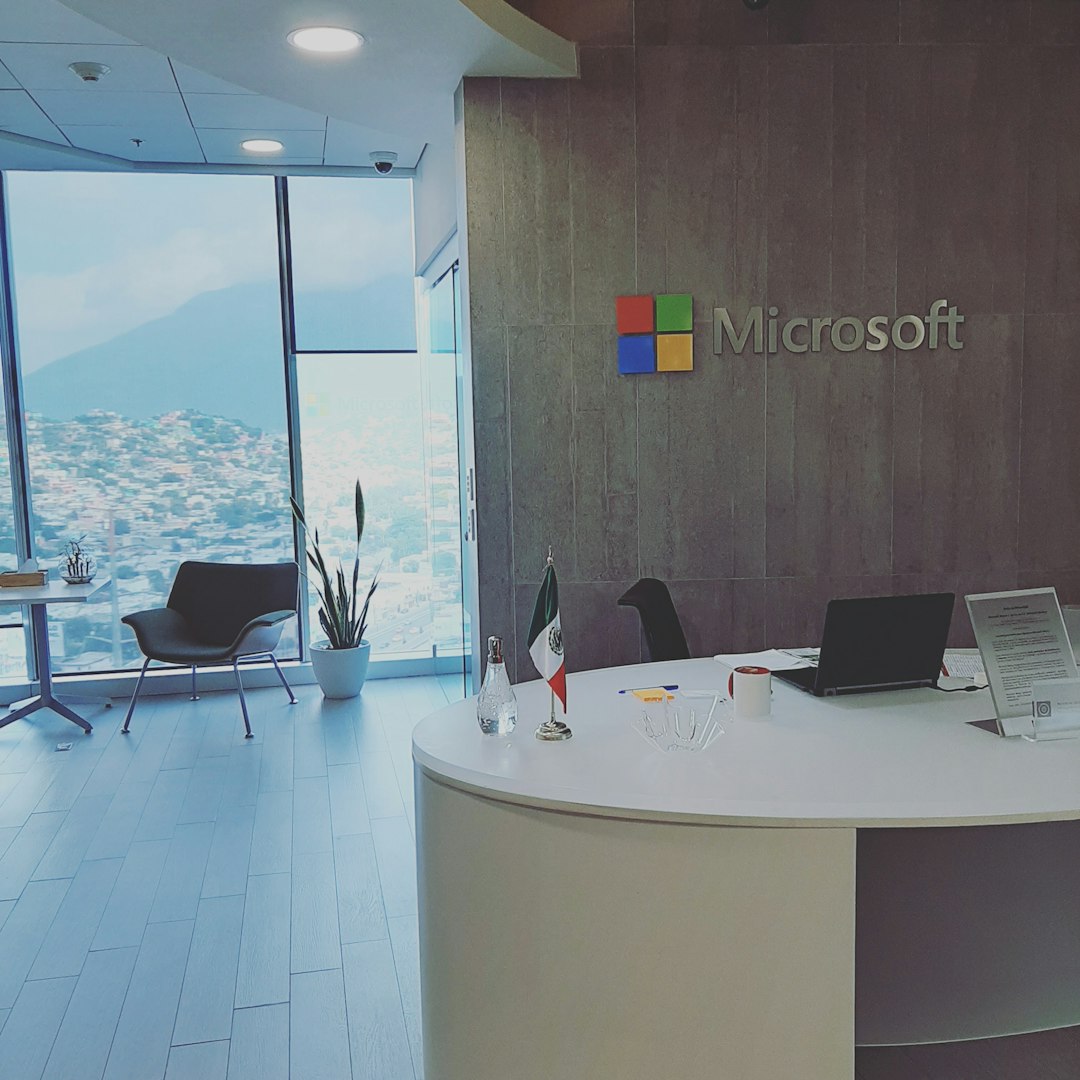
Step 2: Cancel All Subscriptions and Services
Microsoft doesn’t automatically cancel subscriptions when you delete your account. You must do this manually to avoid future charges.
- Sign in to your account on account.microsoft.com.
- Navigate to the Services & Subscriptions tab.
- Review your current subscriptions and cancel any active ones (e.g., Microsoft 365, Xbox Game Pass).
- Ensure no remaining balances are tied to gift cards or Microsoft Wallet.
Step 3: Remove Devices Linked to the Account
To prevent further associations between your devices and the Microsoft account, unlink devices such as smartphones, tablets, and laptops.
- Go to the Devices section of Microsoft’s website.
- Select a device and choose Remove device.
- Repeat for all devices associated with the account.
Additionally, switch default accounts on your Windows devices to a local account or a new Microsoft account if needed.
Step 4: Set an Email Auto-Reply and Notify Contacts
If you primarily use an Outlook or Hotmail email, it’s courteous to let contacts know that the email address will soon be disabled.
- Log in to Outlook and set an auto-reply informing senders that the account will be closed.
- Optionally, redirect them to a new email address where you can be contacted.
This step helps ensure you don’t miss any critical communications during the grace period before the account is permanently deleted.
Step 5: Sign In and Request Account Closure
Once you are prepared to proceed with closure, follow these simple steps:
- Go to the Close your account page.
- Sign in with the Microsoft account you wish to close.
- Verify your identity through a security code sent to your recovery email or phone number.
- Carefully read the information presented about account closure and confirm that you have no remaining obligations or subscriptions.
- Check each acknowledgment box to confirm that you understand the consequences.
- Select the reason for closure from the drop-down menu.
- Click Mark account for closure.
After this, the 60-day countdown begins. During this time, you can sign in to reactivate your account if you change your mind.

What to Do After Marking the Account for Closure
Once the account is marked for deletion, avoid logging back in unless you’re purposely cancelling the deletion. However, monitor any linked third-party apps or services. If any are dependent on your Microsoft credentials, now is the time to update them with a new email.
Also, if you were using your Microsoft account to sign in to other services such as Spotify, LinkedIn, or Adobe, update your login credentials to avoid losing access to those accounts.
Tips for Closing a Child or Business Account
For child accounts set up under Microsoft Family, you will need to remove the child from your family group before the account can be closed. Navigate to your family settings and select Remove under their name.
As for work or school accounts managed by Microsoft Azure or Office 365 for Business, these cannot be closed individually. Only system administrators have the authority to deactivate these accounts, and the process involves de-provisioning via the admin portal.
Conclusion
Closing a Microsoft account is a serious decision that requires preparation and attention to detail. By following the steps outlined above, users can ensure that their data is backed up, subscriptions are canceled, and any ongoing services are transferred or discontinued appropriately. The 60-day grace period offers a safety net, but careful planning will help make the transition as smooth and secure as possible.
Frequently Asked Questions
- Q: Can I reopen my Microsoft account after closing it?
A: Yes, you can reopen it within 60 days of closing by signing in with your credentials. After 60 days, the account and data are permanently deleted. - Q: What happens to my OneDrive files after I close my account?
A: The files stored in OneDrive will be inaccessible and eventually deleted after the 60-day period. Download any important documents before initiating the closure. - Q: Will closing my Microsoft account affect my Xbox profile?
A: Yes. Your Xbox GamerTag, purchase history, saved games, and subscriptions will be removed permanently once the account is deleted. - Q: Can I keep my Office license after closing my Microsoft account?
A: No. Office 365 or Microsoft 365 licenses are tied to your Microsoft account. Closure will result in the loss of access to all Office apps and services. - Q: What if I only want to stop using Outlook but keep other Microsoft services?
A: You can stop using Outlook without closing your entire Microsoft account. Simply remove the Outlook service from your apps or disable notifications as needed.



