Microsoft Authenticator App Not Working? 7 Easy Fixes
4 min read
The Microsoft Authenticator app is a useful tool for keeping your accounts secure through multifactor authentication (MFA). Whether you’re logging into Microsoft 365, Outlook, or other connected platforms, the app plays a key role in verifying your identity. However, like any app, it sometimes stops working as expected. If you’ve found yourself locked out or unable to receive codes or notifications, you’re not alone.
Fortunately, most issues with the Microsoft Authenticator app can be easily resolved with some basic troubleshooting. Below are 7 easy fixes to try if your Microsoft Authenticator app isn’t working.
1. Check Your Internet Connection
For the Microsoft Authenticator app to work properly, it requires a stable internet connection to send notifications and verify login requests. If push notifications aren’t coming through, or if it’s unable to sync, poor connectivity could be the culprit.
- Ensure your device is connected to Wi-Fi or has sufficient mobile data
- Try toggling Airplane Mode on and off
- Restart your modem or router if you’re having Wi-Fi issues

If you’re often in areas with low connectivity, consider enabling offline verification codes within the app. This way, you’ll still have access even without an internet connection.
2. Enable Notifications on Your Device
Push notifications are a common method for authentication prompts. If you aren’t getting them, chances are your phone’s notification settings are to blame.
Follow these steps to check notification permissions:
- Go to Settings on your device
- Tap Apps or Apps & notifications
- Find and select Microsoft Authenticator
- Go to Notifications and make sure notifications are allowed
Also, check if you have any battery-saver or “do not disturb” modes enabled, as these can suppress alerts.
3. Update the App
Older versions of Microsoft Authenticator may have bugs or compatibility issues, especially after an OS update. Installing the latest version ensures better performance and security.
To update:
- Go to the App Store (iOS) or Google Play Store (Android)
- Search for Microsoft Authenticator
- If an update is available, tap Update
Once updated, open the app and verify if the issue persists.
4. Re-sync the App
Sometimes the issue can be caused by the app being out of sync. This results in mismatched codes or the inability to authenticate properly.
To re-sync Microsoft Authenticator on Android:
- Open the app
- Tap the three-dot icon in the upper-right corner
- Select Settings > Time correction for codes
- Tap Sync now
iOS does not offer a manual sync option, but restarting the device may work as an alternative.
5. Re-add Your Account
If the issue lies with a specific account, removing and re-adding it to the Authenticator app might fix the problem.
Here’s how to do that:
- Open the app
- Find the problematic account under the list
- Tap the gear icon or hold the account name
- Select Remove account
- Re-add the account using a QR code or manual code provided by your service provider
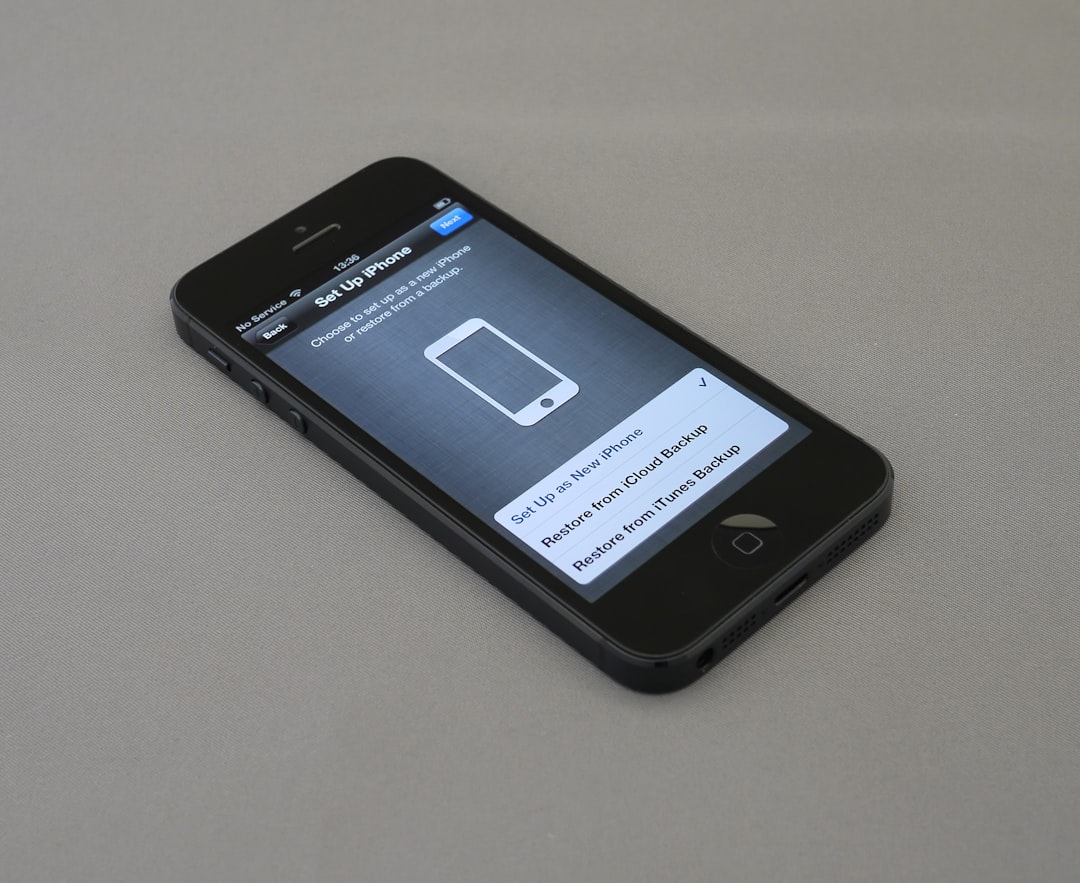
Make sure you have a backup authentication method in place, such as text or email verification, before removing the account.
6. Clear Cache and App Data
Corrupted app data may lead to glitches and errors in the Microsoft Authenticator. Clearing the cache and app data can often restore normal functionality—especially on Android devices.
To do this on Android:
- Go to Settings > Apps
- Select Microsoft Authenticator
- Tap Storage
- Choose Clear Cache and then Clear Data
Note: Clearing data will remove all your stored accounts from the app. Back them up using the cloud backup option within Authenticator before proceeding.
7. Reinstall the App
If all else fails, a clean installation might be your best option. Uninstalling and reinstalling the app often eliminates deeper software conflicts.
Steps:
- Uninstall Microsoft Authenticator from your device
- Restart your device
- Download and install the app again from the App Store or Play Store
- Restore your accounts using the cloud backup, if available
This final step usually resolves stubborn issues that other fixes can’t address.
Conclusion
Microsoft Authenticator is a reliable way to secure your accounts through multifactor authentication, but occasional glitches can be frustrating. Most issues can be resolved quickly with the above solutions. Regular updates, proper settings, and having a secondary method of verification are essential practices in digital security.
Keeping your data protected doesn’t have to come at the cost of convenience. With a few easy steps, you can ensure your Microsoft Authenticator app continues to work smoothly.
Frequently Asked Questions (FAQ)
- Why am I not receiving notifications from the Microsoft Authenticator app?
Notifications may be disabled on your phone, or your app may not have the necessary permissions. Also, check if battery-saving features or focus modes are suppressing alerts. - Can I use Microsoft Authenticator without internet?
Yes. You can use the app to view time-based, one-time passcodes (TOTP), which work offline. - What happens if I delete the Microsoft Authenticator app?
If you haven’t backed up your accounts, deleting the app could result in losing access to them. Always enable cloud backup in the app settings before uninstalling. - How do I set up cloud backup in Microsoft Authenticator?
Open the app, go to Settings, and select Backup. Sign in with your Microsoft account and enable backup. This makes it easier to restore data if you switch phones. - Microsoft Authenticator says my code is incorrect – what should I do?
Re-sync your app (especially on Android) or check if your phone’s date and time settings are set to automatic. Time mismatches can cause invalid codes.



