OpenGL 1282 in CAD: Driver Branch Choice (Studio vs. Game) & Profiles
5 min read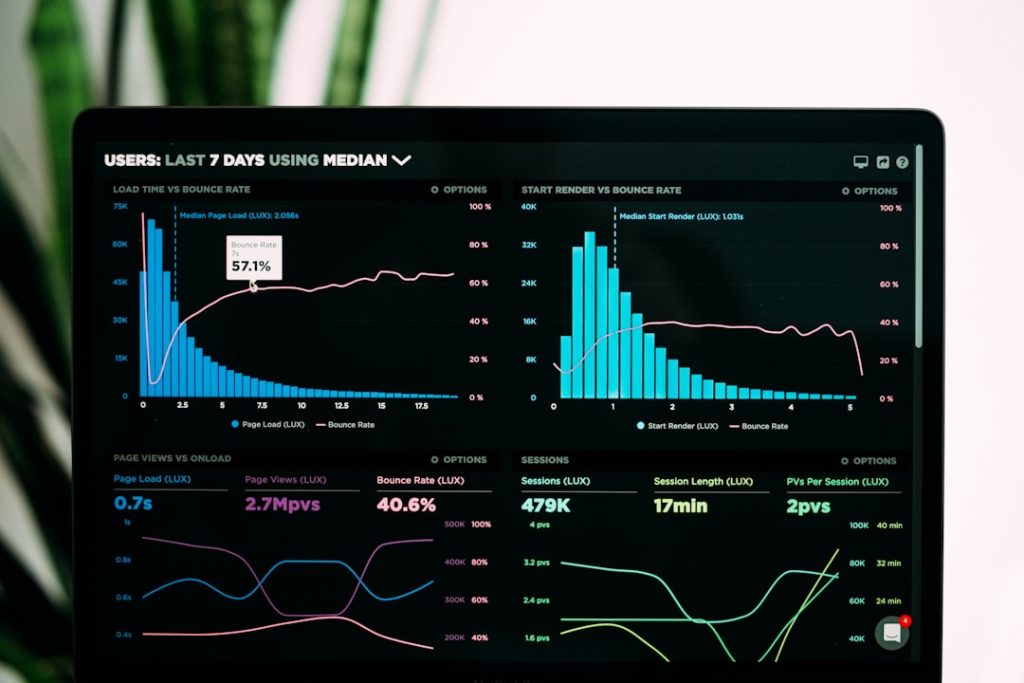
Working with professional CAD applications requires careful attention to both hardware and software environments. Among the challenges users sometimes encounter is the infamous OpenGL error code 1282—an issue often tied to how the graphics drivers handle rendering contexts in design-intensive programs. This cryptic error can bring frustration to architects, engineers, designers, and even developers alike.
Yet, understanding what’s behind OpenGL error 1282 in CAD software isn’t as opaque as it might seem. Much of it comes down to your graphics driver configuration, specifically choosing the correct branch of the driver—Game Ready vs. Studio—and how application profiles and driver settings impact feature support, validation layers, and stability in OpenGL contexts.
The OpenGL Error: Decoding 1282
The error code 1282 is the OpenGL enumeration for GL_INVALID_OPERATION. When you receive this error in CAD software, it indicates that an operation has been called that’s not allowed for the current state. However, the root cause is often buried deeper in driver compatibility or shader interpretations rather than faulty lines of code — especially when using prebuilt commercial applications.
To resolve this, you need to assess three critical aspects:
- Your graphics driver branch: Studio vs. Game Ready
- Application profile being loaded by the driver
- Compatibility and validation checks within the OpenGL context
Graphics Driver Branches: Studio vs Game Ready
For users with NVIDIA GPUs, you have the option to install either a Game Ready Driver (GRD) or a Studio Driver (SD). Each is tuned differently to accommodate specific types of workloads.
- Game Ready Drivers: Targeted mainly at gamers, these drivers are optimized for the latest titles and often roll out frequent updates for brand-new game releases. However, they may not include thorough regression testing for CAD or animation applications.
- Studio Drivers: Intended for content creators, including 3D modelers, CAD professionals, and digital artists, these drivers are validated with software from vendors like Autodesk, Adobe, and Dassault Systèmes. Studio Drivers are tested under complex workloads and enable better error handling for OpenGL calls.
Here’s the key insight: Switching to Studio Drivers from Game Ready Drivers often resolves OpenGL error 1282 in CAD software. The Studio branch provides improved support for application-specific profiles, which can correct some issues automatically via driver-initiated workarounds or settings changes.
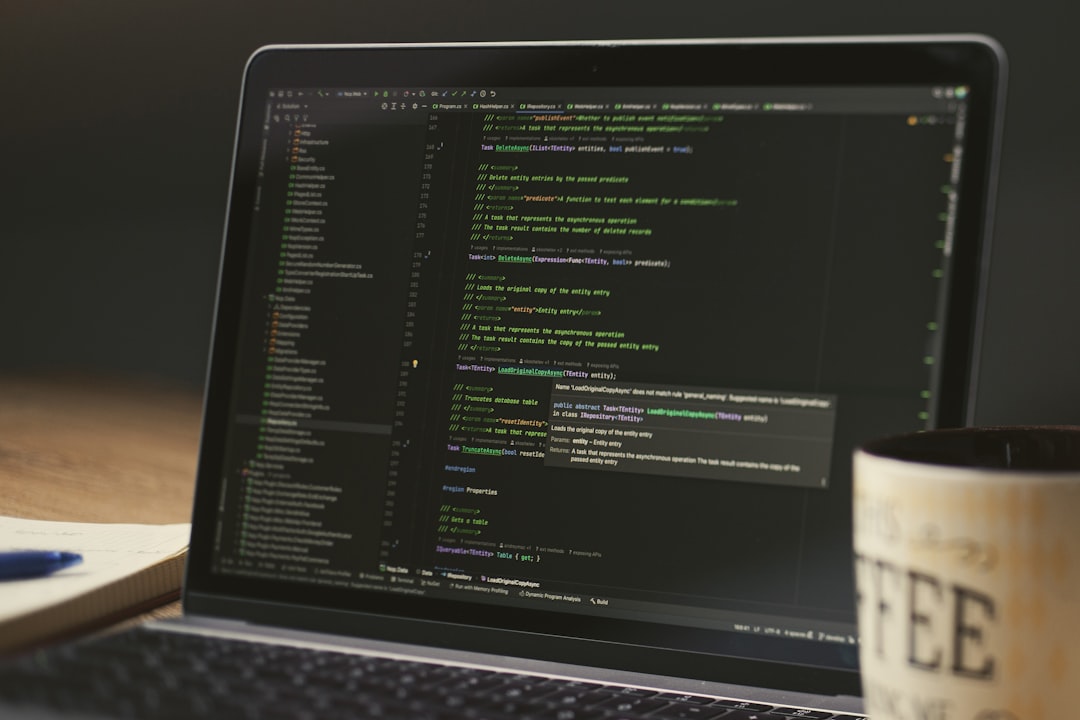
Analyzing Application Profiles
When an OpenGL application launches, the GPU driver attempts to identify it and load a corresponding application profile. These profiles include optimizations, shader fixes, or API call management routines tailored to specific apps.
For CAD applications (like Autodesk AutoCAD, SolidWorks, Rhino, or FreeCAD), these profiles:
- Modify shader compilation environments
- Enable or disable certain OpenGL extensions
- Alter double-buffering or vsync behavior
If your driver does not detect the CAD application properly—or mistakes it for a game—the loaded profile might not be suitable. That’s another reason why the Studio Driver is preferable: it maintains a richer profile setup for professional software.
Why OpenGL 1282 Happens in CAD Contexts
Let’s suppose you’re running SolidWorks 2023 on a laptop with an RTX 4060 GPU and Game Ready Drivers. While modeling, you suddenly notice artifacts or crashing errors, and your debug console logs a repetitive stream of OpenGL error 1282. What could be going wrong?
This could be stemming from:
- The CAD software using deprecated OpenGL functions not well supported in newer drivers
- Shaders failing to compile accurately due to incorrect glsl versions
- The driver not applying the correct application profile
The Studio Driver branch may correct these through integrated support for developer feedback loops and certified compatibility with OpenGL standards for CAD applications.
Using NVIDIA Profile Inspector or Control Panel
If switching driver branches isn’t immediately possible, another way to fix OpenGL 1282 errors involves adjusting driver profiles using tools like:
- NVIDIA Profile Inspector (advanced users)
- NVIDIA Control Panel → Manage 3D Settings → Program Settings
Here you can force the application to use specific settings, such as turning off Threaded Optimization, enabling Triple Buffering, or explicitly setting preferred OpenGL GPU.
Additionally, enabling debug layers and verbose logging with OpenGL can help identify what operation triggers error 1282.

CAD Software Scenarios Where This Applies
This driver-related problem typically manifests in the following CAD workflows:
- Rendering in viewport: Error when switching from wireframe to shaded modes
- Object manipulation: Error when rotating or scaling complex objects
- Import/export operations: Errors when loading models with special shaders
Examples include programs like:
- AutoCAD
- Fusion 360
- Rhino 3D
- Creo Parametric
Many of these applications still rely on OpenGL as the primary viewport rendering API unless explicitly configured for DirectX or Vulkan in settings. Hence, the stability and accuracy of the OpenGL environment significantly affect usability.
Best Practices to Avoid OpenGL 1282 in CAD
To ensure maximum compatibility and stability in CAD environments, follow these tips:
1. Choose the Right Driver Branch
Always install the Studio Driver if you’re using CAD, modeling, or DCC (digital content creation) applications. It’s tested and tuned for the kinds of edge-case OpenGL usage CAD software relies on.
2. Keep Drivers Updated—Judiciously
Update drivers regularly, but not immediately after release. Wait for patch notes to confirm compatibility improvements related to your CAD software.
3. Apply Manual Profiles if Needed
If your software isn’t supported by default in the Studio Driver profile list, add it manually and define performance settings through NVIDIA Control Panel.
4. Monitor the OpenGL Context
Use tools like apitrace or RenderDoc to inspect the OpenGL call stack. They help pinpoint which call fails under the current driver state.
5. Communicate with Vendors
Many driver fixes are based on user reports. Share your logs and contexts with the CAD software provider and NVIDIA (or AMD) to ensure your use case is tested internally.
Final Thoughts
When chasing down perplexing OpenGL 1282 errors in a CAD environment, don’t jump to conclusions about hardware failures or corrupted files. Frequently, it all boils down to using the correct driver branch and ensuring the proper application profile is being applied by the GPU.
The extra care taken to switch to Studio Drivers—and tune your settings for OpenGL—pays off in smoother rotations, accurate render previews, and fewer unexpected crashes. In precision-driven fields like architecture and engineering, even modest boosts in platform stability can lead to more efficient workflows, better designs, and lower overhead for both individuals and teams.




