Most Frequent VPN Client Problems and Practical Solutions for Remote Workers
4 min read
Remote work has become a staple in modern employment, offering flexibility and convenience for professionals around the globe. However, with distributed teams and the growing need for secure connections, VPN (Virtual Private Network) clients have become essential. VPNs allow remote workers to access company resources, maintain privacy, and ensure data security. Despite their benefits, VPN clients often pose issues that disrupt workflow. Understanding the most common VPN problems and their practical fixes can save time, reduce frustration, and enhance productivity.
1. VPN Connection Drops Frequently
One of the most infuriating issues for remote workers is an unstable VPN connection. Constant drops can interrupt meetings, file transfers, or access to important resources.
Common Causes:
- Weak or unstable internet connection
- Firewall or antivirus conflicts
- Server overload on selected VPN endpoints
- Using outdated VPN software
Solutions:
- Switch to a wired connection – Ethernet connections are more stable than Wi-Fi.
- Update firewall or antivirus settings – Whitelist your VPN client application.
- Change VPN servers – If one server is experiencing high traffic, selecting a nearby alternative can improve stability.
- Enable kill-switch features – Many VPN clients offer an automatic reconnect or kill-switch function to prevent data leaks.
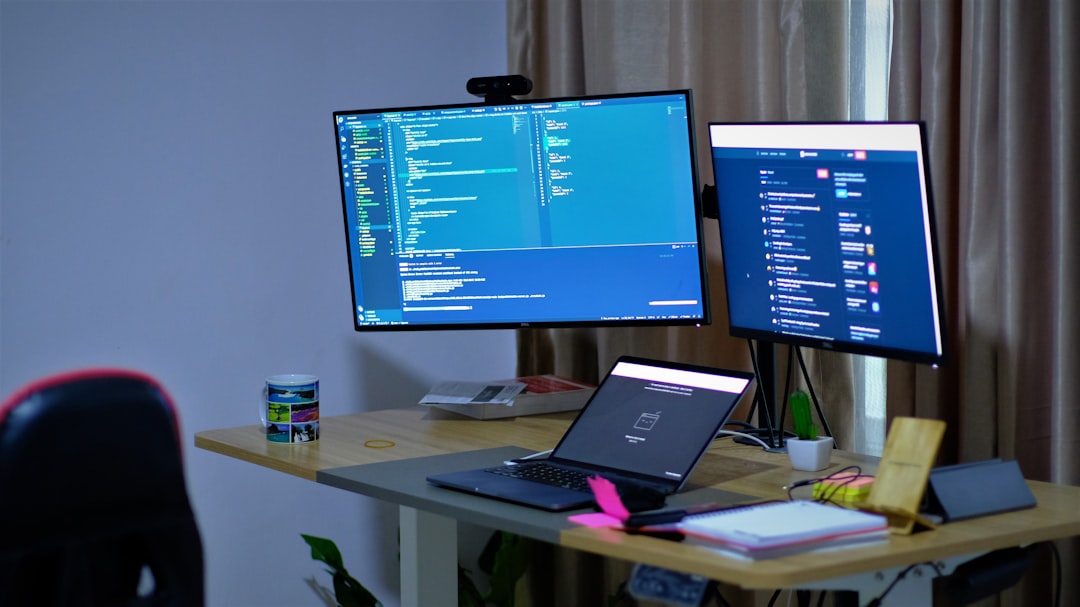
2. Slow Internet Speed When Connected to VPN
Many remote workers report significant drops in internet speed once they enable their VPN. This can result in buffering during video calls or sluggish file downloads.
Possible Reasons:
- Encryption overhead slows down data transmission
- High latency when connected to a distant server
- Limited bandwidth from the VPN provider
Recommendations:
- Choose a VPN server close to your physical location – Reduces latency and speeds up data transfers.
- Switch protocols – Some protocols (like WireGuard or IKEv2) are faster and more efficient than older ones like OpenVPN.
- Upgrade your VPN plan – Free or basic plans may throttle bandwidth during heavy usage periods.
3. VPN Not Connecting At All
Sometimes remote workers can’t establish a VPN connection whatsoever. This issue could stem from software conflicts, configuration errors, server outages, or user account issues.
Troubleshooting Steps:
- Check for active internet connection – Ensure you’re connected to the internet before launching the VPN client.
- Restart the VPN client and your device – Clearing temporary connection data can resolve many glitches.
- Verify login credentials – Mistyped usernames or expired passwords are common culprits.
- Contact IT support or the VPN provider – They may need to reset your access or verify server status.
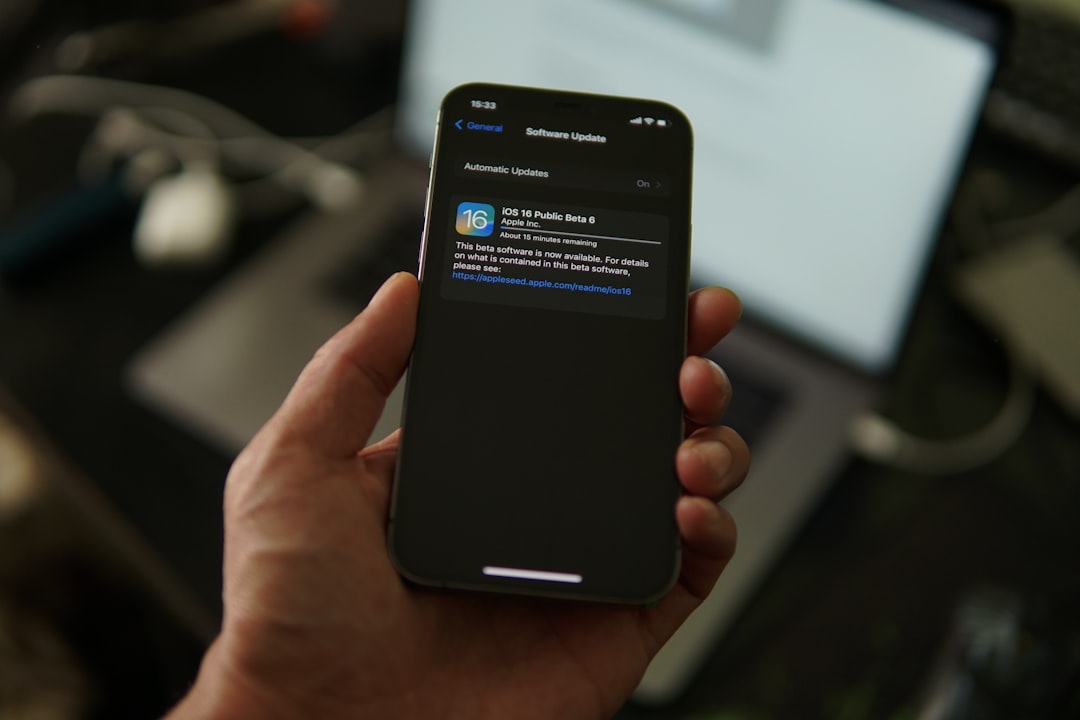
4. Conflicts with Other Programs or Applications
VPNs may not play well with certain applications, especially those needing direct network access. This issue affects tools like mail clients, SaaS platforms, and even some messaging apps.
Solutions Include:
- Split tunneling – This allows some apps to bypass the VPN while protecting sensitive activity through the encrypted tunnel.
- Reconfigure firewall rules – Make exceptions for trusted applications being blocked by the VPN tunnel.
- Update all software – Ensure both your VPN and conflicting programs are up-to-date to minimize compatibility issues.
5. IP Leaks and DNS Issues
Security is often the main reason for using a VPN. However, even the best services are not immune to leaks. IP address and DNS leaks can expose the user’s real identity or location.
Signs of a Leak:
- Your actual location still appears in online tests
- Web traffic is routed through your ISP’s DNS, not the VPN tunnel
How to Fix:
- Use DNS leak test tools – Identify if DNS requests are exiting from outside the VPN tunnel.
- Manually configure DNS servers – Change them to private or public ones like Google DNS (8.8.8.8) within the VPN client.
- Enable leak protection – Most premium VPNs offer built-in IP and DNS leak safeguarding options.
6. Authentication Failures or Login Errors
Even experienced remote professionals may run into authentication errors during login, particularly after updates or password policy changes.
Known Triggers:
- Incorrect credentials or expired access rights
- Multi-Factor Authentication (MFA) sync issues
- Software token problems with integrated tools like Azure or Okta
Recommended Fixes:
- Double-check login info – Be cautious of hidden characters, expired passwords, or incorrect domain formats.
- Reset MFA tokens – Support teams can help resynchronize or reset time-based one-time passwords (TOTPs).
- Reinstall authentication apps – If using mobile tokens, a fresh install can resolve sync problems.

7. Compatibility Issues with Operating Systems
Some VPN clients show inconsistent performance across different operating systems, especially less common versions or those with limited administrative rights.
Mitigation Strategies:
- Use the latest versions of OS and VPN clients – Developers frequently patch compatibility issues in updates.
- Run VPN client as administrator – This grants the necessary permissions to establish secure tunnels.
- Check enterprise-specific policies – Sometimes custom group policies block VPN behavior on company-managed devices.
Tips for Avoiding VPN Frustrations Altogether
While troubleshooting is sometimes unavoidable, there are preventative measures remote workers can adopt to minimize VPN-related headaches.
Best Practices:
- Maintain up-to-date software and drivers
- Use reputable VPN providers with responsive support
- Regularly test VPN speed and security to quickly identify issues
- Educate yourself on settings like protocols, encryption levels, and bypass options
FAQ – VPN Problems for Remote Workers
- Q1: Why does my VPN keep disconnecting?
- Your VPN may disconnect due to weak internet signals, firewall interference, or overloaded servers. Try using a closer server or a wired connection for better performance.
- Q2: Can VPN affect my internet speed?
- Yes, VPNs often slow down your internet as they reroute and encrypt data. Choosing faster protocols like WireGuard and using nearby servers can help reduce the impact.
- Q3: How do I check if my IP or DNS is leaking?
- Use online tools such as DNSLeakTest or IPLeak to see if your real IP or DNS requests are being exposed even when connected to a VPN.
- Q4: What should I do if my VPN won’t start?
- Restart your device, ensure no conflicting software is running, and verify your login information. If issues persist, contact your VPN provider’s tech support.
- Q5: Can I use split tunneling to optimize performance?
- Yes, split tunneling routes only selected traffic through the VPN, allowing streaming or non-sensitive browsing to stay fast while protecting critical data.



