Top Tools to Create and Edit VLC Subtitle File Format Easily in 2025
4 min read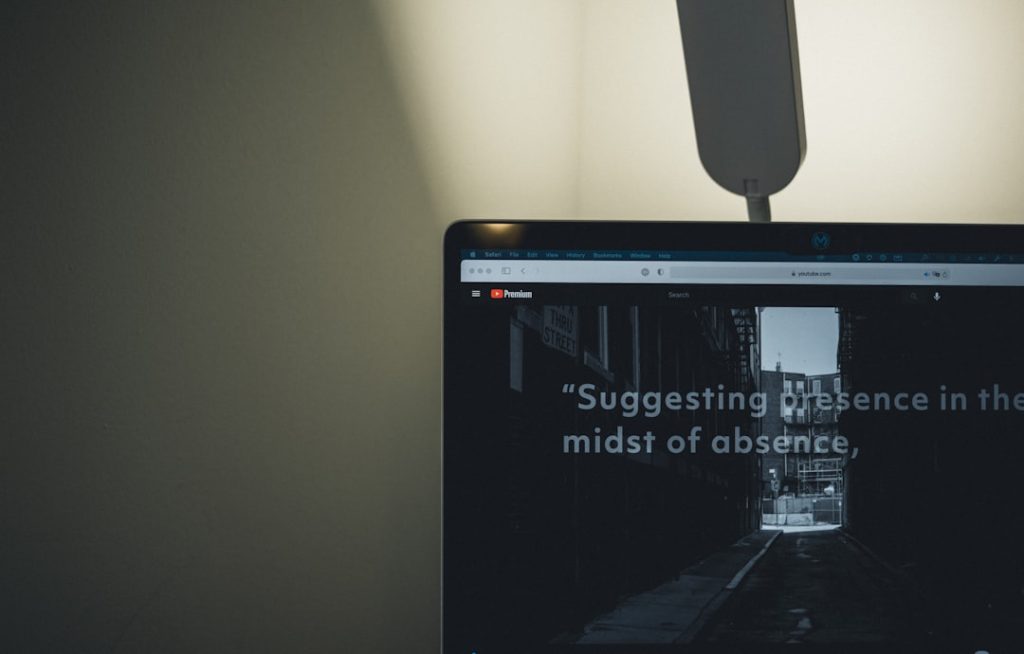
Watching your favorite movies with subtitles can be a game-changer. Whether you’re learning a new language or just trying to keep up with fast dialogue, subtitles are a huge help. VLC Media Player supports many subtitle formats, but the most common one is the SubRip Subtitle format, or .srt.
But what if you want to create or edit your own subtitles? That’s where subtitle tools come in! Let’s look at the top tools in 2025 that make working with VLC subtitle files super easy—and yes, even fun!
1. Subtitle Edit
Subtitle Edit is a fan-favorite and continues to be one of the most powerful subtitle editors in 2025. It works on Windows, macOS, and Linux.
- Supports over 200 subtitle formats including .srt
- Visual synchronization with waveforms to fix timing
- Auto-translate subtitles using Google or DeepL
- Spell checker and grammar suggestions
This tool is perfect if you want to make professional-looking subtitles without too much effort.
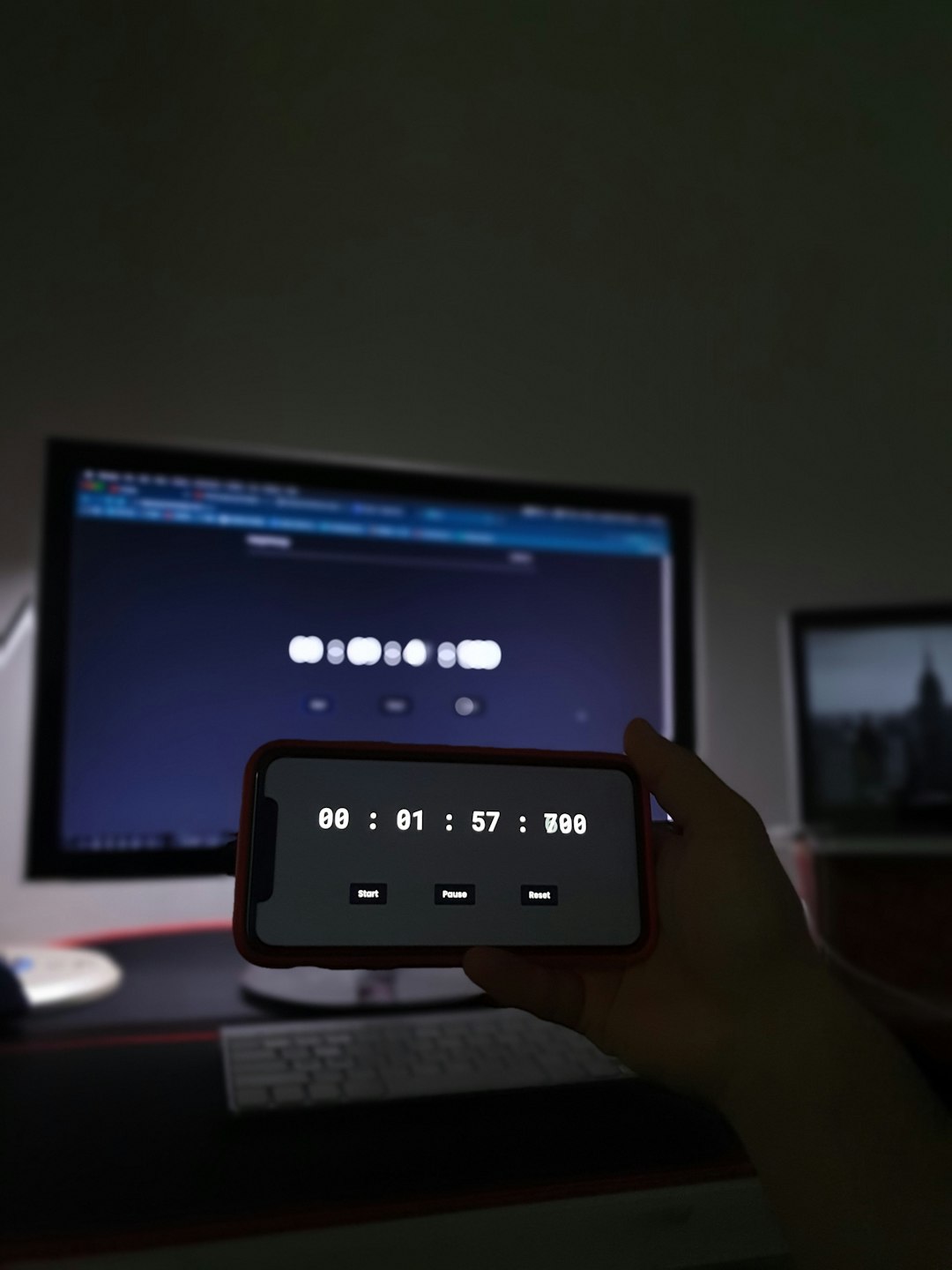
Best of all? It’s free and constantly updated by a huge community of developers.
2. Aegisub
If you love attention to detail, Aegisub is the tool for you. It’s not just a subtitle editor—it’s a timing wizard.
- Advanced subtitle styling options
- Frame-accurate timing
- Works well for karaoke or music subtitles
- Lua scripting support for automation
Although it’s been around for years, the 2025 update brings an easier interface and better support for high-res video formats.
3. Jubler
Jubler might not win beauty contests, but it gets the job done. It’s a lightweight subtitle tool that works across platforms.
- Edit, create, and convert subtitle files
- Sync subtitles using audio waveforms
- Collaborates smoothly with MPlayer and VLC
It takes a bit to learn, but once you get going, it’s very reliable for managing your .srt files.
4. HandBrake + Subtitle Tools
Okay, HandBrake isn’t exactly a subtitle editor. But when paired with subtitle tools, like Subtitle Edit or SRT Creator, it’s unbeatable.
Use it to:
- Embed .srt files directly into video files
- Convert video formats and keep subtitle sync
- Burn subtitles into videos permanently
This combo is perfect for content creators and anyone archiving their media collection.
5. Kapwing Subtitle Maker
Need something simple and fast? Try Kapwing, the online subtitle maker. No downloads needed, just drag and drop!

- Automatic subtitle generation
- Supports .srt export
- Instant timeline preview
- Great for social media videos
Perfect for beginners or professionals wanting something quick and clean, Kapwing makes subtitles easy and fun.
6. Subly
Subly is another great cloud-based tool for subtitles in 2025. Its real strength lies in automation and team collaboration.
- AI-generated subtitles in multiple languages
- One-click .srt export for VLC
- Supports collaborative editing in real time
Great for podcasters, vloggers, and content teams working remotely.
7. EZTitles
If you’re in the professional broadcast world, you’ll love EZTitles. It’s built for heavy use and advanced features.
- Supports broadcast standards like EBU and SCC
- Frame-accurate editing tools
- Export to .srt and dozens of other formats
- Perfect for film studios and TV stations
It comes at a cost, but if quality matters and budget allows, this is the Rolls Royce of subtitle tools.
8. Notepad++
Surprisingly, you don’t always need fancy tools. A good old text editor like Notepad++ can do wonders—if you’re careful.
- Open and edit .srt files easily
- Works fast for small changes
- Syntax highlighting with plugins
- Free and lightweight
This method is manual, but highly effective for quick tweaks. Great if you’re comfortable editing plain text.
9. Subtitle Workshop XE
An old classic gets a revival in 2025. The brand new XE version is modern, fast, and full of improvements.
- Supports over 60 subtitle formats
- User-friendly UI
- Powerful find-and-replace tool
- Batch subtitle processing
Finally, you can use all the useful features of classic Subtitle Workshop, but without the clunky interface!
10. Amara
Amara is known for community-sourced subtitles for educational videos, and it remains super popular in 2025.
- Create, edit, and publish subtitles online
- Team features and version history
- Great for open video projects or non-profits
It’s web-based, ideal for collaboration, and perfect if you’re contributing subtitles to major platforms.
What to Look for in a Subtitle Tool?
When choosing a tool, here are a few things to consider:
- Compatibility: Does it support .srt format?
- Ease of use: How easy is the interface for a beginner?
- Features: Do you need auto-sync, translation, or team support?
- Price: Is free good enough, or do you need premium features?
How to Edit a VLC Subtitle (.srt) File Quickly?
- Open the .srt file in any subtitle tool or even in a text editor
- Make edits to the text or timing
- Save the file with the same name as your video (e.g. movie.srt and movie.mp4)
- Play the video in VLC—it will automatically load the subtitle
Bonus Tip!
VLC now includes basic subtitle editing tools in 2025! You can change subtitle fonts, size, and sync time directly during playback.
Though you can’t create new subtitles from scratch in VLC yet, it’s perfect for live adjustments.
Final Thoughts
Subtitles don’t have to be a chore. With tools like Subtitle Edit, Kapwing, and Notepad++, creating subtitles for VLC is easier than ever in 2025. Whether you’re a hobbyist, a filmmaker, or a language learner, there’s a tool for every need and budget.
So fire up your favorite movie, open up one of these awesome tools, and start subtitling like a pro!



