How to Fix “An Error Occurred While Setting Up Apple Pay”
4 min read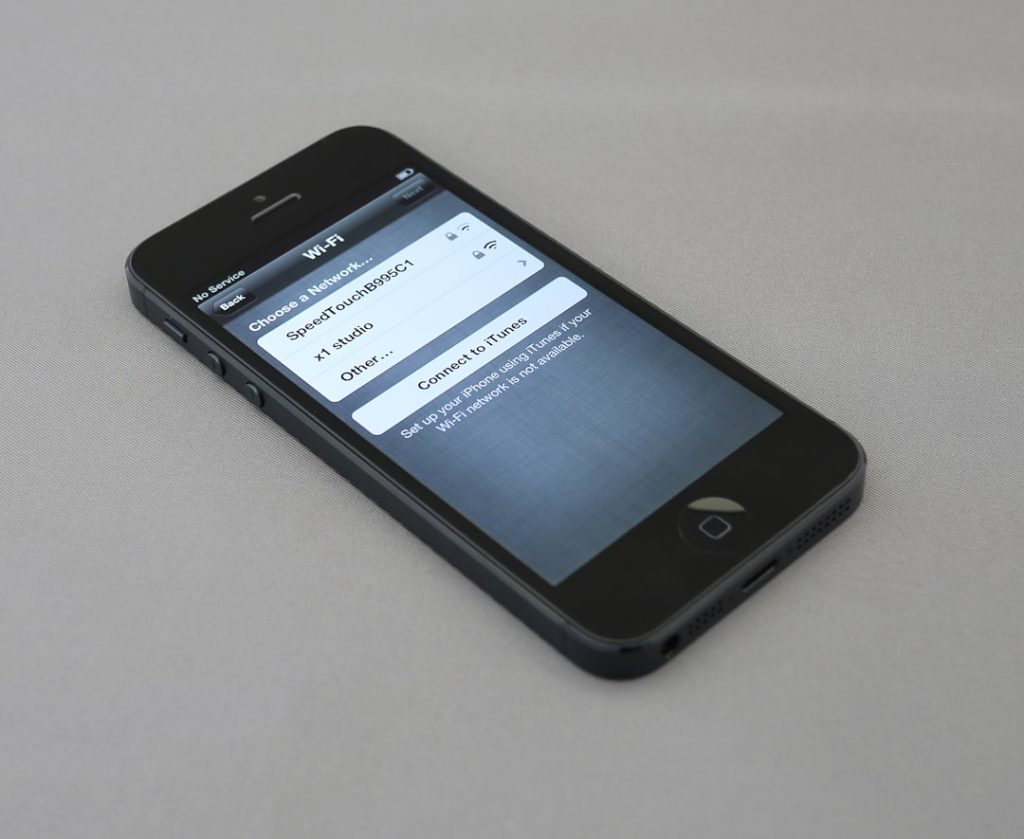
Apple Pay has rapidly become one of the most convenient and secure ways to make payments using your iPhone, iPad, Apple Watch, or Mac. But what happens when you try to set it up, and you’re met with the frustrating message: “An error occurred while setting up Apple Pay”? If you’ve encountered this issue, you’re not alone. While it might seem vague and confusing at first, this problem can usually be fixed with a few straightforward troubleshooting steps. In this article, we’ll walk you through what causes this error and how you can resolve it quickly and effectively.
Understanding the Error
The error typically pops up when users try to add a credit or debit card to their Apple Wallet during the Apple Pay setup process. Rather than successfully verifying the card, the device responds with a brief message indicating that an error occurred — often with no additional context or steps for resolution.
Common triggers for this error include:
- Device not updated to the latest iOS version
- Issues with your Apple ID
- Incorrect region settings
- Account restrictions or parental controls
- Temporary server or network issues
Step-by-Step Guide to Fix the Error
1. Check for iOS Updates
The first thing you should do is ensure your device is updated to the latest version of iOS. Apple Pay functionality is often improved with system updates, and your issue might be resolved simply by installing the newest firmware.
To check for updates:
- Go to Settings > General > Software Update
- If an update is available, tap Download and Install
2. Restart Your Device
This might sound basic, but a simple restart can resolve a myriad of temporary glitches, including Apple Pay errors. Power off your iPhone, wait about 30 seconds, and then turn it back on. Try setting up Apple Pay again afterward.
3. Ensure Apple Pay is Supported in Your Region
Apple Pay is not available in all countries or regions. If you recently traveled, changed the region settings on your phone, or bought a device in a different country, this can interfere with setup.
To check your region settings:
- Go to Settings > General > Language & Region
- Make sure your region is correctly set to one that supports Apple Pay
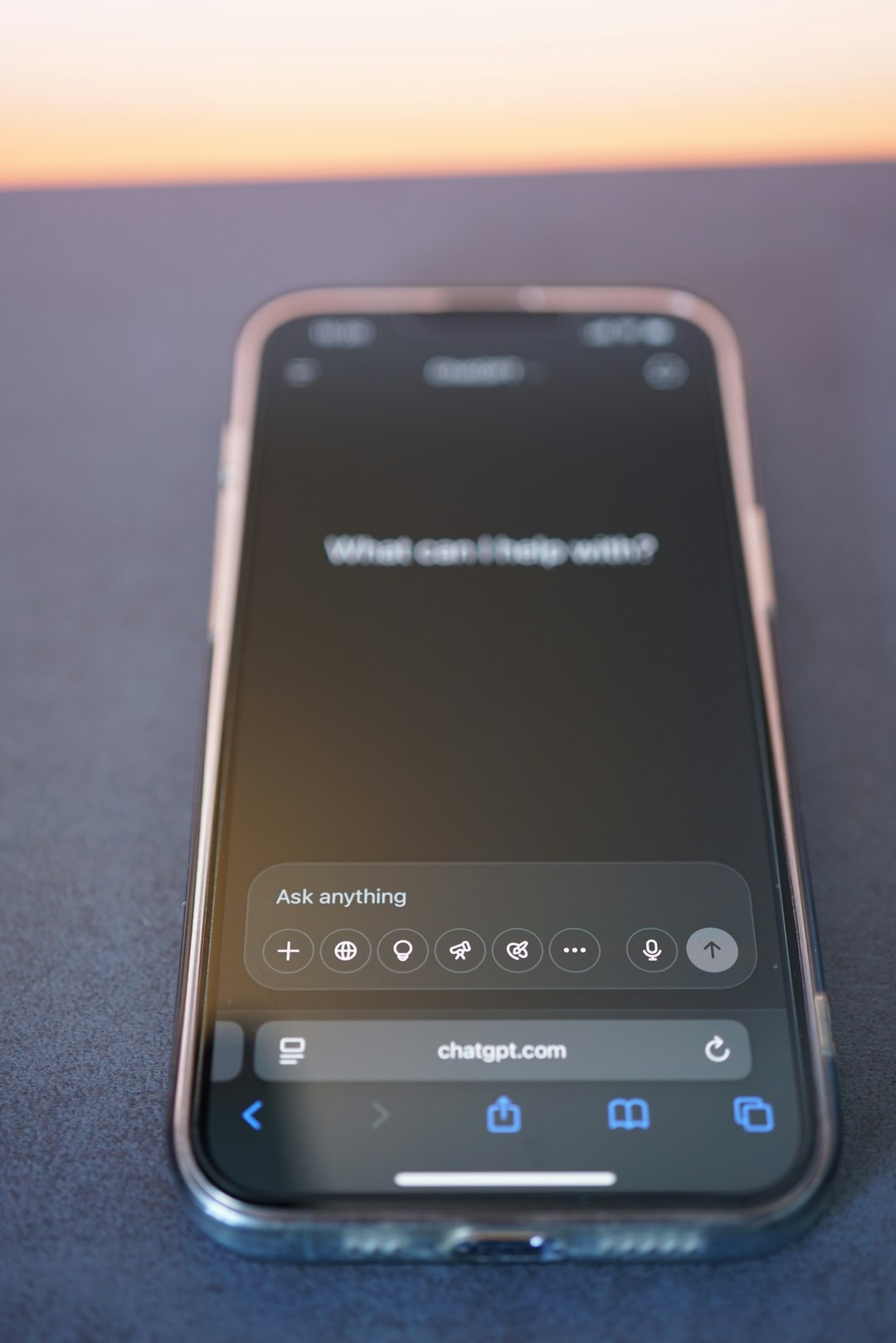
4. Sign Out and Back Into Your Apple ID
Sometimes, issues with your Apple ID authentication can interfere with the setup process. Signing out and back in may refresh the account session and resolve the issue.
Steps:
- Go to Settings > [Your Name]
- Scroll down and tap Sign Out
- After signing out, restart your device
- Sign back in from the same Settings menu
Once signed in, try setting up Apple Pay again.
5. Check Apple’s System Status
Apple’s services, just like any others, can go down from time to time. If Apple’s servers that handle Apple Pay verification are experiencing issues, that could be the cause of the error message.
Visit Apple’s official System Status page and check if there are any outages related to Apple Pay or Wallet services.
6. Verify Your Card and Bank Support
Another frequent cause of this error is trying to add a card that is not supported by Apple Pay or by your bank. Not all debit or credit cards are compatible with the system.
To verify:
- Check with your bank or card issuer for Apple Pay compatibility
- Ensure your card has not expired
- Make sure your account is in good standing
7. Disable VPN and Network Filters
If you’re using a VPN or any security software on your device, it could be interfering with the network communication necessary for Apple Pay setup. Disable these temporarily to see if they’re the cause.
Also, make sure your internet connection is stable. Poor Wi-Fi or weak signal connections may disrupt the process and lead to error messages.
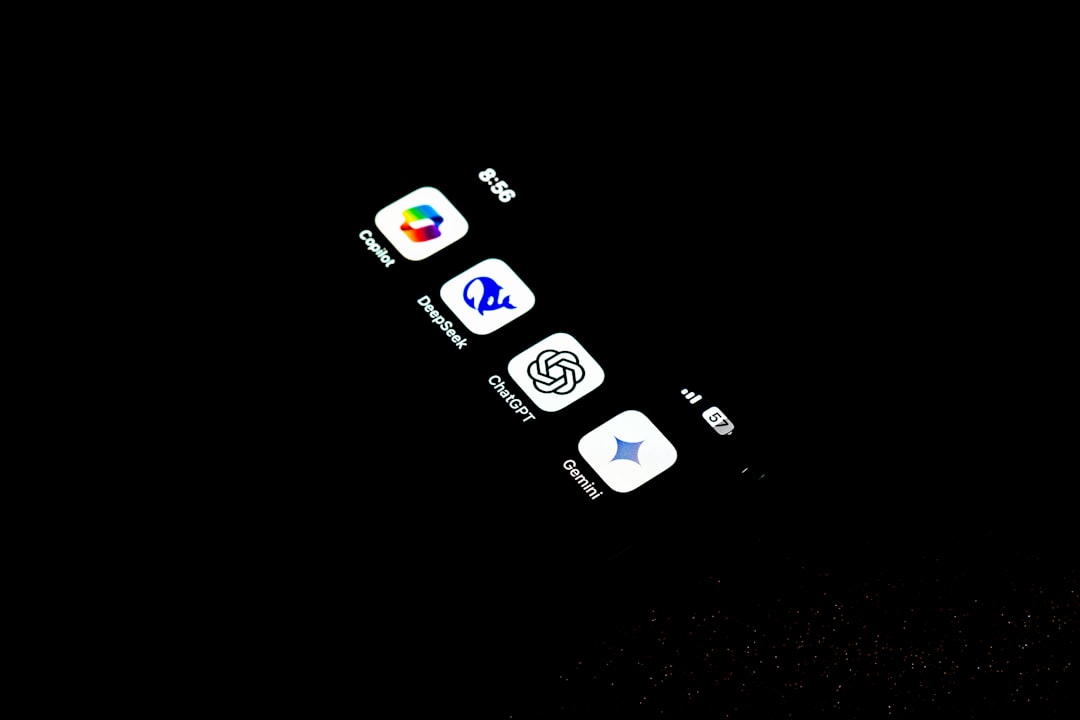
8. Reset Your Device Settings (Last Resort)
If none of the above methods work, and you’re still seeing the error, you may consider resetting your device settings. Be cautious: this will not delete your personal data, but it will reset Wi-Fi passwords, wallpaper, and system settings.
To reset settings:
- Go to Settings > General > Transfer or Reset iPhone
- Tap Reset > Reset All Settings
After the reset is complete, try setting up Apple Pay again.
Bonus Tips to Avoid Future Issues
Once you’ve resolved the current issue, here are a few best practices to avoid running into it in the future:
- Keep your device updated regularly
- Ensure Apple ID information is current and verified
- Use cards that are known to be reliable with Apple Pay
- Avoid modifying system files using unofficial tools or software
When to Contact Apple Support
If you’ve tried all of the above steps and you’re still seeing the error, it’s probably time to escalate the matter. Contact Apple Support directly for assistance. They can check server logs, troubleshoot account-specific issues, and walk you through more advanced diagnostics.
You can reach Apple Support through the Apple Support app, Apple’s official website, by phone, or by visiting an Apple Store in person. Be sure to have the following ready:
- Your device’s serial number
- Proof of card ownership
- The name of your bank or card issuer
Final Thoughts
Although it can be frustrating to encounter the “An error occurred while setting up Apple Pay” message, it’s usually not a permanent or serious issue. With a bit of patience and by following the outlined steps, most users are able to resolve the problem and enjoy the full benefits of Apple Pay. Whether it’s keeping your software updated, checking region settings, validating your Internet connection, or seeking help from Apple Support, there’s always a solution within reach.
Apple Pay is designed with security and user experience in mind. Once you’ve made it through the initial setup hiccups, you’ll likely find that the convenience of contactless payments is well worth the effort.



