How to Fix “There Was an Error Adding This Card” on Shop Pay
5 min read
If you’ve ever tried to save a payment method on Shop Pay and encountered the dreaded message, “There was an error adding this card,” you’re not alone. This common issue can be frustrating, especially if you’re eager to complete an online purchase. Fortunately, this error can usually be resolved using a few tried-and-true troubleshooting steps. In this guide, we’ll walk you through the most effective solutions to help you fix this problem and get your Shop Pay account working properly again.
Understanding the Error
The error message, “There was an error adding this card,” typically appears when Shop Pay cannot validate or process the credit or debit card information provided. Several factors can trigger this issue, ranging from incorrect card details to problems with the Shop Pay system itself.
To effectively troubleshoot, it’s essential to understand the potential causes before implementing fixes. Here are some of the most common reasons for this error:
- Incorrect card number, expiration date, or CVV
- Mismatched billing information
- Prepaid cards or unsupported card types
- Bank declines or temporary holds
- Browser or app-related issues
- Problems on Shop Pay’s end
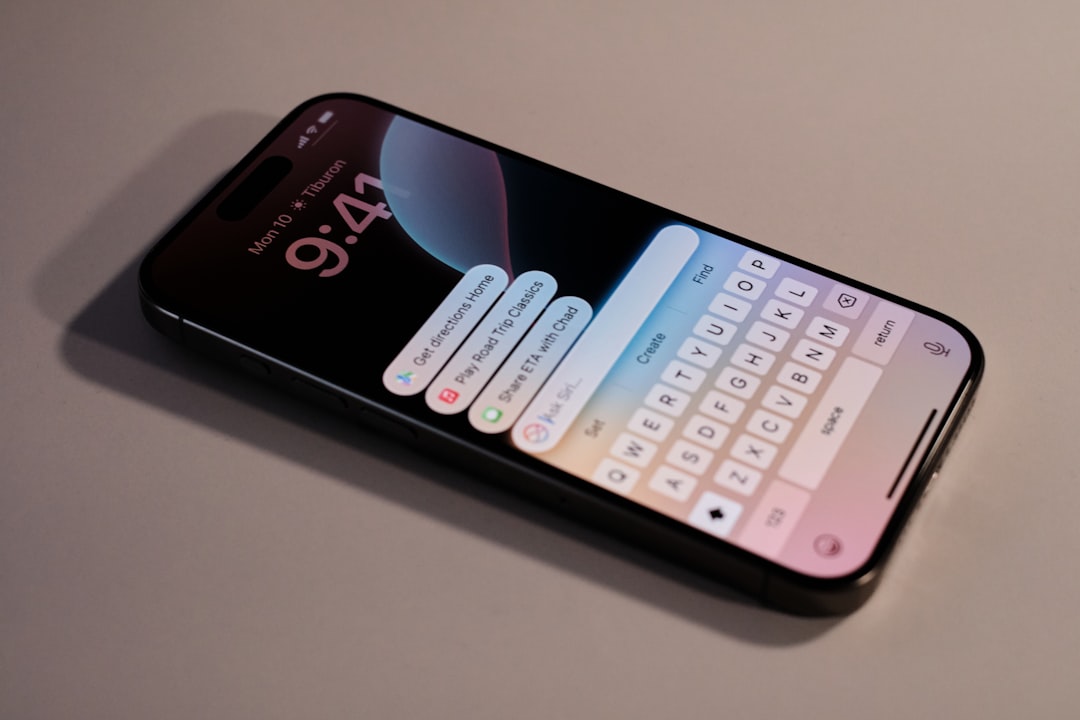
Step-by-Step Fixes to Try
1. Double-Check Your Card Details
This may seem basic, but even a minor typo in your card number or expiration date will prevent Shop Pay from validating your card. It’s important to:
- Ensure the card number has no missing or extra digits
- Verify the card’s expiration date and CVV
- Use the cardholder’s full legal name as printed on the card
If any of these details are incorrect, Shop Pay will reject the card during the validation step.
2. Make Sure Your Billing Address Matches
The billing address you enter in Shop Pay must exactly match the one associated with your credit or debit card. Inconsistencies — even small ones like abbreviations or misspellings — can trigger Shop Pay to reject the card. When entering your billing address:
- Use the same street address format as your bank
- Avoid abbreviations unless they match those used in your bank’s records
- Include your correct ZIP or postal code
3. Try a Different Card
Some cards, especially prepaid ones or certain international debit cards, may not be supported by Shop Pay. If your card is rejected and you’re confident you’ve entered everything correctly, try using another card from a different bank or a standard Visa or MasterCard credit card.
Also, some banks have strict fraud detection systems that may block new or unfamiliar online transactions. Contact your bank to ensure that the transaction isn’t being flagged for security verification.
4. Clear Browser Cache or Use Incognito Mode
Cached data and cookies can occasionally interfere with online forms and authentication processes. Clearing your browser’s cache or using an incognito/private window can clear out any conflicting session data. Here’s what you can do:
- Clear your browser cache and cookies
- Restart your browser before retrying
- Try a different browser altogether (e.g., switch from Safari to Chrome)

5. Use the Mobile App Instead
If you are experiencing issues through a desktop browser, try switching to the Shop Pay mobile app. Sometimes, the mobile platform handles form validation more efficiently or may have fewer compatibility issues.
6. Disable Browser Extensions
Some browser extensions — particularly ad blockers, privacy tools, and autofill extensions — can interfere with the functioning of payment systems and checkout forms. If you’re still encountering the error:
- Temporarily disable all extensions and plugins
- Refresh the page and try adding the card again
- If successful, re-enable extensions one by one to identify the cause
7. Contact Your Bank
In some cases, your card is being rejected because your bank has placed a temporary hold on your account or declined the transaction due to suspicious activity. This is common when a transaction is flagged as unusual. To resolve this:
- Call the number on the back of your card
- Ask if there were any known issues or rejections related to Shop Pay
- Request that your next attempt be authorized manually if needed
8. Check for Shop Pay Outages
Though rare, Shop Pay can sometimes experience technical issues or outages that temporarily disrupt service. These outages may affect the ability to add new cards or complete transactions. Always check the following before making assumptions:
- Visit Shopify’s status page
- Look out for announcements on social media or Shop Pay’s help channels
If Shop Pay’s servers are facing an issue, the best course of action is usually to wait until service is restored.
Preventing Future Errors
To avoid running into this frustrating issue again, consider the following preventative actions:
- Keep your billing info updated with your bank
- Only use widely supported cards (Visa, MasterCard, American Express)
- Clear your cache regularly if you shop online frequently
- Avoid using public or unsecured Wi-Fi networks during checkout
When to Contact Shop Pay Support
If you’ve tried all the above steps and still encounter the same error, it may be time to get additional help. Shop Pay’s support team can investigate problems on their end and identify account-specific issues that general troubleshooting cannot solve.
To speed up your support request, make sure to provide the following information:
- The exact error message
- The brand and type of card you attempted to add
- Steps you’ve already taken to resolve the issue
- Any transaction IDs (if the attempt was partially completed)
Conclusion
The “There was an error adding this card” message on Shop Pay is undoubtedly annoying, but it’s rarely permanent. Most people can resolve the issue by double-checking card details, switching browsers, or contacting their bank. By systematically working through the steps outlined above, you can usually identify and fix the problem, enabling you to complete purchases without further interruptions.
If the issue persists despite your best efforts, don’t hesitate to seek help directly from Shop Pay support — they have tools and access that can go far beyond self-service troubleshooting.
Whether you’re a first-time user or a regular online shopper, keeping your Shop Pay account and payment methods in good standing ensures a faster, smoother checkout experience.



