How to Fix Apple Pay Update Shipping Address Error
5 min read
Apple Pay has revolutionized the way people make purchases, offering a seamless and secure method to pay both online and in person using Apple devices. However, like all technology, it isn’t without its hiccups. One common issue users encounter is the inability to update their shipping address, resulting in errors that prevent purchases from going through. This can be particularly frustrating when trying to complete a time-sensitive transaction or when attempting to send a gift to a new location. Fortunately, there are a number of fixes and workarounds available that can resolve the issue.
Why the Shipping Address Error Happens
The “Update Shipping Address” error in Apple Pay typically appears when the platform is unable to confirm or synchronize the shipping details with the payment method or associated app. This could be due to incorrect settings, outdated contact information, software issues, or even bugs in specific versions of iOS or macOS.
Common Reasons Include:
- Outdated or incorrectly formatted shipping information
- Mismatch between billing and shipping information
- Glitches in Apple’s Wallet app or Safari browser
- Expired or unsupported shipping address linked to a card
- Device settings preventing auto-fill or contact sync
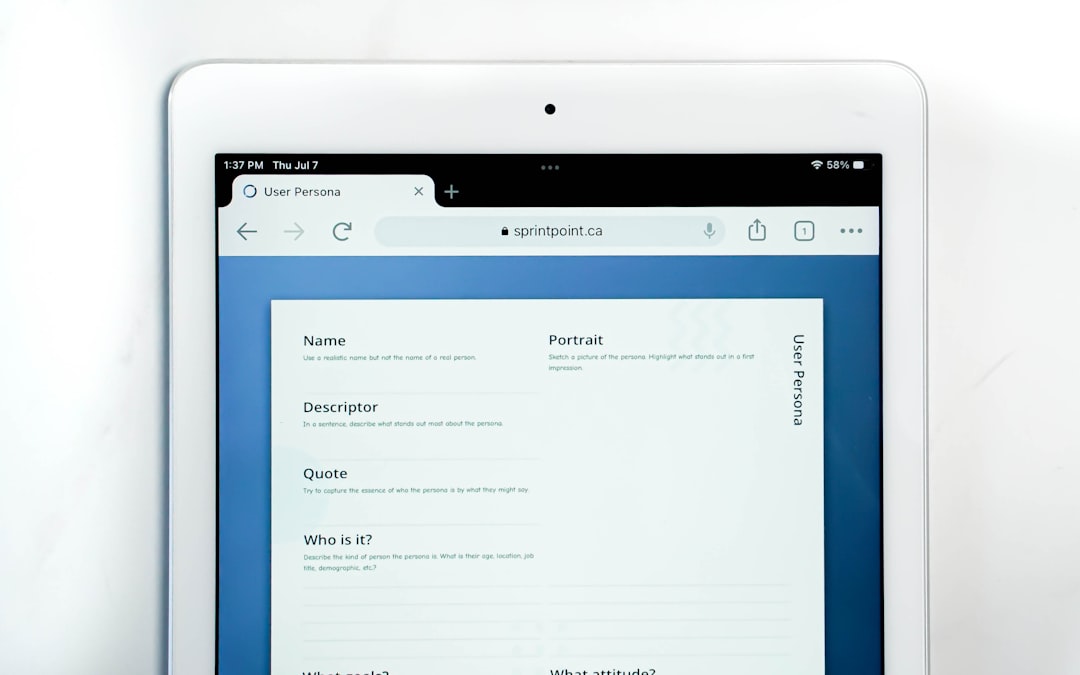
Step-by-Step Fixes for the Apple Pay Shipping Address Error
1. Update Your Apple ID Address Details
Apple Pay pulls information from your Apple ID. Ensuring that your contact and shipping details are up to date on your Apple ID is the first step to solving the problem.
- Go to Settings on your iPhone.
- Tap your name at the top to open Apple ID settings.
- Select Payment & Shipping.
- You might be prompted to enter your Apple ID password or Face ID.
- Tap Shipping Address and update it accordingly.
Make sure that the address is correctly formatted and complete, including apartment numbers, zip codes, and contact phone numbers.
2. Check Your Card’s Address in Wallet
If the card registered under Apple Pay has a different or outdated billing address, the mismatch can cause the shipping error.
- Open the Wallet app.
- Select the card you’re having issues with.
- Tap the three dots in the top right corner.
- Go to Billing Address and update the details.
This ensures synchronization between the card issuer and Apple Pay.
3. Clear Safari AutoFill Information
Another way Apple stores information is through Safari’s AutoFill feature, which can sometimes conflict with Wallet data. Clearing outdated shipping info can help resolve the issue.
- Go to Settings > Safari.
- Scroll down and tap AutoFill.
- Tap My Info and make sure the correct contact card is selected.
- Edit your contact card in Contacts to update the shipping address.
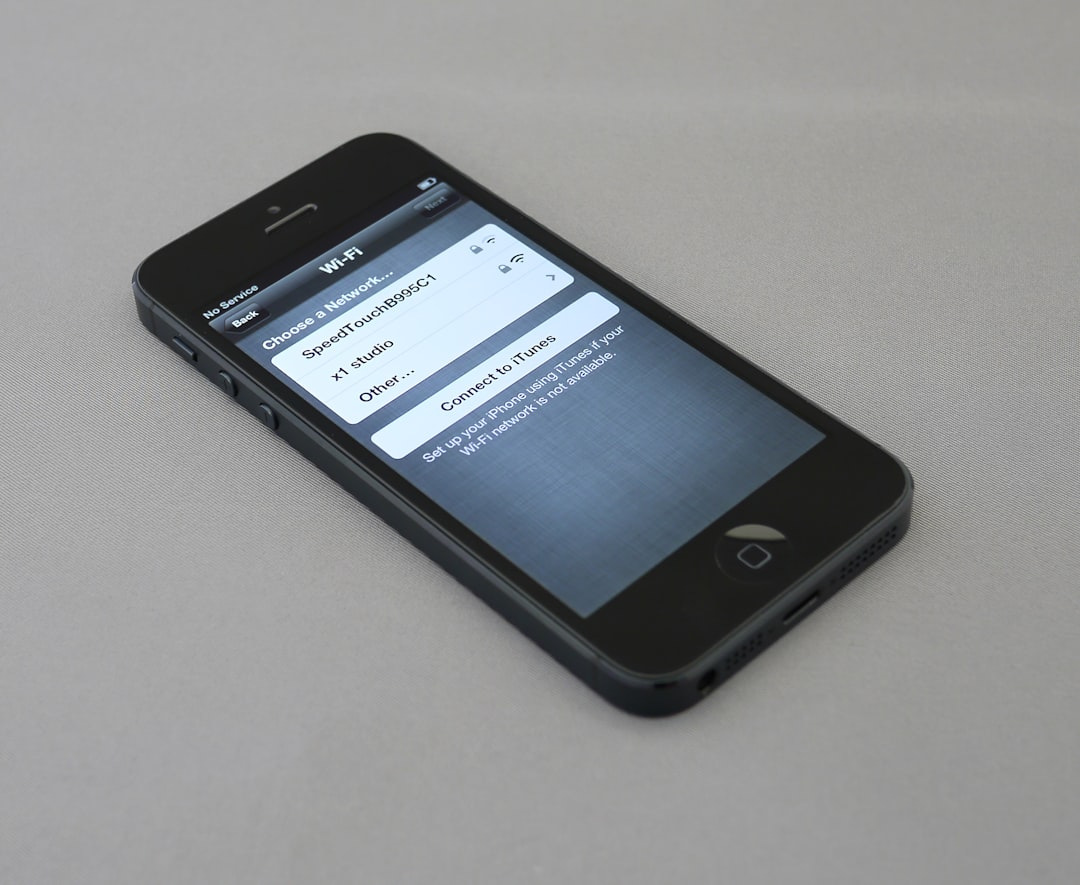
4. Remove and Re-add Your Card
If updating the address doesn’t work, try removing and re-adding your card. This can force a full refresh of all saved data including shipping addresses.
- Open Wallet and select the card.
- Tap the three dots and choose Remove This Card.
- Restart your device.
- Add the card again and re-enter shipping and billing details.
Users have reported that this method often solves persistent address issues.
5. Try a Different Shipping Address
It’s possible that the address you’re using is being flagged by the system. To test this:
- Enter a different address — perhaps one previously used successfully.
- Use a simple format with no special characters or abbreviations.
- Try removing secondary address lines (such as suite or apartment numbers) temporarily.
6. Sign Out and Sign In to iCloud
Sometimes, simply signing out of your iCloud account and back in can reset several hidden parameters related to Apple Pay.
- Go to Settings > Tap your name > Scroll down > Tap Sign Out.
- Wait a minute or two, then sign back in.
- Reattempt your Apple Pay transaction.
Note: Be aware that signing out of iCloud will disable services like iCloud Drive and Photos temporarily, so make sure everything is backed up.
7. Update iOS or macOS
An outdated iOS or macOS can be a root cause for many Apple Pay bugs, including address-related ones.
- Go to Settings > General > Software Update.
- Install any available updates.
Developers frequently patch Apple Pay errors in newer releases. Keeping your system updated is an easy way to avoid issues.
8. Contact Apple Support
If none of the listed fixes resolve the issue, it’s time to reach out to Apple. Since Apple Pay is deeply integrated with your device and Apple ID, support agents have tools to investigate further.
- Visit the Apple Support website.
- Start a live chat or schedule a callback for faster assistance.
Preventing Future Issues
To avoid facing the “Update Shipping Address” error in the future, users should make it a habit to:
- Regularly update contact information across devices and cards.
- Verify autofill forms before completing an online purchase.
- Remove expired cards or addresses from Wallet and Safari.
- Use a consistent address format to prevent parsing errors.
Conclusion
While receiving an “Update Shipping Address” error on Apple Pay can be frustrating, it’s often due to minor inconsistencies in contact, billing, or shipping details. By following these steps — from updating information and resyncing data, to contacting Apple support when needed — users can resolve the problem and ensure smooth future transactions.
FAQ: Fixing Apple Pay Shipping Address Errors
- Q: Why does Apple Pay keep asking me to update my shipping address?
A: This usually happens when there’s a mismatch or outdated data in your Apple ID, card billing address, Safari AutoFill, or iCloud account. - Q: Can I use a PO Box as my Apple Pay shipping address?
A: It depends on the merchant. Some merchants do not accept PO Boxes for shipping and Apple Pay may flag these addresses. - Q: Will removing a card from Wallet delete my transaction history?
A: No. Your Apple Pay transaction history is stored separately and will remain even if you remove and re-add a card. - Q: Do I need to update my shipping address on every Apple device?
A: Not necessarily. If your devices are synced with the same Apple ID and iCloud account, updates should propagate across devices automatically. - Q: Is the shipping address stored on the card or the device?
A: The shipping address is stored in your Apple ID and associated autofill/contact settings rather than being linked directly to the physical card.



