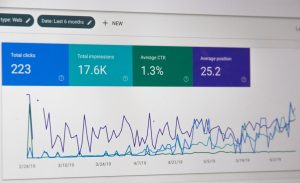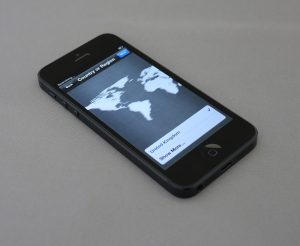WebP to 100KB for Performance Budgets: Tactics & QA
4 min read
When it comes to modern web performance, image optimization plays a massive role in ensuring pages load fast and users aren’t left waiting. One of the easiest wins in performance optimization is controlling image sizes, especially when dealing with performance budgets. Today, we’re diving into an increasingly common scenario: compressing WebP images to stay under a 100KB threshold while maintaining quality. We’ll explore why this matters, the best tactics to achieve it, and how to implement robust quality assurance (QA) practices.
Why WebP & the 100KB Target Matter
WebP is a modern image format developed by Google. It supports both lossy and lossless compression, along with transparency and animation. Its unique encoding offers better compression rates compared to traditional formats like JPEG and PNG, making it ideal for web performance-conscious developers. The 100KB limit stems from front-end performance budgets — predefined targets that websites should stay within to achieve optimal page load times. Oversized images can blow those budgets quickly, especially on mobile networks or slower devices.

Setting a Performance Budget
A performance budget establishes maximum acceptable thresholds for website resource sizes, such as:
- Total page weight (e.g., 1MB max)
- Individual asset size (e.g., each image under 100KB)
- Time to meaningful paint
- Script parse/execution times
Setting a 100KB max size for WebP images is a smart performance goal that forces your team to optimize images, prioritize visual content, and reduce bandwidth consumption.
Tactics to Keep WebP Images Under 100KB
Now, onto the practical side — how do you make sure your WebP images stay under the magic 100KB line without degrading too much quality?
1. Start With the Right Source
Always begin with high-quality but appropriately sized source files. Don’t start with a 4000×3000 px JPG if your website thumbnail only needs 600×450 px. Optimizing should happen at the right resolution — scale first, then compress.
2. Use Smart Compression Tools
There are numerous tools and libraries that can convert and compress images to WebP format effectively:
- cwebp (command line tool): Offers advanced options for quality tuning, alpha channel, and multi-thread processing.
- Squoosh: A browser-based tool that lets users convert images visually and test different settings interactively.
- ImageMagick + libwebp: Great for batch conversion in automation pipelines.
- TinyPNG or TinyJPG: Though not WebP native, results can be used as an intermediate before WebP conversion.
3. Leverage Quality Parameters
With WebP, a quality setting of 75–85 is a good starting range for lossy compression. Lowering it to 65 can drastically reduce size while still keeping visually acceptable results in many cases.
cwebp -q 75 input.jpg -o output.webpExperiment with the -q setting in different scenarios and preview the results. The visual loss from lowering from 85 to 70 can be minor, but the file size can drop dramatically.
4. Use Lossless Selectively
WebP supports both lossy and lossless modes. For photographs or images with complex gradients, go lossy. For UI elements, logos, or graphics with text, a well-compressed lossless WebP file may still keep you within 100KB while avoiding pixelation.
5. Strip Metadata
Most images have embedded EXIF data, GPS coordinates, thumbnails, or creation info — all of which may not be necessary. Use flags like -metadata none or tools like exiftool to remove unneeded information.
cwebp -metadata none -q 75 input.jpg -o output.webp6. Auto-Optimization in Your Build Process
With modern CI/CD pipelines, setting up automated workflows to compress WebP images under 100KB is essential. Popular plugins for webpack, Gulp, or image CDNs like Imgix or Cloudinary can ensure every asset stays compliant with your performance budget.

Quality Assurance for Optimized WebP Images
It’s not enough to just compress images; you need to make sure they look good, function as expected, and aren’t sacrificing user experience. Here’s how QA fits into the picture:
1. Visual Regression Testing
Sometimes, aggressive compression leads to banding, blur, or color shifts. Tools like BackstopJS or Percy.io can automate pixel-to-pixel comparisons and flag visual regressions pre-deployment.
2. Responsive Sizing Checks
Ensure your WebP images adapt well across screen sizes. A 100KB image might look great on desktop but blurry on retina displays if the resolution is too low. Use the srcset and sizes attributes in HTML to load appropriately-sized versions for each device.
3. A/B Testing Compression Levels
Consider running A/B tests where 75-quality images are served to half of the users and 65-quality ones to the rest. Collect feedback or monitor engagement stats like bounce rates or time on page. This data can inform your compression thresholds and help you find the sweet spot between quality and performance.
4. Accessibility Checks
With optimized images, always double-check that alt text isn’t removed or neglected. Compressed doesn’t mean invisible to screen readers. Proper image descriptions also help with SEO and compliance.
Bonus Tactics for Developers
- Lazy loading: Use the
loading="lazy"attribute to defer offscreen image loading, further boosting performance. - Next-gen format fallback: Not all browsers support WebP. Use the
<picture>element to provide JPEG or PNG fallbacks for older browsers. - Audit with Lighthouse: Use Google Chrome DevTools Lighthouse audit to analyze and detect oversized images during development.
Performance Wins: Case Study Snapshot
Let’s say your homepage has 8 feature images, each originally 250KB JPEGs. Converting them into 90KB WebP files saves:
- Original Total: 8 x 250KB = 2MB
- Optimized Total: 8 x 90KB = 720KB
That’s a 64% reduction. On a 3G connection, that can shave off 2–3 seconds of load time — and search engines will notice. Google rewards fast-loading, mobile-optimized pages with better rankings and higher user satisfaction metrics.
Conclusion
WebP images are a critical asset in your performance optimization toolkit. Targeting a 100KB budget isn’t just a numeric goal — it’s a discipline that leads to better UX, faster load times, and happier users. With the right tools, automated workflows, and QA checks, you can compress aggressively without compromising quality.
So next time you upload an image, ask yourself: Can this be better? With WebP and 100KB limits, the answer is almost always: Yes.