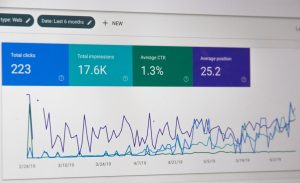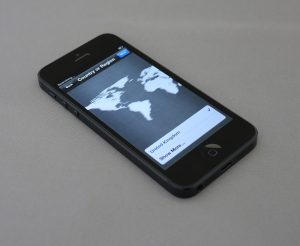How to Disable F11 Shortcut in OBS Studio
5 min read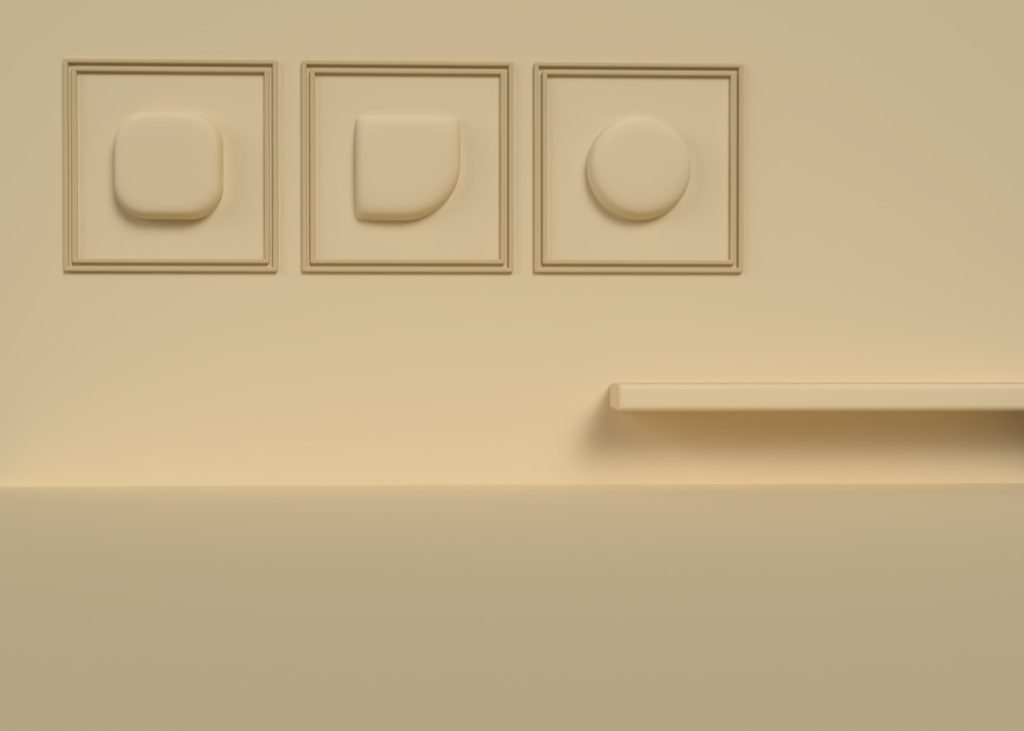
OBS Studio is a widely-used open-source software for video recording and live streaming that offers a host of customizable features. One common frustration users often encounter involves hotkeys triggering unwanted actions. Specifically, the F11 key, which toggles full screen in many applications, can behave unexpectedly in OBS Studio, sometimes minimizing windows or interfering with stream layouts. For creators and streamers looking to streamline their workflow, it can be crucial to disable this shortcut. Let’s dive into how to effectively disable or remap the F11 hotkey in OBS Studio for a smoother user experience.
Understanding the Role of Hotkeys in OBS Studio
OBS Studio allows users to assign custom hotkeys to almost every function, from starting/stopping streams and recordings to switching scenes and muting audio. While this flexibility greatly enhances productivity, it can also lead to conflicts with system-level hotkeys or cause unintentional actions if a key like F11 is inadvertently pressed. Understanding how hotkeys are configured and processed in OBS Studio is the first step toward tailoring the impact of keys like F11 to suit individual needs.
Why Disable the F11 Shortcut?
The F11 key is most frequently associated with toggling full screen mode in browsers and media software, but in OBS, its usage can be inconsistent depending on the operating system and environment. Here are a few main reasons users might want to disable it:
- Accidental Full Screen Toggle: Some users press F11 by mistake, disrupting their workflow.
- Conflict with Other Applications: Other tools or overlays running simultaneously may depend on the F11 key.
- Custom Scene Switching Setup: If you’ve assigned scene switching to function keys, F11 could conflict with OBS’s pre-built functionality or your custom settings.
Whatever your reasons, OBS provides multiple methods for customizing its behavior to prevent such disruptions.
Step-by-Step Guide to Disabling F11 in OBS Studio
Follow these easy steps to either disable or repurpose the F11 key in OBS Studio:
- Open OBS Studio: Launch the application and go to the main dashboard.
- Navigate to Settings: Click the “Settings” button on the bottom-right corner of the screen.
- Access the Hotkeys Tab: In the settings window, click on the “Hotkeys” menu tab to review all hotkey configurations.
- Locate Functions Using F11: Carefully scan the list for any command currently assigned to F11. This can include ‘Fullscreen Projector’, ‘Toggle Studio Mode’, or other features.
- Remove or Rebind: Click into the field showing F11 and press Backspace to clear it. Alternatively, replace it with a different key combination to reassign the function to a less intrusive shortcut.
- Apply and Save: Press the “Apply” button, then click “OK” to save your changes and exit the settings window.

Alternative Methods: Using External Tools to Block F11
If OBS does not list any actions assigned to F11, yet the key continues to interfere with your workflow, you might need to take an alternative route. Here are two additional methods users have adopted:
1. Key Remapping Software
Use a utility like AutoHotkey (Windows) or Karabiner-Elements (macOS) to override the F11 function system-wide:
- AutoHotkey Script: Create a script that nullifies F11 in Windows:
F11::Return - Karabiner-Elements: Rebind F11 to do nothing or to act as a harmless key like Shift or Ctrl.
This method is particularly effective when F11 is causing issues not just in OBS but across other applications as well.
2. Editing OBS Configuration Files
Another less common but viable method is to manually edit the OBS configuration file:
- Close OBS Studio completely.
- Navigate to OBS’s configuration folder. On Windows, this is usually in:
C:\Users\YourUsername\AppData\Roaming\obs-studio\basic\profiles\YourProfile - Open the relevant .json file (like basic.ini or hotkeys.json) with a text editor.
- Find entries related to F11 and delete or modify them.
- Save the file and restart OBS.
Warning: Always make a backup before editing configuration files manually to avoid corrupting your settings.
How Disabling F11 Improves Streaming Experience
Disabling unwanted hotkeys like F11 helps minimize interruptions during live broadcasts and ensures greater control over scene transitions, overlays, and user interactions. Especially for streamers who rely on consistency and precision, avoiding accidental full screen toggling or lost focus due to rogue keypresses can make a huge difference.

It also contributes to a cleaner workflow when using master control devices like Stream Decks or external macro pads, where every key input needs to be predictable and reliable.
Best Practices for Managing Hotkeys in OBS
Once you’ve successfully handled the F11 key, consider applying the same attention to other keys:
- Group Related Actions Together: Use function key groups (e.g., F1–F4 for scene changes, F5–F8 for audio controls).
- Use Modifier Keys: Combine keys with Ctrl, Alt, or Shift for unique combos, reducing chances of unintended presses.
- Test Your Setup: Before going live, test every hotkey in a trial run to ensure no hidden conflicts remain.
Following these practices not only helps avoid keystroke mishaps but can vastly streamline a production workflow.
Conclusion
Disabling the F11 shortcut in OBS Studio is a straightforward yet significant step in customizing your streaming workspace. Whether you’re trying to avoid accidental full-screen toggles or building a precise hotkey layout for streaming, managing F11’s behavior puts you firmly in control. OBS Studio’s flexible architecture—combined with external tools when necessary—means there’s always a workaround for any obstacle. With minimal time investment, F11 can become a non-issue, allowing you to focus entirely on producing quality content.
Frequently Asked Questions (FAQ)
-
Q: Why does the F11 key toggle my screen during streaming?
A: F11 is commonly used to toggle full screen in many applications. If it’s assigned to a function in OBS or triggers a system-wide event, pressing it may change your display unexpectedly. -
Q: Can I reassign the F11 key to a different action in OBS Studio?
A: Yes. OBS allows for customization of all hotkeys. Simply go to the Hotkeys tab in Settings and click the F11 field to change or remove the command. -
Q: Is there a way to globally disable F11 on my computer?
A: Yes. Use third-party applications like AutoHotkey (Windows) or Karabiner-Elements (macOS) to remap or disable F11 across your entire system. -
Q: I’m on a Mac – does F11 behave differently in OBS?
A: On macOS, F11 may conflict with system-level functions like showing the desktop. You may need to change your macOS keyboard settings or use Karabiner-Elements to prevent unexpected behavior. -
Q: Can I disable all function keys at once in OBS?
A: There’s no single switch to disable all function keys, but you can manually clear each one from the hotkeys list in the OBS settings panel.