How to Access Archived Chats in ChatGPT: A Step-by-Step User Guide
3 min read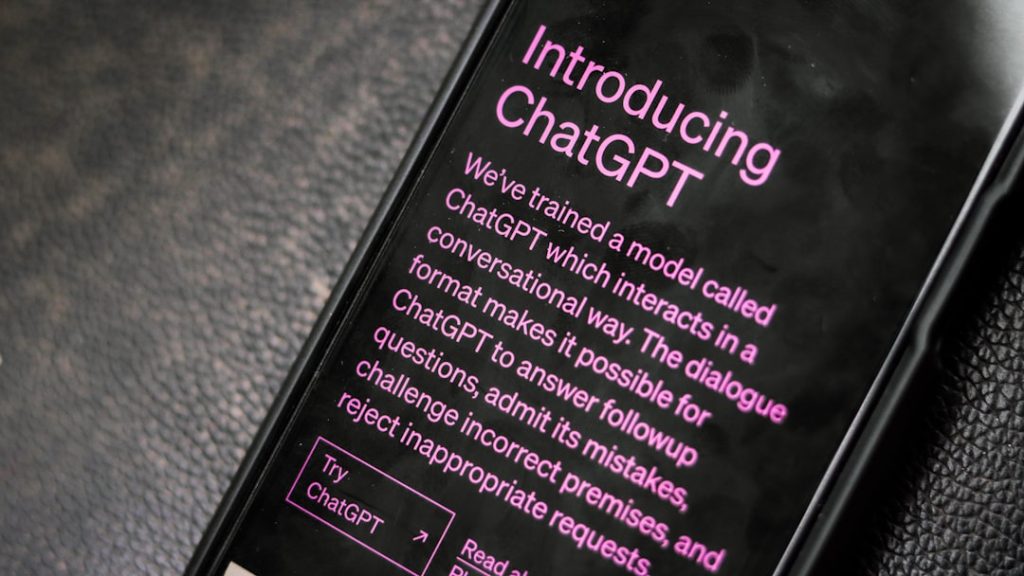
In today’s fast-paced digital age, the conversations we have with AI models like ChatGPT often include valuable insights, creative ideas, or even critical information. Whether you’re using ChatGPT for professional work, educational assistance, or personal creativity, it’s useful to revisit previous chats. Accessing archived chats is a straightforward process if you know where to look. This article provides a comprehensive, step-by-step guide for accessing archived conversations within ChatGPT, ensuring you never lose access to your important discussions.
Understanding Archived Chats in ChatGPT
When a user interacts with ChatGPT, each session is typically saved within the application interface, depending on the settings and version you are using. Archived or saved chats are available for future access, allowing users to revisit past interactions. This archived history can serve as a reference, especially for long-term projects or ongoing inquiries.
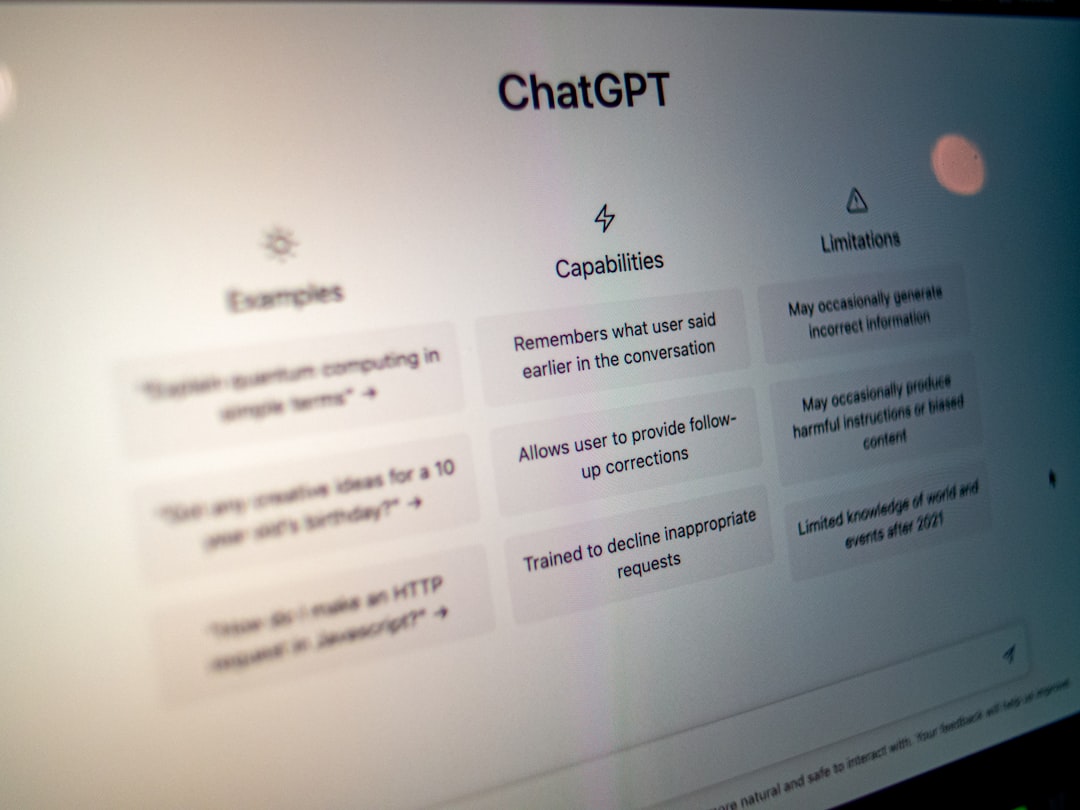
Step-by-Step Guide to Access Archived Chats
Step 1: Log In to Your ChatGPT Account
Start by logging into your OpenAI ChatGPT account. Visit chat.openai.com and enter your login credentials. This brings you to the home screen of your ChatGPT interface.
Step 2: Navigate to the Left Sidebar
Once logged in, you’ll notice a left-hand sidebar if you’re using a desktop or large-screen device. This panel features a list of your previously saved conversations. If you don’t immediately see your chat history:
- Ensure you are logged into the right account.
- Check your browser permissions and ensure cookies are enabled.
Step 3: Scroll and Search Through Previous Chats
The sidebar displays chats in chronological order, with the most recent appearing on top. You can:
- Manually scroll through the sidebar to find the conversation.
- Use the search bar (if available) to locate keywords in chat titles.
Keep in mind that chat titles are generated based on early parts of the conversation. Clicking on the chat title will open the entire thread in the main window.
Step 4: Renaming or Organizing Chats (Optional)
To keep your archive organized:
- Click the three-dot menu next to a chat title to modify it.
- Rename the chat for easy identification later.
- Delete outdated chats you no longer need to retain clarity.
Accessing Archived Chats on Mobile Devices
If you’re using ChatGPT on a smartphone or tablet, accessing previous chats is still easy:
- Open the ChatGPT mobile app or visit the mobile web version.
- Tap on the menu icon (three horizontal lines or the hamburger icon).
- Select Your Conversations to view the archived chat list.
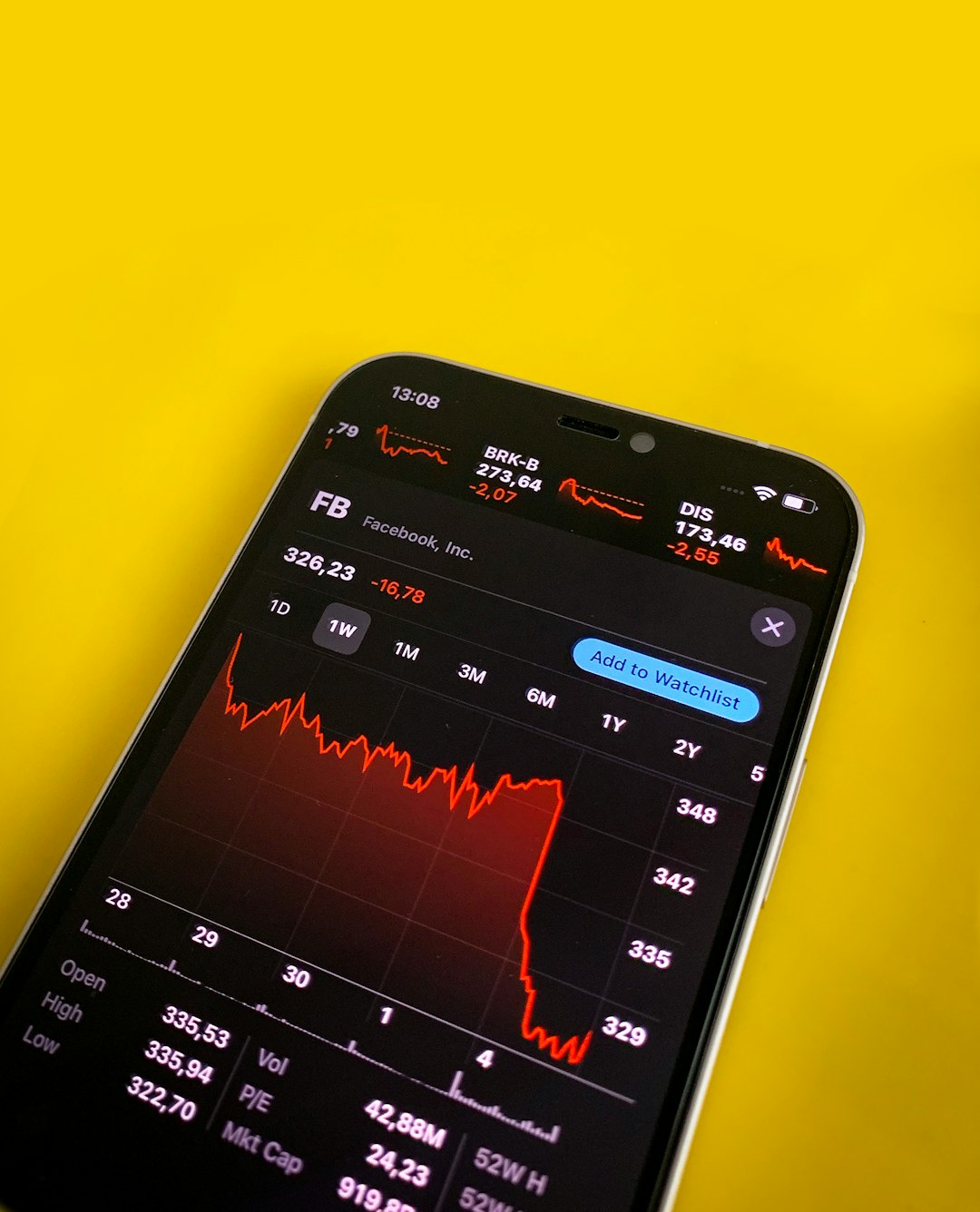
Note that due to limited space, mobile navigation may require more taps compared to the desktop version, but the archival functionality remains fully intact.
What If You Can’t Find Your Archived Conversations?
There are a few reasons you might not see your archived chats:
- Cleared Browser Data: If you’re not logged into your account or have cleared your cookies/cache, your session history may not appear.
- Different Account: Ensure you’re logged into the correct OpenAI account.
- Auto-Delete Settings: Some users choose privacy settings that automatically delete chat history. You can adjust those in your Data Controls section.
Privacy and Data Controls
OpenAI provides control over how your chat data is stored and used. To manage or disable the saving of future conversations:
- Click on your name or icon at the lower-left corner of the screen.
- Select Settings and then go to Data Controls.
- You can toggle Chat History & Training on or off as needed.
Disabling this feature means ChatGPT will no longer save new chat sessions to your archive, and existing chats will remain until manually deleted.
Conclusion
Accessing archived chats in ChatGPT is an essential capability for users who rely on AI engagement for ongoing tasks. From writers to developers, students to researchers, archived conversations can hold valuable information. By following the steps outlined above, you can ensure your data remains accessible, organized, and secure.
Always consider your privacy settings and regularly backup any critical discussions. Remember, keeping your digital workspace tidy enhances productivity and helps you get the most out of every ChatGPT session.



