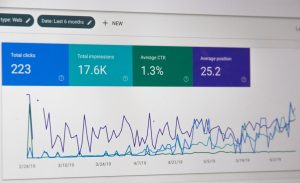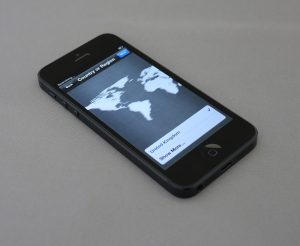Battlefield 2042 Won’t Start or Keeps Crashing? How to Troubleshoot
3 min read
So, you’re ready to jump into Battlefield 2042, but the game has other plans. It won’t start, or worse — it crashes right after loading. Ugh! Don’t worry. We’re here to help you fix it, fast and painlessly.
Let’s grab that gear and troubleshoot like a pro, even if you’re not super techy.
Step 1: Check the Basics First
Before diving into complicated stuff, make sure the basics are covered:
- Restart your PC — Yes, seriously. It fixes more than you think.
- Check your internet connection — A bad connection can stop the game from launching.
- Close background apps — Apps like Discord or Chrome can eat up your memory.
Still no luck? On to the next!
Step 2: Is Your Rig Ready?
If your PC can’t handle Battlefield 2042, it’s going to struggle. Make sure you meet these minimum system requirements:
- OS: Windows 10 64-bit
- CPU: Intel Core i5 6600K or AMD Ryzen 5 1600
- RAM: 8 GB
- GPU: NVIDIA GTX 1050 Ti or AMD RX 560
- DirectX: Version 12
If your PC meets those and it’s still crashing, read on!
Step 3: Update Everything
Out-of-date software = trouble. Update:
- Your graphics drivers — Go to NVIDIA or AMD’s website.
- Battlefield 2042 itself — Game updates often fix crashes.
- Windows — Use Windows Update. That can really help.
Updated? Perfect. Let’s keep going.
Step 4: Repair the Game Files
Sometimes, files get corrupted. You can fix them using your game launcher. Here’s how:
- On Steam: Right-click Battlefield 2042 in your library → Properties → Local Files → Verify Integrity.
- On EA App: Click the game → Manage → Repair.
This step is a game-saver — literally.

Step 5: Change In-Game Settings (If You Can Get In)
If the game crashes in the middle of play, try these:
- Lower the graphics settings — Start with Low or Medium.
- Turn off Ray Tracing — It looks pretty, but it’s a memory hog.
- Use Fullscreen mode — Windowed modes can cause issues.
Small performance tweaks can make a big difference.
Step 6: Avoid Overheating
Too much heat = game crash. Keep your PC cool:
- Clean your fans and vents.
- Use a cooling pad if you’re on a laptop.
- Check temperatures using free tools like HWMonitor.
Hot CPU? Cool it down before heading to the battlefield.

Step 7: Disable Overlays and Software Conflicts
Overlays are cool, but they can crash your game. Disable things like:
- Discord overlay
- GeForce Experience overlay
- Steam overlay
Also, antivirus software might block the game.
- Try adding Battlefield 2042 to the antivirus exception list.
Step 8: Reinstall – The Last Resort
Still stuck? Don’t give up. Sometimes a fresh install is the best fix.
- Uninstall Battlefield 2042
- Restart your PC
- Reinstall the game from your launcher
It may take time, but it’s worth it if it finally works.
Bonus Tips
- Launch the game as Administrator
- Disable background recording in Windows Settings
- Keep your DirectX and Visual C++ Redistributables up to date

Ready to Jump Back In?
By now, your copy of Battlefield 2042 should be behaving. If it’s still giving you trouble, check with EA Support for known issues or patches.
Now, go out there and make your squad proud. Good luck, soldier!