Fix Epic Games Launcher Error AS-3: Connection and Login Solutions
3 min read
The Epic Games Launcher has become a central hub for many gamers to access titles such as Fortnite, Rocket League, and countless other popular games. However, like many digital platforms, users may occasionally encounter errors that disrupt their experience. One such issue is the notorious Epic Games Launcher Error AS-3. This error typically relates to connectivity problems that prevent the launcher from accessing online services, thereby blocking users from logging in or launching games. Fortunately, there are reliable steps you can take to resolve this frustrating issue.
Understanding the root cause of Error AS-3 helps in fixing it swiftly and effectively. Most users report messages similar to “Unable to connect to Epic Servers” or “Login failed. Please retry later.” These messages indicate that your launcher is unsuccessful in establishing a stable internet connection with Epic Games’ servers. Below is a step-by-step guide to help users troubleshoot and eliminate the problem.
1. Check Your Internet Connection
Before delving into deeper solutions, start with the basics. Ensure your internet connection is active and stable:
- Restart your modem/router to refresh the connection.
- Switch from wireless to a wired Ethernet connection if possible.
- Test the internet on other devices to rule out ISP issues.

2. Disable Proxy Settings or VPNs
Using proxy servers or VPN services may interfere with the Epic Games Launcher’s connectivity. They can route your network traffic in ways that cause authentication errors or slow down communication with game servers.
- On Windows, go to Settings > Network & Internet > Proxy and ensure that Use a proxy server is turned off.
- Disable any VPN client you are running and try connecting directly.
3. Check Firewall and Antivirus Settings
Security software is critical, but overzealous firewalls or antivirus applications can block the Epic Games Launcher connections as a false positive:
- Allow EpicGamesLauncher.exe through your firewall.
- Temporarily disable your antivirus and see if the error clears up. If it does, add an exception for the launcher.
- Ensure that port 443 (HTTPS) is open and not blocked.
4. Run Launcher as Administrator
Sometimes, administrative restrictions may prevent the launcher from functioning correctly. Running it with admin privileges can resolve permission-based errors:
- Right-click the Epic Games Launcher icon.
- Select Run as administrator.
This can allow essential background services and security checks to complete successfully.
5. Flush DNS and Reset Network Settings
Corrupted DNS cache or improper network configurations can contribute to Error AS-3. Resetting them can help restore proper connectivity.
To flush DNS on Windows:
ipconfig /flushdnsTo reset network settings:
netsh winsock resetAfter executing these commands, restart your computer.
6. Update or Reinstall the Epic Games Launcher
If all else fails, the problem might reside within the application itself:
- Make sure you’re using the latest version of the launcher. Updates often include fixes for known bugs and connectivity issues.
- If already updated, uninstall and reinstall the launcher to eliminate corrupted files or misconfigurations.
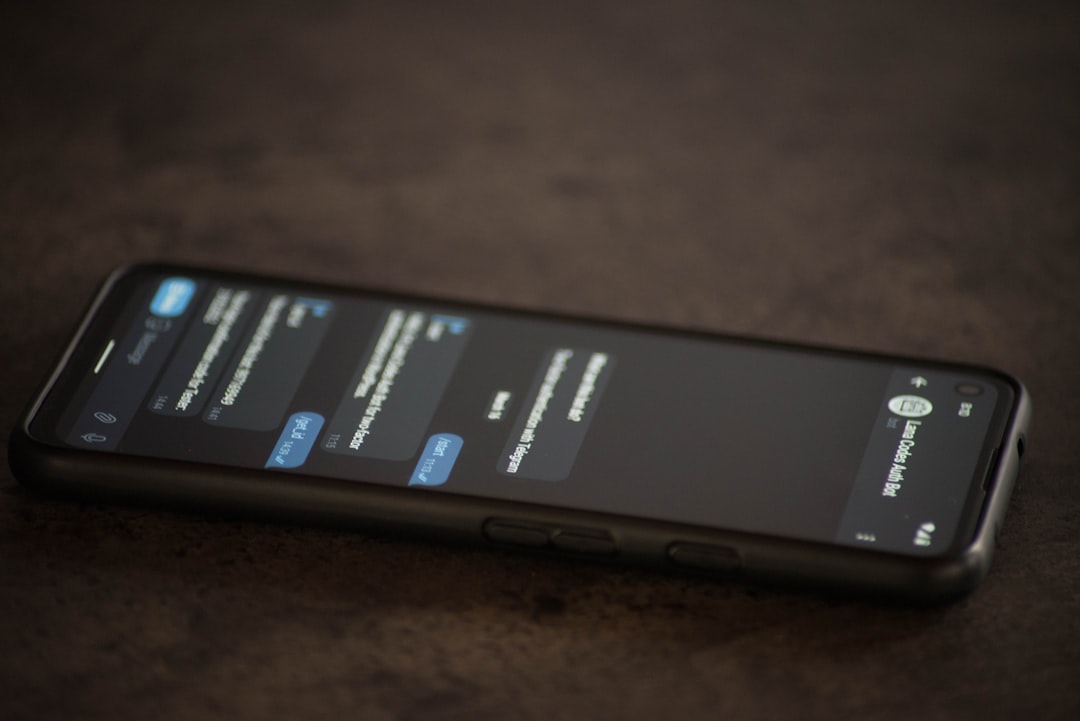
7. Contact Epic Games Support
If you have exhausted all the above options and the issue persists, it may be time to contact Epic Games directly. Gather the following details before reaching out to support:
- Operating System and version
- Internet service provider
- Screenshot of the error message
- List of steps you’ve already tried
Visit the Epic Games Help Center and submit a support request with this information for quicker resolution.
Final Thoughts
Error AS-3 in the Epic Games Launcher is undoubtedly frustrating, but with methodical troubleshooting, it is often rectifiable. Focusing on internet connectivity, firewall permissions, network settings, and keeping the launcher updated usually resolves the issue for most users. Always ensure your system environment is friendly to online services, and don’t hesitate to leverage Epic’s support resources if necessary.
By following the steps outlined above, you can return to gaming with minimal downtime and avoid future disruptions caused by similar issues.



