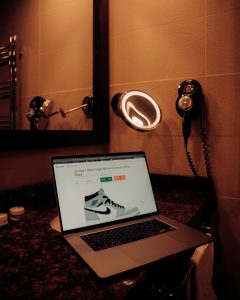Fix Battlefield 2042 Launch Error 0xC0020015 on PC: Complete Guide
3 min read
Many PC gamers excited to dive into the large-scale warfare of Battlefield 2042 have unfortunately encountered the dreaded launch error code 0xC0020015. This frustrating error often prevents the game from launching entirely, leaving players stuck at startup. Fortunately, there are several proven methods that can resolve this issue and get you back in the action.

What Causes Error Code 0xC0020015?
Error 0xC0020015 generally signifies a problem with app initialization, often tied to digital rights management (DRM), permissions, or certain Windows security protocols. It might pop up if your system drivers or software libraries are outdated, or if there’s interference from antivirus or background apps.
Step-by-Step Guide to Fix Error 0xC0020015
1. Reboot Your PC
Start with the simplest solution. Restart your computer to clear out any temporary glitches or processes that may be interfering with Battlefield 2042’s launch.
2. Run the Game as Administrator
Right-click on the Battlefield 2042 shortcut or executable file and select “Run as administrator.” This gives the game elevated privileges, which might bypass security restrictions that trigger the error.
3. Update Your Graphics Drivers
Outdated or corrupt GPU drivers can prevent the game from launching. Make sure you have the latest drivers from:
4. Repair Game Files
If you’re using a launcher like Origin, EA App, or Steam, use the built-in feature to verify or repair game files. This process will replace any corrupted or missing files.
On Steam:
- Open your Library.
- Right-click Battlefield 2042 and select Properties.
- Go to the Local Files tab and click Verify integrity of game files…
5. Temporarily Disable Antivirus and Firewall
Security software may mistake Battlefield 2042 as a threat and prevent it from launching. Try disabling your antivirus or firewall temporarily to see if it resolves the issue. Be sure to enable protection again afterward.
6. Check for Windows Updates
An outdated Windows OS can create software conflicts. Ensure your operating system is up to date:
- Go to Settings > Update & Security.
- Click Check for updates and install any available patches.
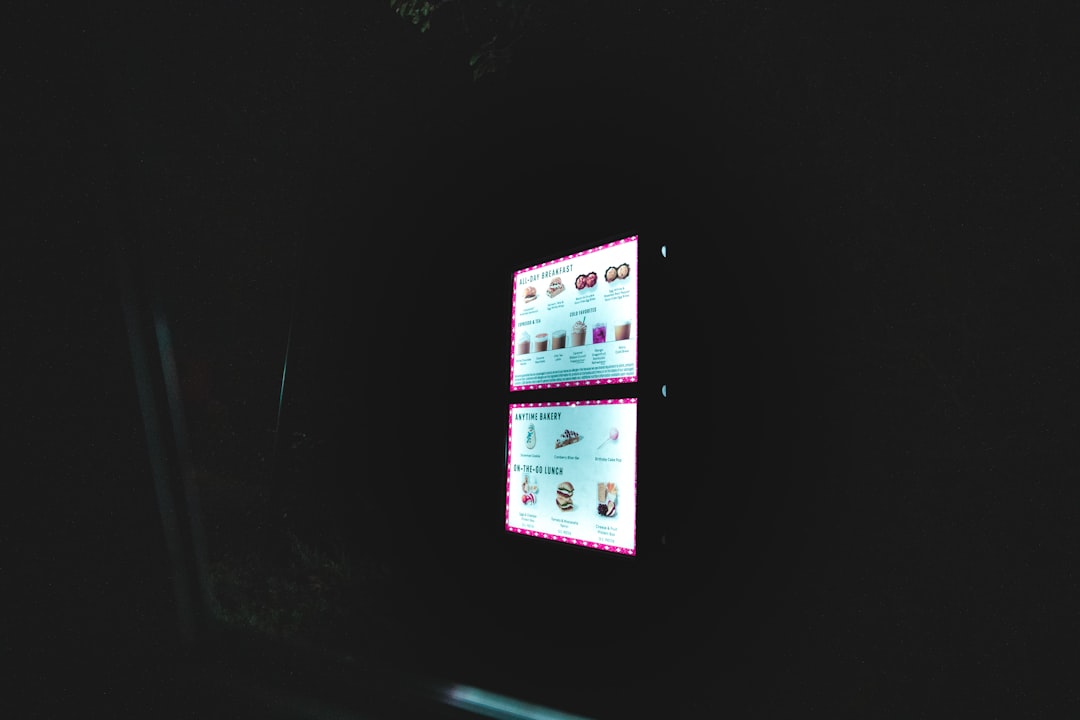
7. Reinstall the Game
If all else fails, uninstall and reinstall Battlefield 2042. While time-consuming, this can fix deeper corruption or misconfiguration issues.
8. Check Compatibility Mode Settings
The game might be attempting to launch in a mode incompatible with your system:
- Right-click the game’s executable file and choose Properties.
- Go to the Compatibility tab and uncheck any selected options.
- Click Apply and try launching the game again.
9. Use the System File Checker (SFC)
Corrupted system files can lead to launching issues:
- Open Command Prompt as Administrator.
- Type
sfc /scannowand press Enter. - Wait for the scan to complete and follow any repair instructions.
Final Thoughts
Although error code 0xC0020015 in Battlefield 2042 can be annoying, most players can resolve it by following the steps outlined above. Keeping your system updated and minimizing background interference are key steps in ensuring smooth game performance. Don’t forget to check EA’s official support forums and social media for specific updates or hotfixes.
FAQ
- Q: What is Battlefield 2042 Error 0xC0020015?
A: This error typically occurs due to app initialization failure, possibly caused by permissions issues, corrupted files, or software conflicts. - Q: Will reinstalling the game delete my saved data?
A: Most game saves are stored in the cloud if you’re using EA or Steam platforms. Still, it’s advisable to back up local save data before reinstalling. - Q: Can running the game as administrator fix the error?
A: Yes, in many cases it resolves permissions-related issues that cause error 0xC0020015. - Q: Do I need to disable my antivirus permanently?
A: No, just disable it temporarily to check if it’s interfering. If it is, whitelist the game’s executable in your antivirus settings. - Q: Does this error affect console players too?
A: No, Error 0xC0020015 is specific to the PC platform.