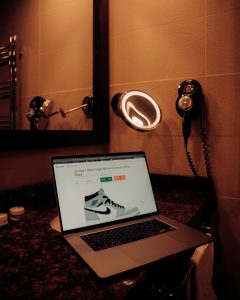Discord Taskbar Flashing Option Not Working? Here’s the Fix
3 min read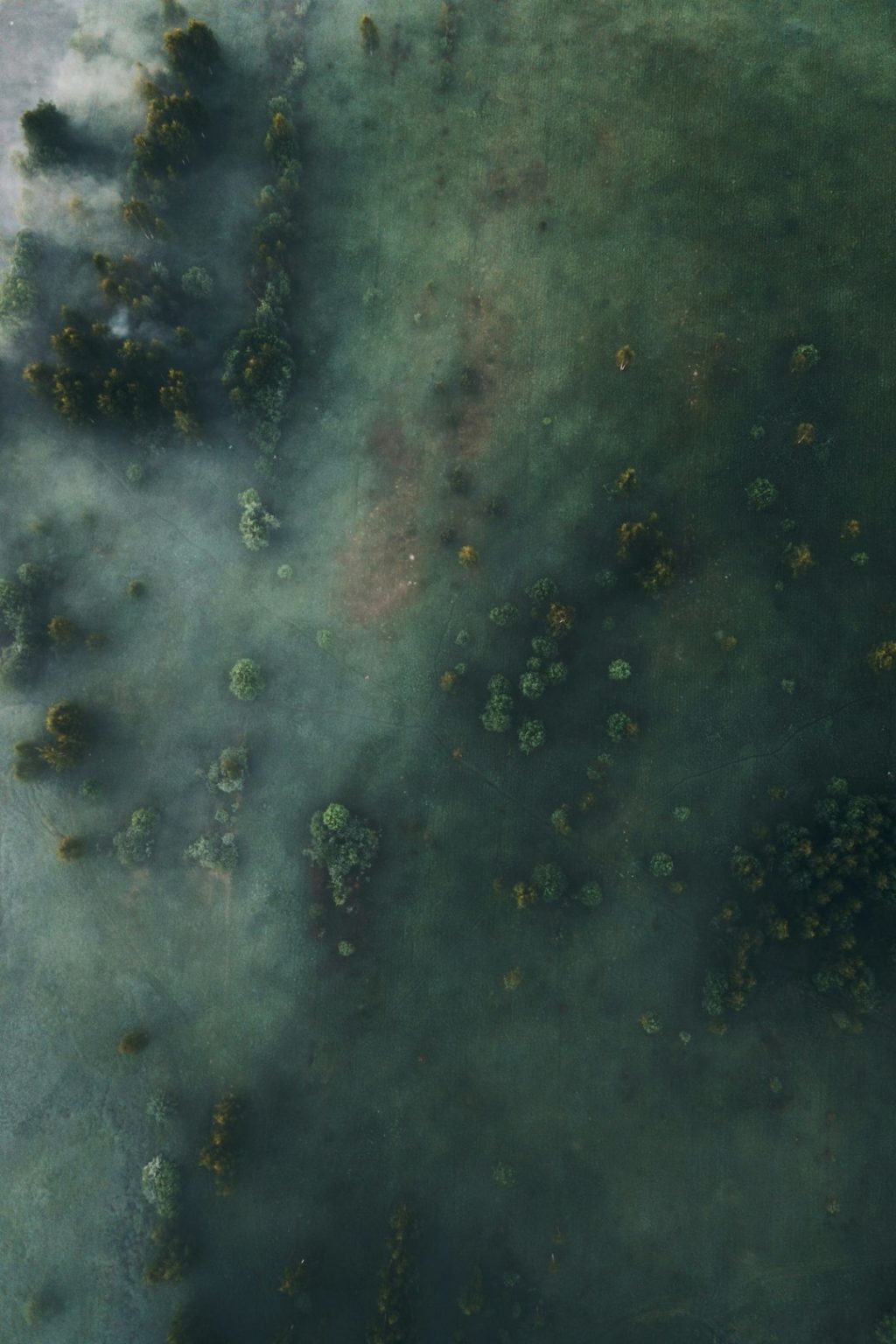
Ever missed a Discord message because the taskbar didn’t flash? You’re not the only one. Many users have reported this tiny but annoying bug. If you’ve toggled the setting and still see no flashing, don’t worry — we’ve got you covered.
Let’s go on a fun and simple journey to get your desktop buzzing with notifications again.
What’s the Taskbar Flashing Option?
In Discord, there’s a setting that makes the taskbar flash when someone sends you a message. It’s super helpful when you’re busy working or gaming and don’t hear the ping.
To find it:
- Click the gear icon ⚙️ near your username (bottom left)
- Go to Notifications
- Scroll down and toggle Taskbar Flashing
But what if you turned it on and… nothing happens? No light show. No alerts. Just radio silence.
Why Isn’t It Working?
This problem can happen for a few reasons:
- Your Windows notification settings might be blocking it
- You’re using Discord in full-screen mode
- There could be a bug in your current Discord version
- Your OS theme or taskbar settings might not allow flashing
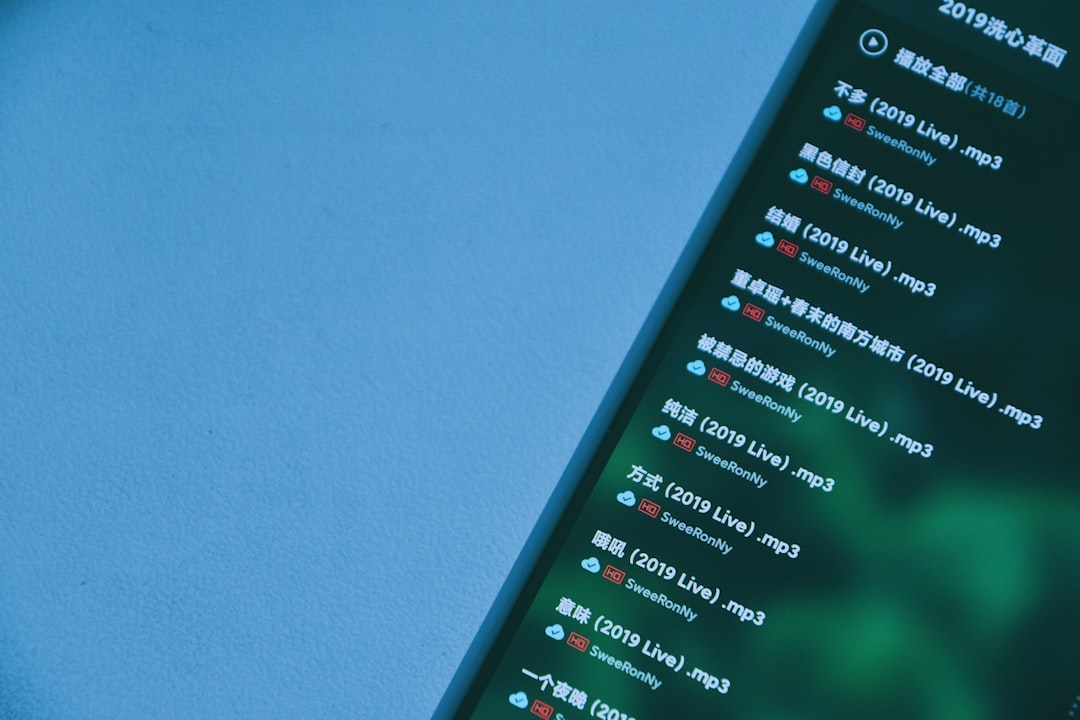
Easy Fixes That Actually Work
Here are the steps you should try — no deep tech knowledge needed!
1. Restart Discord
Yes, the classic “Have you tried turning it off and on again?”
- Quit Discord (right-click the tray icon and hit Quit Discord)
- Wait a few seconds
- Open it again and see if the flashing works
Sometimes, Discord just needs a gentle kick in the code.
2. Check Your Notification Settings (In Windows)
- Go to Settings > System > Notifications
- Make sure Get notifications from apps is turned ON
- Find Discord in the list and toggle it ON
If Windows isn’t letting apps flash or notify, then Discord can’t do much about it.
3. Don’t Use Full-Screen Mode
When you use full-screen apps (like games), Windows hides your taskbar. That means no flashing. Try playing in borderless windowed mode instead.
4. Settings Reset in Discord
Sometimes things get messed up under the hood. Resetting helps.
- Go to User Settings
- Scroll down and click Reset Voice Settings (it resets more than just voice stuff!)
- Log out and back in
This often clears up hidden conflicts that stop notifications.
[h2>5. Update or Reinstall Discord
Bugs get fixed all the time. An older version may be causing problems.
- Make sure you’re using the latest version
- If unsure, uninstall Discord completely
- Restart your PC and reinstall Discord

This gives your app a clean slate. Just be sure to log back in!
Bonus Tip: Check Taskbar Settings
Your Windows taskbar settings might block flashing accidentally.
- Right-click your taskbar and select Taskbar Settings
- Look for any Focus Assist or Notifications settings
- Turn off things that silence alerts or notifications
Also, make sure the taskbar isn’t set to auto-hide — that can hide flashes!
Still Not Working? Try a Different Device
If your taskbar still refuses to light up, try logging into Discord on another PC. If it works there, then the issue is specific to your system. If not, might be time to file a bug report with Discord support.
Let the Light Show Begin!
Notifications are meant to be seen AND heard. With these simple steps, your Discord should start flashing you (in the G-rated way) in no time.
So the next time your friend sends you a “yo,” your PC will light up like a disco. Happy chatting!