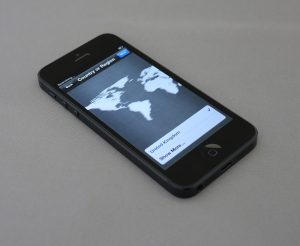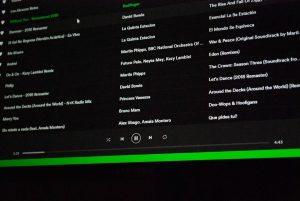How to Fix Debugger with SSL on localhost:44334 Not Working
3 min read
Running a debugger over HTTPS on localhost:44334 can sometimes throw unexpected SSL-related errors, especially during .NET web development. While SSL is needed for simulating secure content and working effectively with features like identity authentication, the debugger may fail to attach or serve properly over this port. This article explores effective steps to diagnose and fix common issues that arise when working with debuggers on localhost with a self-signed SSL certificate.
Understanding the Problem
When you’re developing web apps with SSL enabled (using https://localhost:44334 as the default HTTPS port), you may encounter issues where:
- The application refuses to launch in debug mode
- A browser security warning about an invalid certificate appears
- The SSL certificate isn’t trusted, breaking the connection
- Visual Studio fails to attach the debugger or reports conflicts with the port
All these problems often stem from an incorrectly configured or expired SSL certificate. Sometimes, the root issue is also related to the browser cache, the firewall, or old bindings stuck in localhost development certificates.
Common Fixes You Can Try
Here are some steps you can follow to resolve the problem:
1. Verify or Regenerate Development Certificate
Visual Studio and .NET use a development certificate for enabling SSL. If that certificate has expired or is not trusted, SSL debug sessions will not work properly. To fix it:
dotnet dev-certs https --clean
dotnet dev-certs https --trustThe first command removes all existing dev certificates. The second generates a new one and trusts it. You’ll typically get a prompt to confirm trust—click “Yes”.

2. Make Sure Port 44334 Is Free
Sometimes another process may already be listening on port 44334. Run this command to check:
netstat -ano | findstr :44334If a process is using the port and it’s not your app, you can terminate it using Task Manager or:
taskkill /PID [PID] /F3. Check LaunchSettings.json
Make sure the launchSettings.json file inside your project’s Properties folder is correctly configured:
"applicationUrl": "https://localhost:44334"If this is missing or pointing to a wrong port, Visual Studio might attempt to launch your app on the wrong address or without SSL entirely.
4. Allow Self-Signed Certificates in Your Browser
Browsers sometimes block local dev SSL certificates unless explicitly trusted.
- In Chrome, you can go to
chrome://flagsand enable options that allow invalid certificates on localhost. - In Firefox, type
about:configand search forsecurity.enterprise_roots.enabled. Set it totrue.
After these changes, restart your browser and revisit https://localhost:44334.
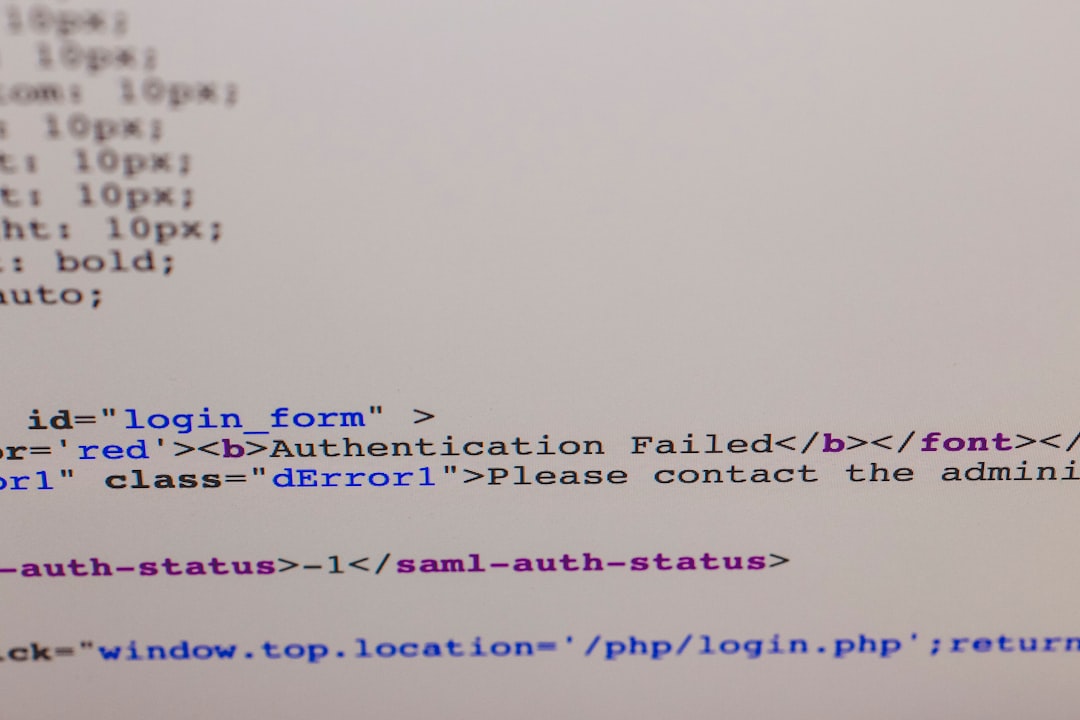
5. Reinstall IIS Express Certificate (if applicable)
If your project uses IIS Express, its certificate might be outdated or missing. You can try a reset:
cd %USERPROFILE%\Documents\IISExpress\config
del applicationhost.configThen reopen Visual Studio and start debugging again—it will regenerate the config and certificates.
Additional Tips
Sometimes, subtle issues can still haunt your SSL setup. Keep these in mind:
- Use private/incognito mode in your browser to rule out cache and retained SSL warnings.
- Clear your browser history and SSL cache.
- Temporarily disable antivirus or network inspectors that might interfere with SSL ports.
- Ensure you run Visual Studio as an administrator when changing network settings.
Conclusion
When debugging an application over https://localhost:44334, problems with SSL certificates can be a deep rabbit hole, but they’re fixable. By cleaning up certificates, verifying port availability, and tweaking browser settings, you can get your debugger running flawlessly again. These changes not only make your local dev environment more reliable but also prepare your app to behave like it would in production.
Staying aware of how SSL, dev certificates, and your toolchain interact is the first step toward becoming a more efficient developer. Keep your certificates updated, make use of CLI tools like dotnet dev-certs, and always test your endpoints thoroughly.