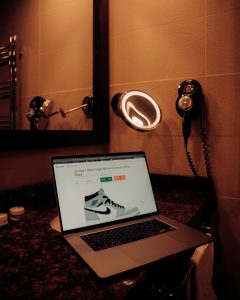D4 PTR Keybind Settings Not Saving? Here’s the Solution
3 min read
If you’ve been diving into the Diablo IV Public Test Realm (PTR), you might have noticed a frustrating issue: your custom keybind settings don’t save between sessions. This problem can be especially annoying for seasoned players who rely heavily on specific layouts to maximize performance and comfort during gameplay.
Fortunately, there are well-documented solutions and workarounds you can apply right now. In this article, we’ll break down why this happens, and how you can fix it, so your preferred keybinds stick every time you boot up the game.
Why Aren’t My Keybinds Saving?
The issue with keybind settings not saving in the D4 PTR usually stems from inconsistencies in how the PTR client handles configuration files. Since the PTR operates as a separate environment from the live game, it uses different directories to store user data. Sometimes, these files either don’t update properly or revert due to permissions issues.

Another possible cause could be syncing issues with cloud services (like Battle.net Cloud Save), which can overwrite local changes each time you exit and relaunch the PTR.
Quick Fix: Run as Administrator
One of the simplest methods to solve the problem is to run the game as an administrator. This gives the game elevated privileges to write and modify settings files.
- Right-click on the Diablo IV PTR executable file.
- Select “Run as administrator”.
- Launch the game and change your keybinds.
- Exit the game and relaunch it using the same method to check if the settings are preserved.
This method solves the issue for many users and is worth trying first.
Advanced Fix: Manually Edit the Config File
If the above solution doesn’t work, you can take matters a step further by directly editing the configuration file where keybinds are stored.
- Navigate to the configuration folder:
- Locate the file named “LocalPrefs.txt” or something similar.
- Open it with a text editor like Notepad++.
- Find and modify the keybinding lines to your preference.
- Save the file and set it to read-only to prevent the game from overwriting it.
Documents > Diablo IV PTR > Settings
To set the file as read-only:
- Right-click on “LocalPrefs.txt”.
- Select Properties.
- Check the box labeled “Read-only” and click OK.
This forces the game to retain the settings unless you manually remove the read-only status to make future changes.
Disable Cloud Sync Temporarily
The Battle.net launcher sometimes syncs cloud save data that can overwrite your local keybind settings. Disabling this temporarily can help troubleshoot the issue.
To disable cloud save:
- Open the Battle.net Launcher.
- Click on the Blizzard icon in the top-left and choose “Settings”.
- Go to the Game Settings tab.
- Find Diablo IV PTR and uncheck “Enable Cloud Storage”.
- Apply settings and restart the launcher.
Once done, reconfigure your keybinds in the game and verify if they save properly after restarting.
Additional Tips

- Backup your config files: Make a copy of any edited configuration files in case updates or patches overwrite them.
- Stay updated: Blizzard may patch this issue in future PTR updates, so keep an eye on official forums and patch notes.
- Check forums: Other players often find unique solutions. Sites like Reddit or Blizzard’s own forums are good resources.
- Don’t mix Live and PTR settings: Avoid copying keybind files between Live and PTR folders as the formats may differ and cause conflicts.
Conclusion
Having your custom keybinds vanish every time you launch the Diablo IV PTR can be a real buzzkill. But with a few targeted tweaks and a bit of file management, you can ensure your settings stick around. Whether it’s running the game as admin, manually editing config files, or disabling cloud saves temporarily, these fixes should help enhance your PTR experience—letting you focus on the gameplay, not the glitches.
For those who are still facing issues even after applying these changes, consider submitting a bug report to Blizzard so that the developers can prioritize a permanent fix in upcoming patches.