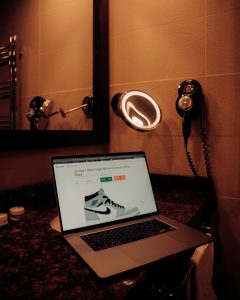Fix Epic Games Launcher Error AS-3: Connection and Login Solutions
3 min read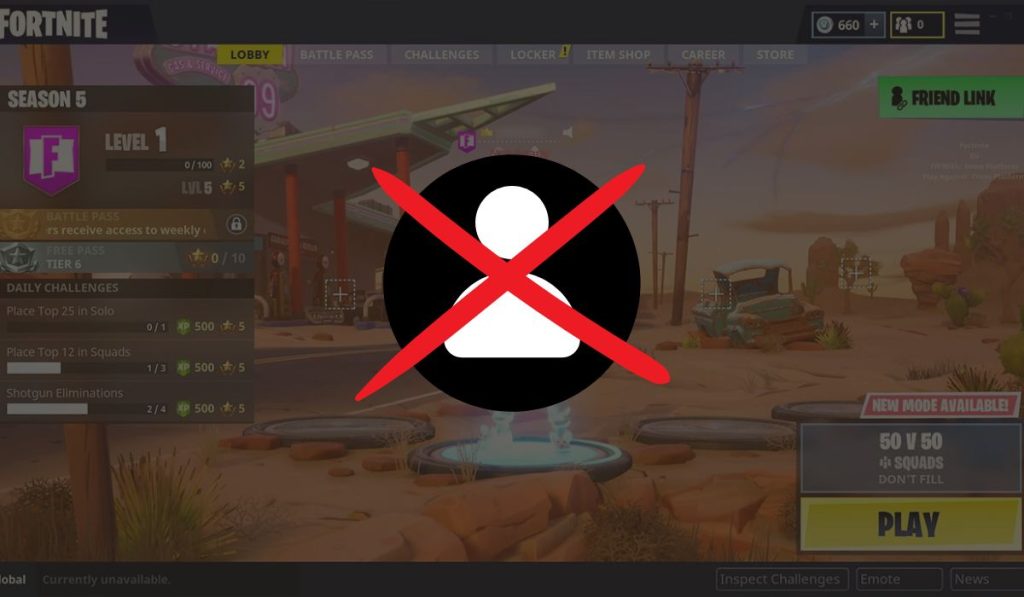
If you’ve encountered the Epic Games Launcher AS-3 error, you’re not alone. This issue is commonly linked to connection or login failures, preventing users from accessing their library or launching games. Although frustrating, the AS-3 error can usually be resolved through a few focused troubleshooting steps. In this guide, we’ll provide reliable and actionable solutions to help you fix this connection error and get back to your favorite games quickly.
What Is Error AS-3?
The AS-3 error message typically reads something along the lines of: “Sorry, there was a problem connecting to Epic Games servers.” This is an indication that the launcher is having trouble communicating with Epic’s backend services, most commonly due to issues on your end such as connectivity problems, DNS misconfigurations, or firewall rules.
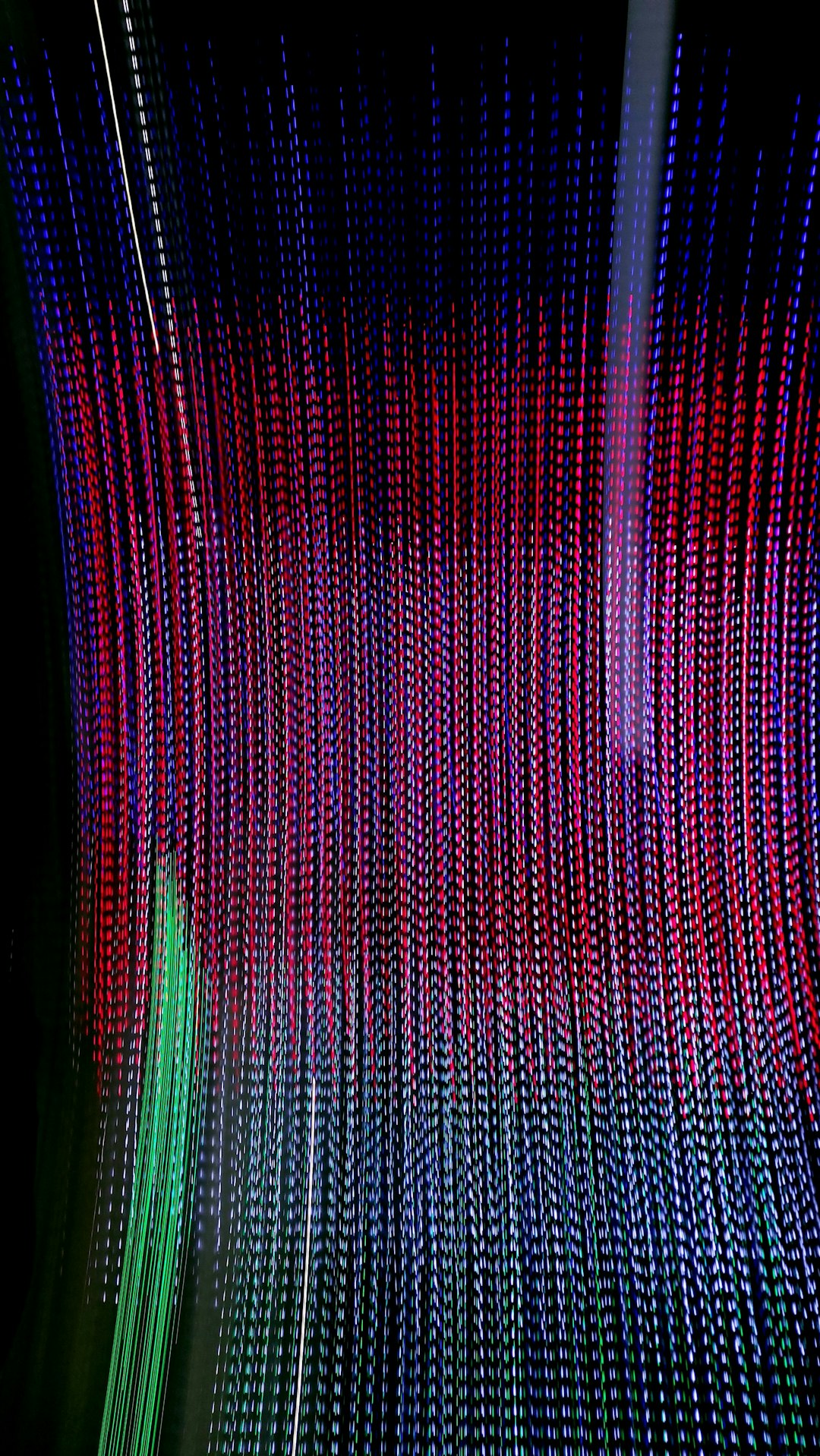
Essential Pre-checks
Before diving into complex fixes, start with the basics:
- Ensure Your Internet Is Stable: Perform a speed test and ensure you have a stable internet connection.
- Restart Your Router/Modem: Sometimes a simple restart can fix temporary DNS or port assignment issues.
- Run Epic Games Launcher as Administrator: Right-click the Epic Games Launcher icon and select “Run as administrator.”
If you’ve gone through these basic steps and the issue persists, it’s time to move on to more advanced troubleshooting.
Step-by-Step Solutions to Fix AS-3 Error
1. Verify Epic Games Server Status
Sometimes the problem is not on your side. Visit the official Epic Games Status Page to confirm that servers are operational. If maintenance is in progress, you may just need to wait before trying again.
2. Adjust Your Firewall Settings
Firewall or antivirus software might block the Epic Games Launcher from accessing the network.
- Add EpicGamesLauncher.exe as an exception in your firewall settings.
- If you’re using third-party antivirus software, whitelist the entire Epic Games folder.
- Temporarily disable the firewall to see if the issue is resolved. If it is, adjust the rules accordingly.
3. Use a Reliable DNS
Switching to a public DNS such as Google DNS can improve the connection.
- Go to Control Panel > Network and Internet > Network and Sharing Center.
- Select Change Adapter Settings.
- Right-click your active network, choose Properties, and double-click Internet Protocol Version 4 (TCP/IPv4).
- Use the following DNS servers:
- Preferred: 8.8.8.8
- Alternate: 8.8.4.4
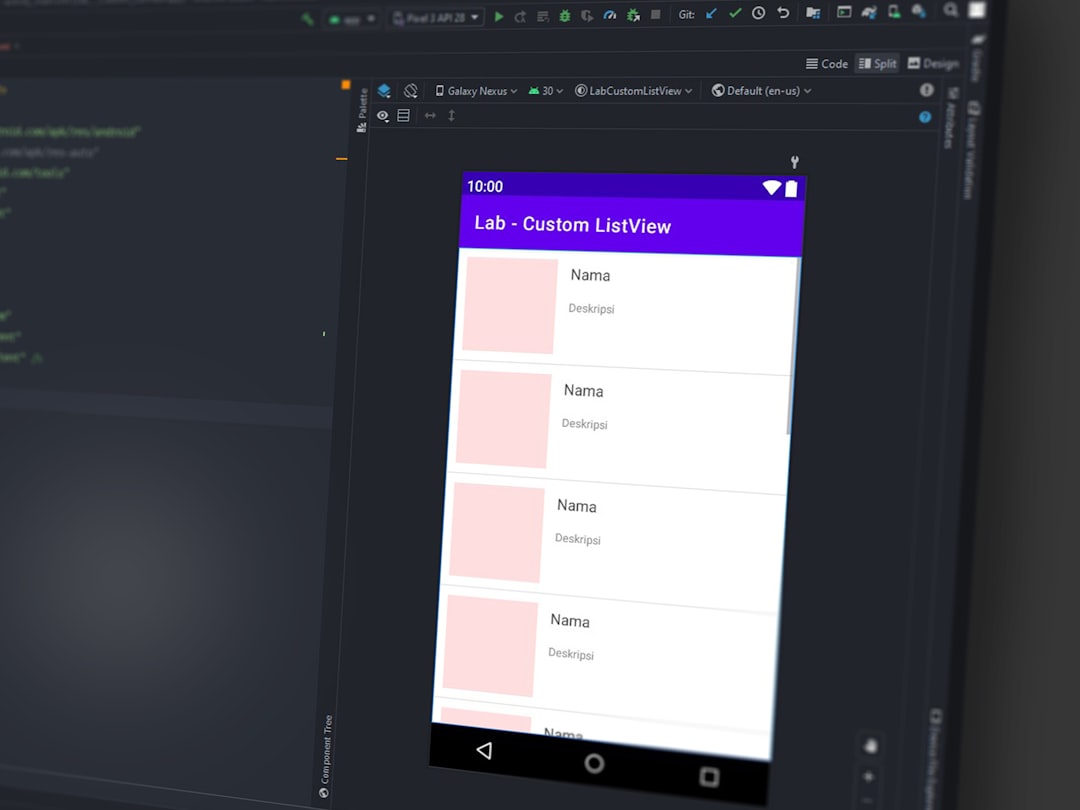
4. Check for Proxy or VPN Conflicts
Proxies and VPNs can interfere with the Epic Games Launcher’s ability to connect to its servers. Disable any proxy settings by:
- Opening Internet Options from your Windows Control Panel.
- Go to the Connections tab and click LAN Settings.
- Uncheck Use a proxy server for your LAN.
If you’re using a VPN, try disconnecting and launch Epic again.
5. Clear Epic Games Launcher Cache
Corrupted cache files can cause the launcher to misbehave. To clear the cache:
- Close the Epic Games Launcher completely.
- Navigate to C:\Users\[YourUsername]\AppData\Local\EpicGamesLauncher\Saved.
- Delete the webcache folder.
- Restart the launcher.
6. Reinstall the Epic Games Launcher
If none of the above solutions work, consider reinstalling the launcher:
- Uninstall the launcher via Control Panel or Apps & Features.
- Download the latest version from the official website.
- Install as administrator and ensure no residual files interfere with the new install.
Still Not Working?
If the AS-3 error persists even after trying all of the above methods, it may be time to contact Epic Games Support. Provide them with a detailed summary of the steps already taken, along with system specifications and any relevant logs.
Conclusion
The Epic Games Launcher AS-3 error can be caused by a variety of local network and software configuration issues. However, with some careful troubleshooting, most users are able to resolve the issue on their own. By following the steps outlined in this guide, you stand a strong chance of restoring full connectivity and getting back to your game library in no time.
Always keep your launcher and system drivers up to date to prevent similar future issues.