Explanation and Fix for “This Page Wants to Install a Service Handler” Prompt
3 min read
While browsing the web, you may have come across a mysterious message in your web browser that says: “This page wants to install a service handler.” For many users, this prompt can be puzzling or even alarming. But don’t worry — it’s not a virus or malware. Rather, it’s a browser feature with specific functionality. In this article, we’ll break down what this message means, why you’re seeing it, and how you can fix or manage it.
What is a Service Handler?
A service handler is a web feature that allows a website to register itself to handle specific types of links or actions. For example, a web-based email service like Gmail can register to handle mailto: links, so that when you click an email address on a website, it opens a new message in Gmail instead of a desktop email client.
This is very useful for web apps such as:
- Email services (e.g., Gmail, Outlook web)
- Calendar apps (e.g., Google Calendar)
- RSS readers
- Custom web services
The prompt saying “This page wants to install a service handler” appears when a website is attempting to register itself as a default handler for certain data types or links.

Why Am I Seeing This Prompt?
You’re likely seeing this message because you visited a website — typically a productivity or communication tool — that wants to offer itself as a handler for a particular protocol (like mailto: or webcal:). Google Chrome, Firefox, and other modern browsers will notify you of this so you can either approve or deny the request.
This is done for security and transparency, to ensure websites don’t silently hijack how your browser interprets certain links or data formats.
Is It Safe to Accept?
Generally, yes — if you trust the website. Major web apps like Gmail, Yahoo Mail, and Outlook will often request this permission to enhance user experience. However, it’s best to:
- Verify you are on the legitimate version of the website
- Ensure the URL starts with https://
- Check for typos or suspicious domain names
Accepting the handler only affects how certain links behave in your browser and doesn’t install any software.
How to Handle the Prompt
When you see the prompt, you usually have the option to:
- Allow — Lets the website register as a handler
- Deny — Rejects the request this time
- Ignore — May result in seeing the prompt again later
If you made a decision and later want to change it, the process differs slightly depending on your browser.
How to Fix or Manage Service Handlers
In Google Chrome:
- Click the three-dot menu in the top right.
- Go to Settings > Privacy and security > Site settings.
- Scroll down and click on Additional permissions, then choose Handlers.
- Toggle the setting to allow or block sites from asking to be default handlers.
- You can also manage previously approved or blocked service handlers here.
In Firefox:
- Click the hamburger menu in the top right and select Settings.
- Go to General and scroll down to the Applications section.
- Look for the protocol (e.g.,
mailto:) and change the action to your preferred handler or prompt setting.
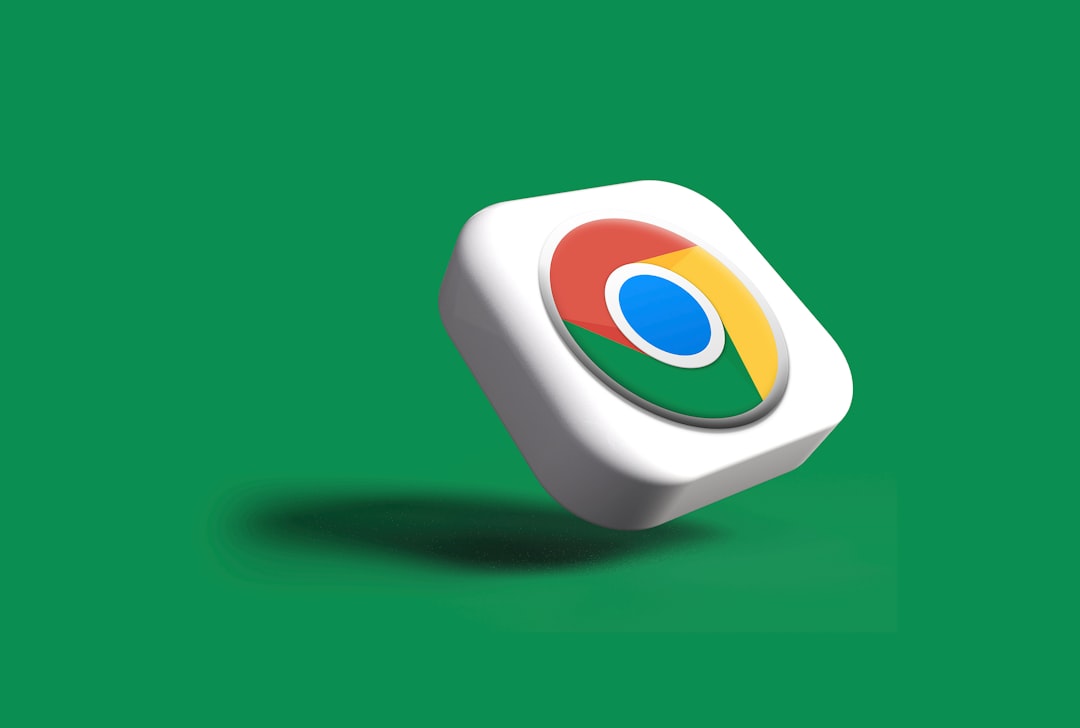
Disabling the Prompt Altogether
If you never want to see the service handler prompt again, you can disable it:
- In Chrome, toggle off sites from asking to become default handlers in the Handlers section of Site Settings.
- In Firefox, click “Always ask” or “Use other” in the Applications section to prevent automatic handling requests.
However, doing this means you might miss out on the improved functionality that comes with allowing trusted services to handle specific actions more efficiently.
Conclusion
The “This page wants to install a service handler” prompt is a useful but often misunderstood feature. It’s part of how modern browsers let web apps integrate more seamlessly with your online activities. As long as you verify the trustworthiness of the site making the request, it’s generally safe — and sometimes even convenient — to allow it.
Understanding how to manage and control these settings gives you greater command over your browser’s functionality and your digital experience as a whole.



