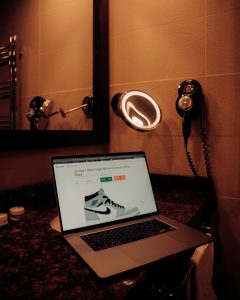Make Cortana Open Links in Chrome or Your Default Browser
4 min read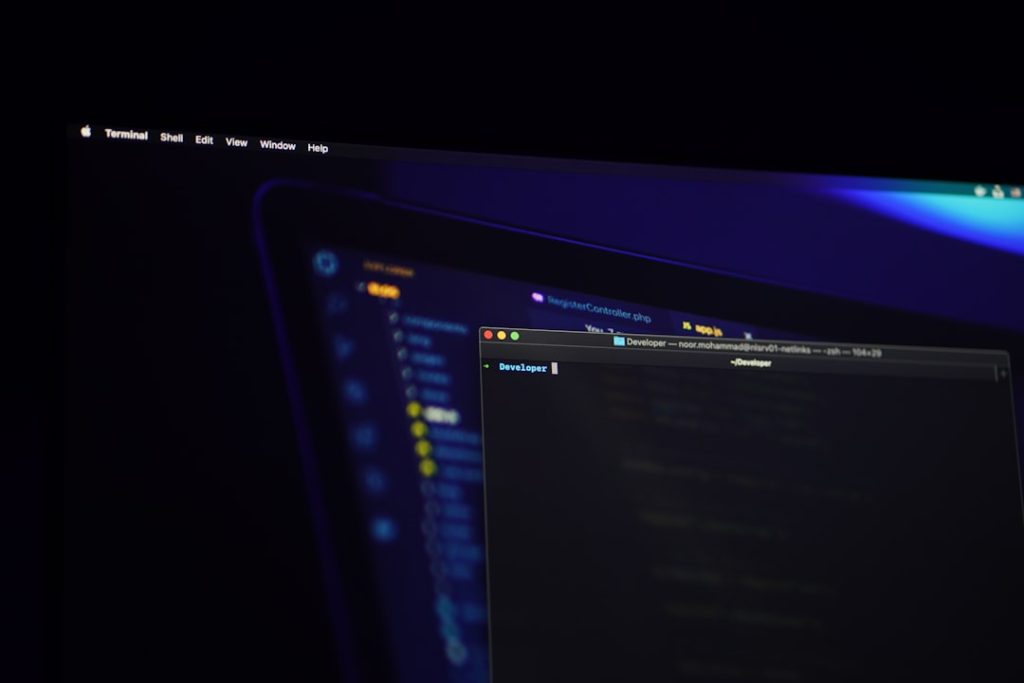
Microsoft introduced Cortana as a powerful digital assistant for Windows 10 to streamline productivity and provide voice-activated support. However, many users have been frustrated by Cortana’s insistence on opening web links exclusively in Microsoft Edge, regardless of the system’s default browser settings. For those who prefer using Chrome, Firefox, or another browser, this behavior can be limiting.
Thankfully, there are ways to work around Cortana’s default configuration and make her open links in Chrome or any browser of your choice. This guide explains how to set it up and get the seamless experience you’re looking for across your favorite browsing tools.
Why Cortana Uses Microsoft Edge by Default
Microsoft tightly integrates Cortana with its Edge browser and Bing search engine. This combination serves various purposes, such as ensuring security, offering Microsoft services, and improving integration. Although Cortana respects some user settings, such as search history or region, she does not automatically follow the system’s default browser setting for opening web links.

This design choice is inconvenient for users who rely on different browsers. It complicates their workflow and forces an unwanted change in user experience. Fortunately, tech-savvy developers have designed third-party tools that can help users bypass these restrictions.
Tools to Make Cortana Open Links in Chrome
The most widely used tool to redirect links from Edge to a browser like Chrome or Firefox is EdgeDeflector. This lightweight utility acts as an intermediary when a Windows link is forced to open in Edge. Here’s a quick tutorial on how to use it:
1. Download and Install EdgeDeflector
- Visit the official EdgeDeflector GitHub page or a trusted software repository.
- Download the latest release and install the application on your system.
2. Configure Link Handling
- After installation, search anything using Cortana like usual.
- When clicking the result, a prompt will ask which app should handle the link. Choose EdgeDeflector.
- Select “Always use this app” and confirm your selection.
3. Set Your Default Web Browser
- Go to Settings > Apps > Default Apps.
- Scroll down to Web browser, click it, and select Chrome or your desired browser.
Once configured, Cortana queries will open in your default browser using the Bing search engine. If you also want to change the search provider from Bing to Google or another engine, you’ll need an additional browser extension.
Changing the Search Engine
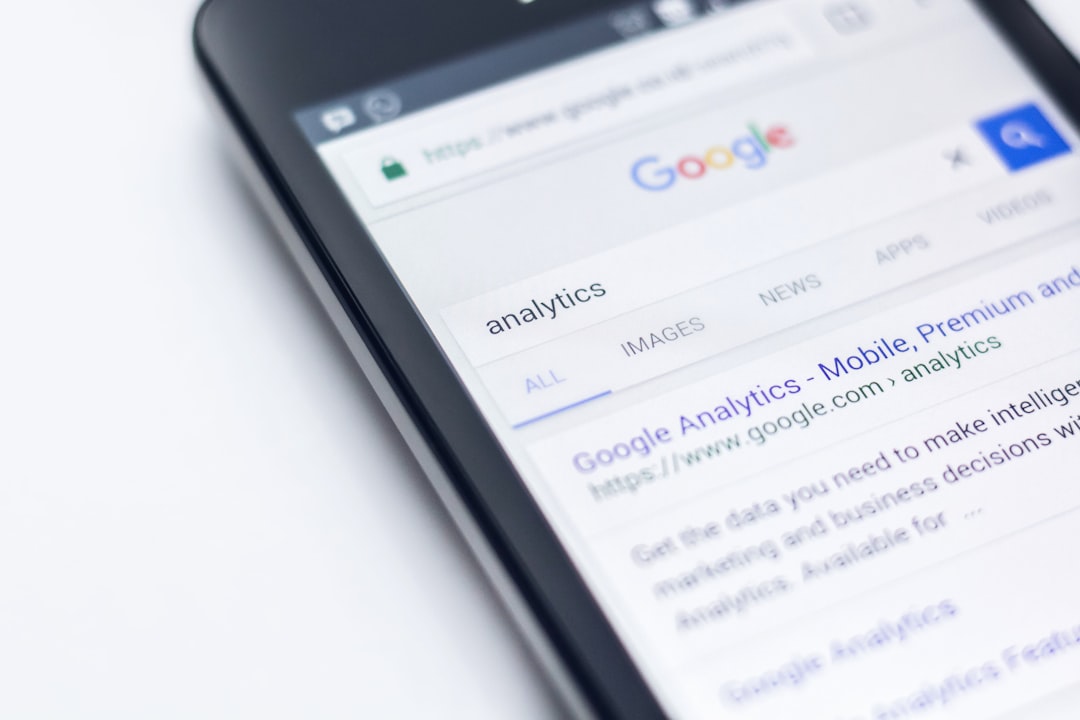
While EdgeDeflector routes the links to the browser, it doesn’t change Bing as the search provider. To solve this, install an extension like:
- Chrometana Pro – Redirects Bing search URLs to your preferred search engine such as Google, DuckDuckGo, or Yahoo.
- Bing2Google – Another Chrome extension that replaces Bing queries with Google searches automatically.
These browser extensions work alongside EdgeDeflector and create a fully customized experience. When you search using Cortana, the results will now appear in Chrome (or your chosen browser) with results from your search engine of choice.
Other Considerations
It is important to note that Microsoft has been known to disable or block tools like EdgeDeflector periodically through system updates. As such, always ensure your workaround tools are up to date.
If Microsoft removes support for these tools in a future version of Windows, consider using general-purpose virtual assistants like Google Assistant on cross-platform ecosystems that provide broader flexibility.
Conclusion
While Cortana is tightly knitted to Microsoft Edge and Bing by default, users do not have to settle for this configuration. By using simple third-party tools like EdgeDeflector and compatible browser extensions, anyone can customize Cortana’s behavior to open links in Chrome or another default browser — and even change the search engine used. These solutions restore choice and improve usability for those who want a more personalized browsing experience.
Frequently Asked Questions (FAQ)
- Q: Is EdgeDeflector safe to use?
A: Yes, EdgeDeflector is an open-source tool with a solid reputation in the developer community. Still, always download it from trusted sources. - Q: Will using these tools void my warranty or harm my system?
A: No, using tools like EdgeDeflector or a Chrome extension doesn’t interfere with the OS at a level that would void your warranty. However, it’s good practice to monitor any updates from Microsoft that may affect functionality. - Q: Can I make Cortana use Google instead of Bing?
A: Yes, by using a Chrome extension like Chrometana Pro or Bing2Google, you can reroute Bing queries to Google or another search engine. - Q: What if Microsoft blocks EdgeDeflector?
A: In such cases, you can look for alternative apps or methods provided by the community. Keeping up with recent tech solutions is key to maintaining functionality. - Q: Does this work on Windows 11?
A: Microsoft has taken stronger steps to limit default browser changes in Windows 11. While it may require more advanced configuration, similar solutions could still be available through updated third-party tools.