Fix Volume Mixer Not Opening in Windows 11
3 min read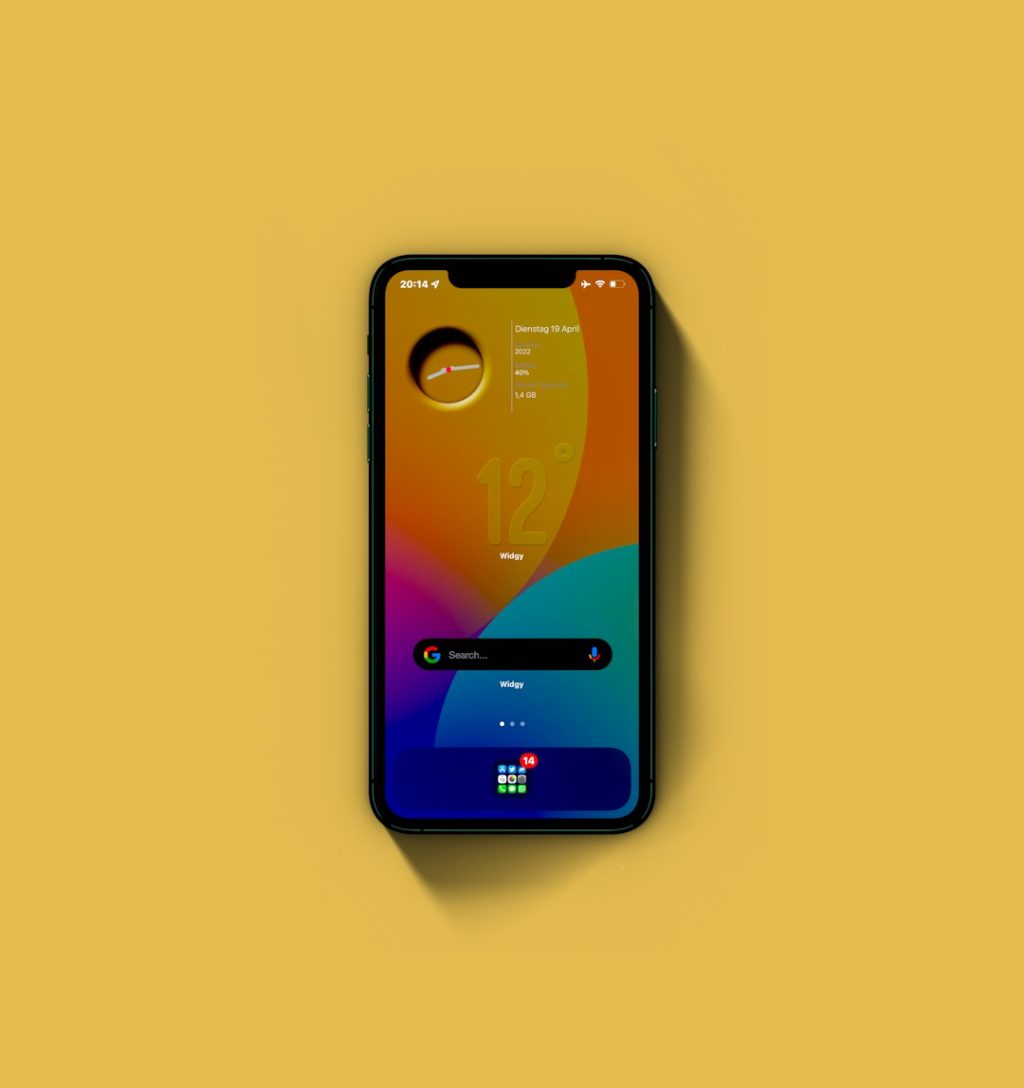
Having trouble opening the Volume Mixer in Windows 11? You’re not alone. Windows 11 brings a sleek new interface and various improvements, but like any software, it can encounter occasional glitches. One common issue users report is the inability to launch the Volume Mixer, either through the taskbar or via other standard methods. If your audio controls are unresponsive or simply not showing up, don’t worry—there are several effective ways to resolve the problem.
Why Won’t the Volume Mixer Open?
The problem can stem from several causes, including:
- System glitches or bugs after a Windows update
- Corrupt system files affecting the audio services
- Driver issues related to your audio hardware
- Taskbar process not working properly
Understanding the root cause helps in choosing the most appropriate fix. Let’s explore the best solutions to get your Volume Mixer working again.
1. Restart Windows Explorer
Since the taskbar is part of the Windows Explorer process, restarting it can resolve minor system glitches:
- Press Ctrl + Shift + Esc to open Task Manager.
- Scroll down to find Windows Explorer.
- Right-click it and select Restart.
Now try to open the Volume Mixer again by right-clicking the sound icon on the taskbar and selecting Volume Mixer.
2. Use the Settings App
In Windows 11, the Volume Mixer has also been integrated into the main Settings app:
- Press Windows + I to open Settings.
- Go to System > Sound.
- Under Advanced, click Volume mixer.
If this method works, but the shortcut through the taskbar doesn’t, it could indicate a taskbar-specific issue.

3. Reinstall or Update Audio Drivers
Outdated or corrupted audio drivers can lead to Volume Mixer malfunctions. Follow these steps:
- Right-click the Start menu and select Device Manager.
- Expand Sound, video and game controllers.
- Right-click your sound device and choose Update driver.
- Select Search automatically for drivers.
If updating doesn’t work, consider uninstalling the driver and rebooting your system. Windows will attempt to reinstall it automatically.
4. Run Windows Audio Troubleshooter
Windows 11 comes with built-in troubleshooters that can help identify and fix common issues:
- Open the Settings app (Windows + I).
- Go to System > Troubleshoot > Other troubleshooters.
- Click Run next to the Playing Audio troubleshooter.
This tool will scan for audio-related issues and apply common fixes automatically.
5. Check for Windows Updates
Sometimes, Microsoft releases patches or feature updates that resolve unexpected bugs:
- Open Settings > Windows Update.
- Click Check for updates.
- Install any available updates and restart your PC.
Keeping your system up-to-date ensures smooth overall performance and fixes to known issues.
6. Access Volume Mixer via Run Command
If the taskbar method fails, try launching the Volume Mixer directly:
- Press Windows + R to open the Run dialog.
- Type
sndvol.exeand press Enter.
This command should bring up the classic Volume Mixer interface instantly.
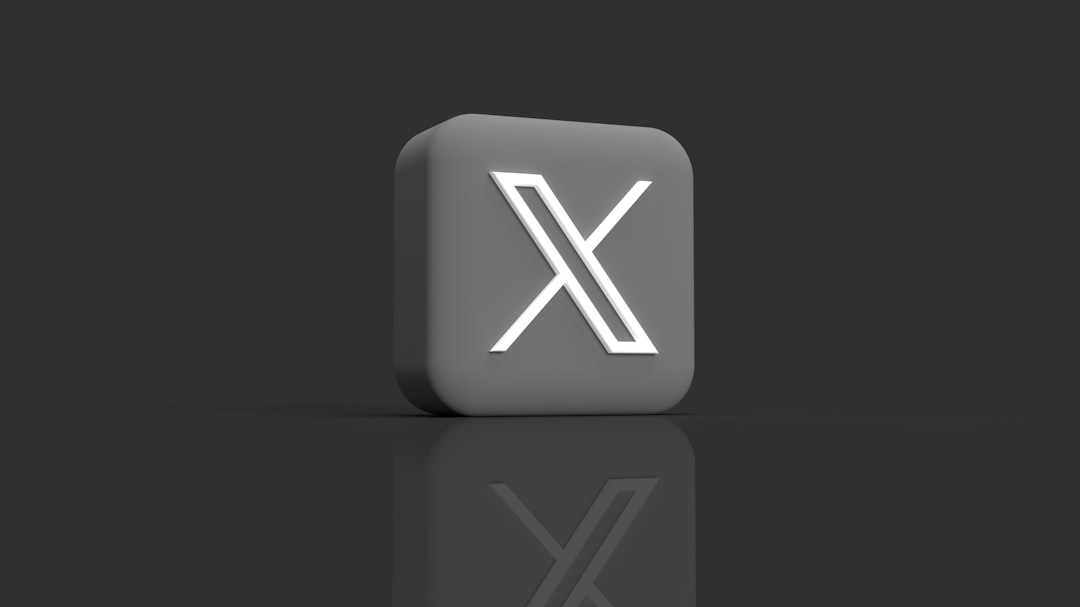
7. Reset Windows Sound Settings
If nothing else works, resetting sound settings could do the trick:
- Navigate to Settings > System > Sound.
- Click Volume mixer.
- Scroll to the bottom and select Reset to restore default sound settings.
Final Thoughts
Dealing with a Volume Mixer that won’t open in Windows 11 can certainly be frustrating, especially if you regularly adjust audio for different applications. Thankfully, most fixes are quick and don’t require advanced tech skills. By following the tips outlined above, you should be able to resolve the issue and regain control over your system’s audio settings efficiently.
Remember: regular system maintenance, including software updates and driver checks, can prevent many common Windows hiccups in the future.



