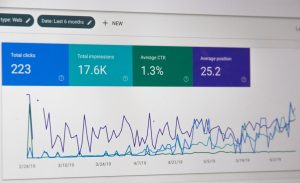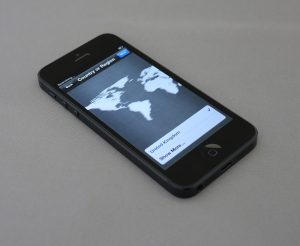What should I do if I encounter the Instagram error “Unable to load feed”?
3 min read
For many Instagram users, seeing the message “Unable to load feed” can be frustrating, especially when trying to catch up on the latest posts or updates. This issue can occur for a variety of reasons, ranging from connectivity problems to app-related bugs. Fortunately, there are several solutions available that can help users resolve this error and get back to browsing their favorite content smoothly.
Common Causes of the Error
The “Unable to load feed” error usually indicates an issue with how the app communicates with Instagram’s servers. Some of the most frequent causes include:
- Slow or unstable internet connection
- App cache issues
- Outdated version of the app
- Server maintenance or outages
- Account being temporarily restricted
Identifying the root of the issue is the first step toward having a seamless Instagram experience again.
Steps to Fix the Issue
If you encounter the “Unable to load feed” error, follow these steps to troubleshoot:
- Check your internet connection: Ensure you are connected to a stable Wi-Fi or cellular network. Switch networks to see if that resolves the issue.
- Restart the app: Close the app completely and reopen it. Sometimes a simple restart resets the feed loading mechanism.
- Clear the app cache: Go to your device’s settings, find Instagram under “Apps,” then select “Storage” and tap “Clear Cache.”
- Update the Instagram app: Make sure you are using the latest version of Instagram. Visit your device’s app store to check for updates.
- Re-login to your account: Logging out and back into your account can refresh your session and resolve temporary bugs.
- Uninstall and reinstall Instagram: This gives you a fresh start and removes any corrupted files that might be causing the problem.
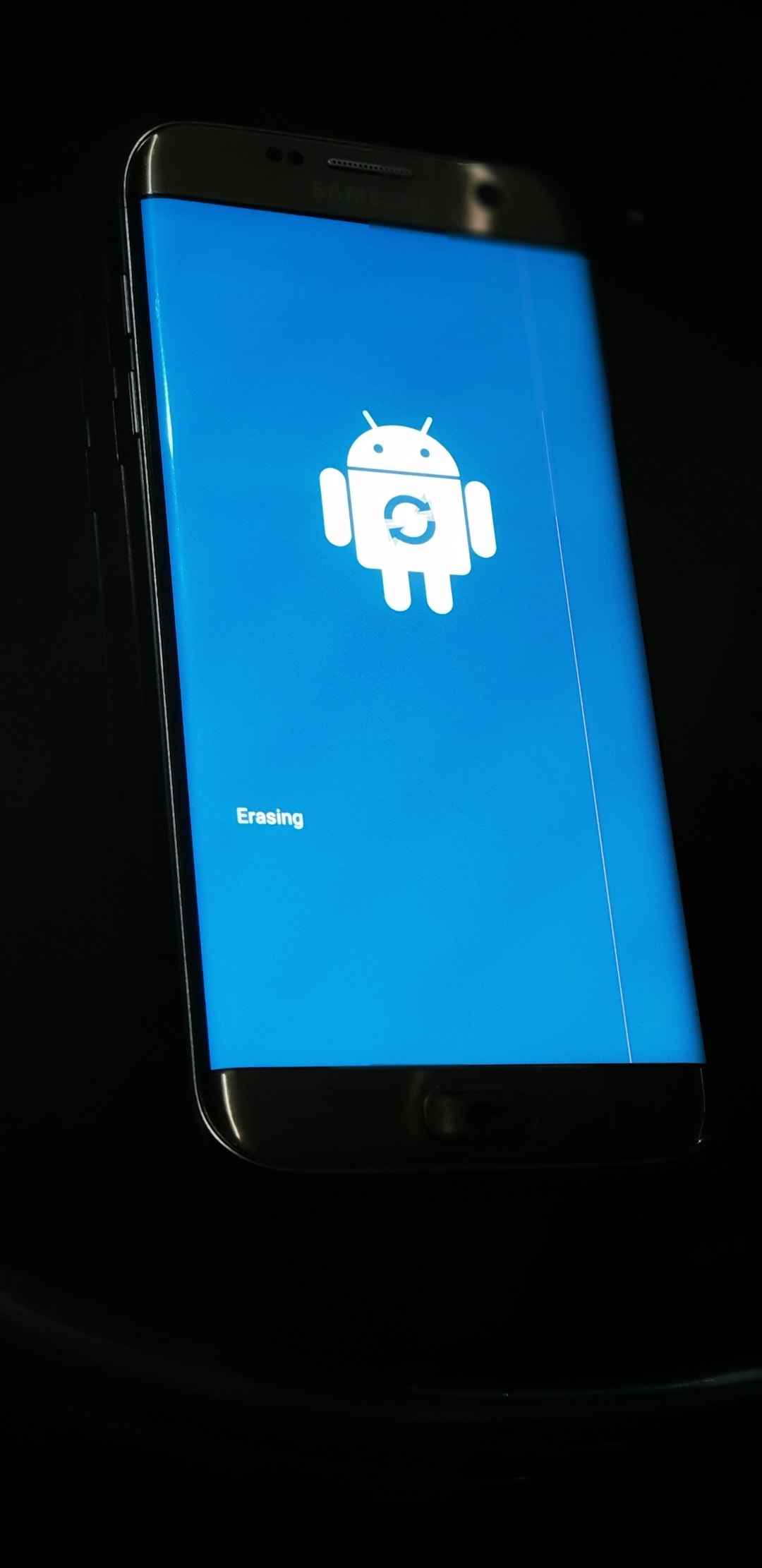
Server Issues and Instagram Outages
From time to time, Instagram experiences outages that affect its ability to load content. In such cases, the issue is not on the user’s end. A quick way to check if Instagram is down globally is to visit websites like Downdetector or Is It Down Right Now.
If the platform itself is facing technical difficulties, the best course of action is to wait until services are restored. Users can also visit Twitter or Reddit to see if others are also experiencing similar problems.
Account-Related Issues
Sometimes, access to Instagram features may be restricted due to violations of the platform’s community guidelines. If you’ve recently received a warning or notification, this might be the cause of the error. Review any notifications in your Activity Log or email inbox to see if there’s an action required from you.
Preventing Future Occurrences
To minimize the risk of encountering this error again, users should follow a few maintenance tips:
- Regularly update the Instagram app to ensure compatibility with the latest features and bug fixes.
- Avoid third-party apps or bots that violate Instagram’s terms of service.
- Clear cache periodically to prevent build-up of corrupted data.
- Monitor your internet connection for stability, especially when using public Wi-Fi.

Conclusion
Though frustrating, the “Unable to load feed” error on Instagram is usually a temporary issue that can be resolved with a few simple steps. By understanding the possible causes and staying updated with app maintenance, users can reduce the chances of encountering this problem in the future.
Frequently Asked Questions (FAQ)
-
Q: Is the “Unable to load feed” error caused by being banned?
A: Not necessarily. While account restrictions can cause this error, it’s more commonly caused by connectivity or technical issues. -
Q: Can an outdated app version cause feed loading issues?
A: Yes, using an old version of Instagram can result in bugs and incompatibility with current server requirements. -
Q: How often should I clear the Instagram cache?
A: It’s a good idea to clear the cache once every few weeks, especially if you use the app heavily. -
Q: Will reinstalling the app delete my content?
A: No, your content is stored on Instagram’s servers. Reinstalling the app won’t delete your data. -
Q: What if none of these steps work?
A: If all else fails, contact Instagram Support through their Help Center or use the in-app report feature.