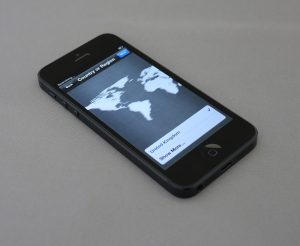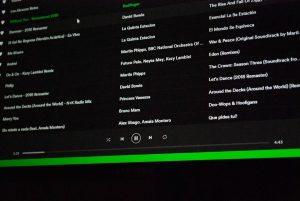3 Effective Fixes for OBS Not Capturing Game Audio
3 min read
You’re all set to stream your favorite game. The graphics are stunning, your camera is working, and OBS Studio is open and ready. But wait—your game audio is missing! Don’t rage quit. Let’s fix that in a few easy steps.
OBS (Open Broadcaster Software) is an awesome free tool for streamers, but sometimes it can act up. One common issue? No game sound. Luckily, there are a few simple fixes that can get you back on track fast.
1. Check Your Audio Settings in OBS
This may sound basic, but it’s often the issue. OBS lets you choose what audio sources to capture. If your game audio isn’t included, it won’t capture a peep.
- Open OBS and go to Settings.
- Click on the Audio tab.
- Make sure your output device (like your headphones or speakers) matches the one your game is using.
- Go to the Audio Mixer in your main OBS window.
- Look for activity in the Desktop Audio bar.
If it’s flat and silent, the wrong output might be selected. Try changing your system’s default sound output or manually adding an audio source in OBS.

2. Use the Right Capture Method
Some games don’t play nice with regular display capture. If you’re not using the best method for your game, audio might not come through.
There are three main ways to capture your game in OBS:
- Game Capture: Best for full-screen games.
- Window Capture: Great for borderless windowed games.
- Display Capture: A decent last resort, but not the most efficient.
Try switching between these if one isn’t working. Also, make sure your game isn’t muted within OBS.
To check:
- Right-click the game source in OBS.
- Click Properties.
- Make sure it’s pointing to the correct game window.
- Also, check that the game isn’t set to capture audio via a separate device.

3. Check Windows Sound Settings
If OBS is ready to capture, and you’re still not getting sound, the issue might be in your Windows sound settings.
Here’s what to do:
- Right-click the volume icon in your taskbar.
- Select Open Sound Settings.
- Scroll down and click App Volume and Device Preferences.
- Make sure your game’s output isn’t muted or set to a different device.
Another helpful tip: run both OBS and your game as Administrator. This can fix strange permission issues.
Still stuck? Try restarting your computer. Sounds basic, but it fixes more issues than you’d think!
Bonus Tip: Use an Audio Capture Source
If nothing else works, try manually adding an audio source.
- In OBS, click the + button under Sources.
- Select Audio Output Capture.
- Choose your speakers or gaming headset from the list.
- Click OK.
This helps when OBS somehow ignores your desktop audio. It’s like saying, “Hey OBS, listen here!”
Wrap-up
Tech problems happen, but don’t let them ruin your stream. OBS not capturing game audio? You’ve got this! Just remember:
- Double-check OBS audio settings.
- Try different capture methods for your game.
- Make sure Windows sound settings are correct.
Now fire up your favorite game and hit that “Go Live” button with confidence. Let the world hear your victorious battle cries!
Happy streaming!