Netflix and Prime video HDCP problem with external monitor
3 min read
You’re all set. Laptop? Check. Snacks? Check. Netflix or Prime Video ready to roll? Double-check! You hit play… and then — BAM! A black screen or a cryptic error message appears. Everything works fine on your laptop screen. But not on your external monitor. What gives?
If you’ve ever faced this, welcome to the *HDCP problem club*. Don’t worry — you’re not alone. And yes, we’ll explain what’s happening in plain, simple words.
What is HDCP?
HDCP stands for High-bandwidth Digital Content Protection. It’s like a secret handshake between your playback device (like a laptop) and your display (like a TV or monitor).
This “handshake” ensures you’re not watching pirated content. Netflix and Prime Video love HDCP. They’ve made it a strict requirement. If the handshake fails, poof — no video for you.
Why Does HDCP Hate Your Monitor?
HDCP checks if everything in your video chain is secure. That means your HDMI cable, your external monitor, and your laptop — all must be HDCP certified.
Here’s where problems pop up. You might run into issues if:
- Your external monitor is old or not HDCP-compliant
- Your HDMI cable is damaged or not HDCP-supported
- You’re using an adapter that breaks the HDCP chain
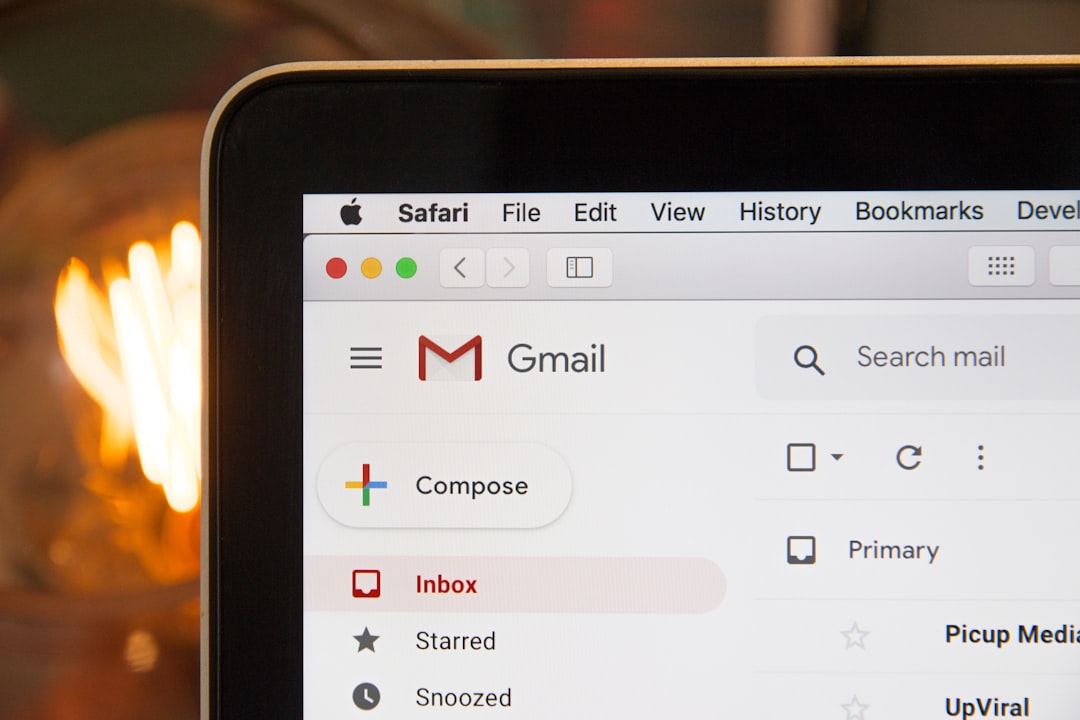
Netflix and Prime Video are picky. If even one part fails the HDCP check, they block your content. That leads to error messages or a black screen. Frustrating, right?
How to Check If the Problem is HDCP?
Here’s a quick test:
- Try playing a video directly on your laptop screen — if it works, your account is fine.
- Now try the same video on your external monitor via HDMI.
- Black screen or error? Yep, it’s likely an HDCP issue.
Each service gives you different errors:
- Netflix: “HDCP unauthorized. Content disabled.”
- Prime Video: “Your device is not HDCP compliant.”
Fixes and Workarounds
Okay, deep breaths. Here are a few things you can try:
- Use a new HDMI cable. Cheap ones often lack HDCP support.
- Try a different HDMI port. Some ports on TVs or monitors don’t support HDCP.
- Restart all devices. This resets the HDCP handshake.
- Avoid adapters. They often mess with HDCP unless they’re specifically certified.
- Update your drivers. Especially graphics/display drivers.
- Connect directly to your monitor. Skip the docking station — it might not be HDCP-certified.

What About HDCP Strippers?
Yes, there are things called *HDCP strippers*. They break the HDCP link and let the video pass through. But is it legal? Mmm… legally gray. Some might even stop working with future updates.
Streaming services might block them at any time. So use with caution. And at your own risk.
Can I Just Use My Laptop Screen?
Yup, that’s the easiest fix. HDCP errors rarely appear if you’re watching on your built-in display. It’s not ideal for friends’ movie night, sure. But it works when you’re solo-binging with popcorn.
Final Thoughts
HDCP can be a pain. It messes with casual streaming setups and ignores how real people use devices. Still, it’s there to prevent pirating… even if it feels like it’s punishing innocent folks too.
If you’re constantly using Netflix or Prime Video on external screens, consider upgrading to HDCP-compliant gear. Look for modern monitors and cables marked with “HDCP 2.2” for the best chance of compatibility.
Until then, keep an HDMI backup cable in your tech drawer and maybe, just maybe… think about watching that episode on your couch — laptop in hand.



