How to Check Blocked Players in Epic Games: A Step-by-Step Guide
5 min read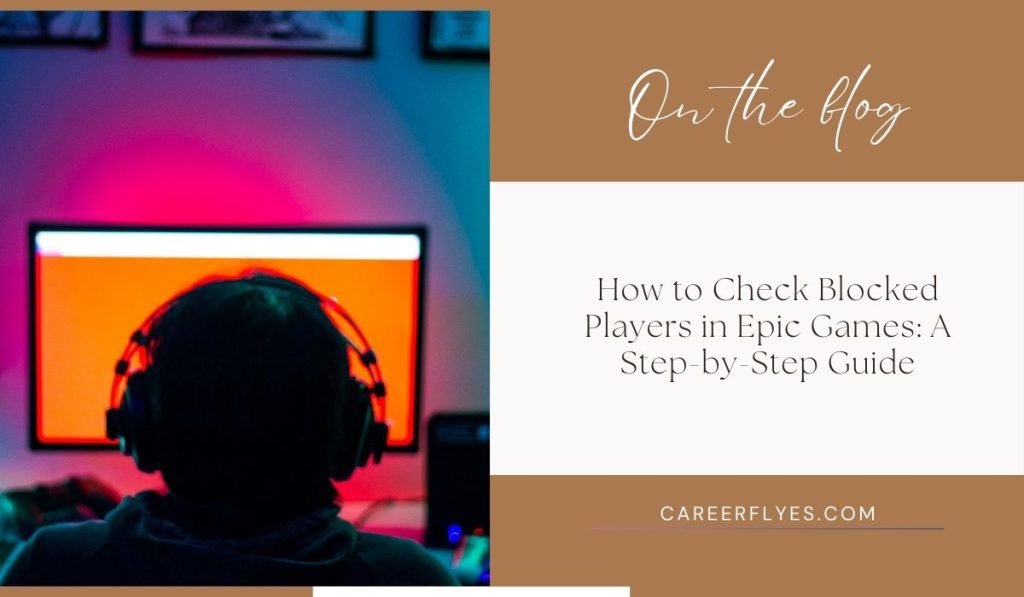
Epic Games offers an immersive gaming experience with popular titles like Fortnite, Rocket League, and many more. However, there are times when players may need to block others, whether to avoid spam, prevent toxic behavior, or simply maintain a positive gaming environment.
If you’re wondering how to view and manage blocked players on Epic Games, this guide will walk you through the process, providing all the information you need to manage your account effectively.
What Does Blocking a Player on Epic Games Mean?
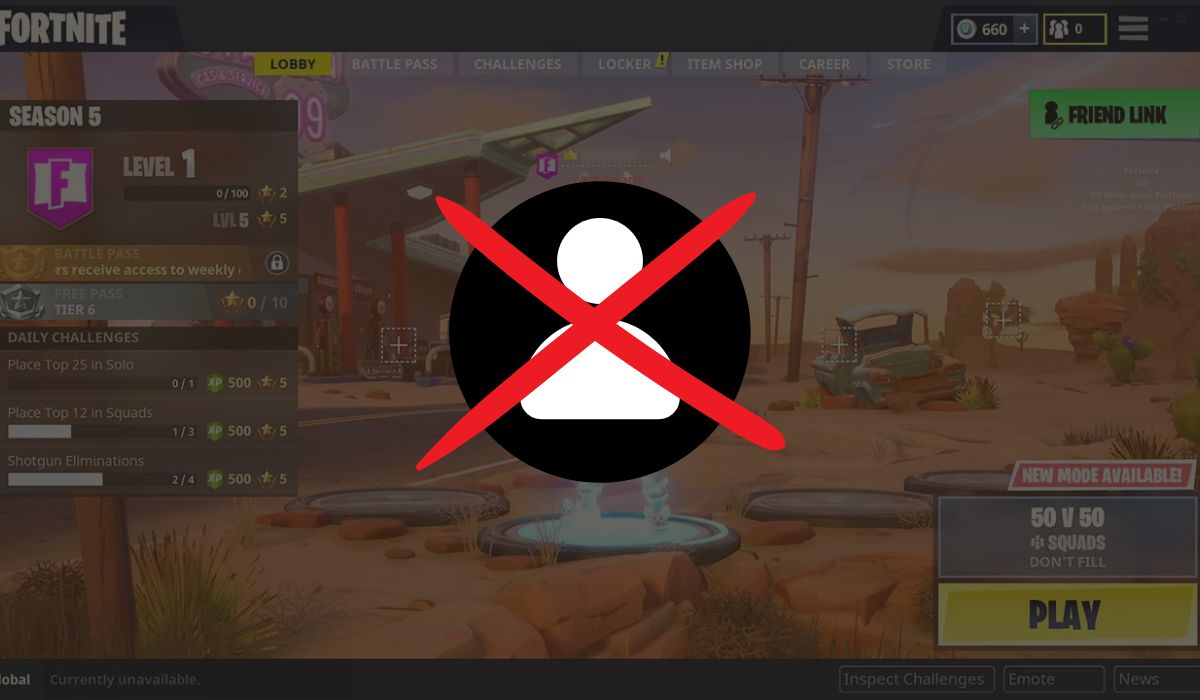
Blocking a player on Epic Games is an effective way to manage your interactions and ensure a more enjoyable and secure gaming experience. When you block someone, it restricts them from contacting you, sending invites, or joining your games. This feature is especially useful if you’ve encountered inappropriate behavior or harassment.
What Happens When You Block Someone on Epic Games?
Blocking a player on Epic Games has several important effects on your interactions:
- Messages: Blocked players can no longer send you messages.
- Friend Requests: They cannot add you as a friend.
- Party Invitations: Blocked players are unable to join your party or send you invites.
- Privacy: Blocking enhances your account’s privacy settings, giving you greater control over who can interact with you.
By blocking players, you ensure a safer and more enjoyable gaming experience, free from unwanted interactions.
Step-by-Step Guide to Check Blocked Players in Epic Games
Checking the players you’ve blocked on Epic Games is simple and can be done in just a few easy steps. Here’s how:
1. Open the Epic Games Launcher:
- Sign in to your Epic Games account. If you don’t have the launcher, download and install it from the official Epic Games website.
2. Navigate to Your Account Settings:
- Once logged in, click on your profile icon in the top right corner of the launcher window.
- From the dropdown menu, select either “Account” or “Settings“.
3. Find the Blocked Players Section:
- In the settings menu, look for “Privacy” or “Social” settings.
Here, you’ll find a list of all the players you’ve blocked. This section will display the names or usernames of those you’ve restricted.
4. View or Manage Blocked Players:
- You can view the list of blocked players or manage them as needed.
How to Unblock Players in Epic Games?
If you decide that you no longer wish to block a specific player, unblocking them is quick and easy. Follow these steps:
- Go to the Blocked Players List: Navigate to the Blocked Players section in your Epic Games account settings, as outlined in the previous guide.
- Select the Player You Want to Unblock: Find the player you want to unblock and click on their name to open additional options.
- Click on Unblock: Confirm your decision by clicking “Unblock“. Once you do this, the player will be able to contact you, send game invites, and interact with you again.
By following these steps, you can easily unblock players and resume interactions with them in Epic Games.
Why Can’t I See Blocked Players in Epic Games?
If you’re unable to see your blocked players list, there could be several reasons behind it. Here are some potential causes and solutions:
- Syncing Issues:
Your Epic Games account might not be syncing correctly. Make sure you’re logged in properly and check if there’s an update available for the Epic Games Launcher. Updating the launcher may resolve syncing issues. - Privacy Settings:
Certain privacy settings may prevent the blocked players list from showing up. Review your privacy settings and ensure there’s nothing restricting the visibility of blocked players. - Bug or Glitch:
Occasionally, bugs or glitches can interfere with the display of blocked players. If this happens, try restarting the Epic Games Launcher. If the issue persists, consider reaching out to Epic Games support for assistance.
By addressing these potential issues, you should be able to resolve the problem and view your blocked players list.
Can You Block Players in All Epic Games Titles?
While not all Epic Games titles have the same blocking features, popular games like Fortnite and Rocket League do offer blocking options. The core functionality is similar across these games, allowing you to manage unwanted interactions and improve your gaming experience.
- Fortnite: Players can block others from sending messages and invites, helping foster a more positive and enjoyable environment.
- Rocket League: Blocking works similarly, restricting other players from joining your matches or sending messages, ensuring a smoother gaming experience.
While blocking features may slightly vary between titles, the general goal is to prevent unwanted contact and maintain a more secure and enjoyable gaming atmosphere.
How to Contact Epic Games Support for Blocked Player Issues
If you encounter issues while managing blocked players, Epic Games offers a comprehensive support system to assist you. Here’s how to get in touch:
- Epic Games Help Center: Visit the official Epic Games Help Center to search for common solutions. You may find articles that address your specific issue.
- Contact Support: If you’re unable to resolve the issue on your own, you can reach out directly to Epic Games via their help portal. Simply submit a ticket explaining your problem, and their support team will assist you further.
By utilizing these resources, you can get the help you need to resolve any blocked player issues efficiently.
Best Practices for Managing Blocked Players on Epic Games
Effectively managing your blocked players list can help ensure a smoother, more enjoyable gaming experience. Here are some best practices to keep in mind:
- Regularly Review Your Blocked List:
Periodically check your blocked list to ensure it remains up-to-date. Remove players who no longer need to be blocked, so the list stays relevant and manageable. - Adjust Privacy Settings:
Consider fine-tuning your privacy settings to limit who can contact you in the first place. You can restrict messages, invites, and friend requests from unknown players to reduce the need for blocking. - Use Block as a Last Resort:
Whenever possible, try addressing issues with players directly. However, if the behavior continues or escalates, blocking is a helpful and necessary tool to maintain a positive gaming experience.
By following these best practices, you can maintain control over your interactions and create a more enjoyable gaming environment.
Conclusion
Managing your blocked players list on Epic Games is a valuable tool for ensuring a safer and more enjoyable online experience. Whether you’re playing Fortnite, Rocket League, or any other Epic title, knowing how to block and unblock players allows you to take control of your interactions and create a positive gaming environment.
Stay proactive by reviewing and adjusting your privacy settings, and don’t hesitate to reach out to Epic Games support if you encounter any issues.
Feel free to share your experiences or ask any questions in the comments below. If this guide was helpful, share it with your friends who may benefit from it as well!



