How to Get Rid of Meta AI on Facebook, WhatsApp, Messenger, and Instagram
3 min read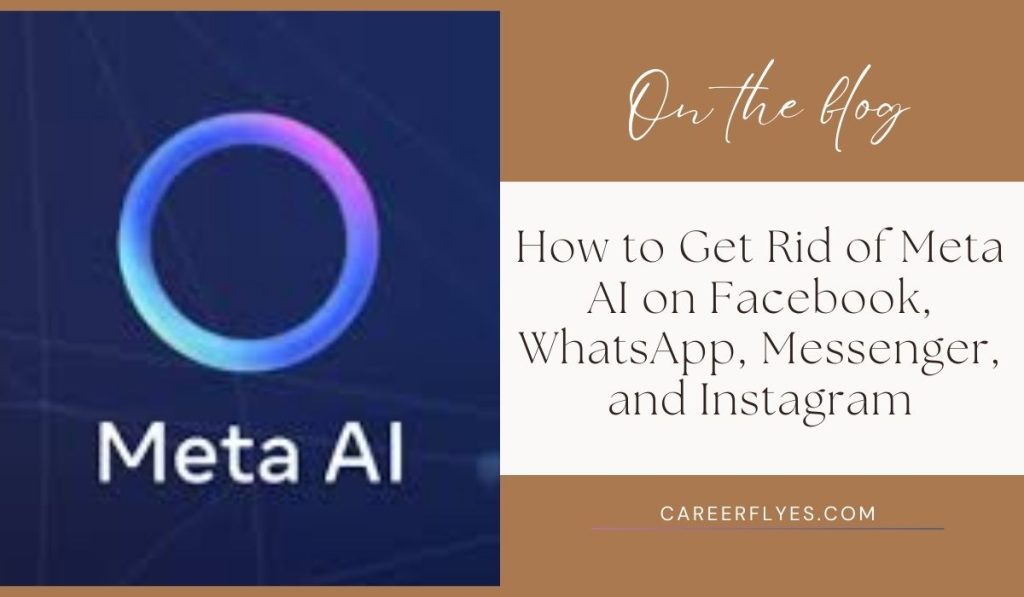
Meta has integrated AI features across its popular platforms like Facebook, WhatsApp, Messenger, and Instagram, but not everyone finds these AI tools useful. If you are one of those users who wants to remove or disable Meta AI, this guide will help you get rid of it on various platforms, including Android and iPhone. Follow these simple steps to regain control over your social media experience.
How to Remove Meta AI on Facebook
Step 1: Open Facebook Settings
- Launch the Facebook app on your phone.
- Tap on the three horizontal lines (menu icon) at the top-right corner (Android) or bottom-right corner (iPhone).
- Scroll down and tap on Settings & Privacy, then select Settings.
Step 2: Manage AI Settings
- Look for Privacy or Account Preferences.
- Tap on AI Preferences or Assistant Settings if available.
- Toggle off any options related to Meta AI, including AI suggestions or content recommendations.
Step 3: Disable Ads and Recommendations
- Scroll to the Ad Preferences section.
- Turn off personalized ads and AI-driven content suggestions to reduce Meta AI’s influence on your Facebook feed.
How to Remove Meta AI on WhatsApp
Step 1: Open WhatsApp Settings
- Open WhatsApp on your Android or iPhone.
- Tap on the three dots (Android) or Settings icon (iPhone) in the bottom menu.
Step 2: Access Privacy Settings
- Go to Account, then select Privacy.
- Look for any options that mention AI-generated replies or Smart Suggestions and toggle them off.
Step 3: Disable Smart Replies
- In some versions, WhatsApp uses AI to provide smart reply suggestions.
- To turn off smart replies, look under Chats and disable any options related to Suggestions.
How to Remove Meta AI on Messenger
Step 1: Open Messenger App
- Launch the Messenger app.
- Tap on your profile picture in the top-left corner to open Settings.
Step 2: Navigate to AI Settings
- Scroll down to find Assistant or AI Features.
- Turn off Chat Suggestions or AI Assistant to stop receiving AI-driven features.
Step 3: Remove AI from Chat Bar
- If Meta AI appears in your chat bar, you can remove it by holding down on the AI icon and selecting Remove or Hide from the menu that appears.
How to Remove Meta AI on Instagram
Step 1: Go to Instagram Settings
- Open Instagram and go to your profile.
- Tap on the three horizontal lines in the top-right corner, then select Settings and Privacy.
Step 2: Manage AI Tools
- Look for AI and Personalization settings.
- Turn off options like AI Suggestions or Assistant Recommendations to reduce AI involvement in your Instagram experience.
Step 3: Disable Search Bar AI
- Meta AI can also appear in the search bar with suggestions.
- Clear your search history frequently and turn off Search Personalization to minimize AI recommendations.
FAQs About Removing Meta AI
1. Can I completely remove Meta AI from my apps?
While you can reduce the influence of Meta AI by disabling specific features, some AI elements are embedded within Meta’s platforms and cannot be entirely removed.
2. Does disabling Meta AI affect app performance?
No, turning off AI features generally won’t impact the core performance of the app, but it might change the personalization and suggestions you receive.
3. Are AI features available on all versions of these apps?
Not necessarily. Some AI features are only available in newer versions or specific regions.
4. How often should I check my settings to ensure AI features remain off?
Meta updates its apps frequently, so it’s a good idea to check your settings periodically to make sure unwanted AI features haven’t been re-enabled.
Conclusion
If you find Meta AI features intrusive, you can follow these steps to reduce or remove their influence on your Facebook, WhatsApp, Messenger, and Instagram experiences. By customizing your settings, you can enjoy a more personalized and AI-free social media journey.
If this guide helped you disable Meta AI, share it with your friends who might also find these tips useful! Let us know in the comments if you have any questions or need further assistance.


